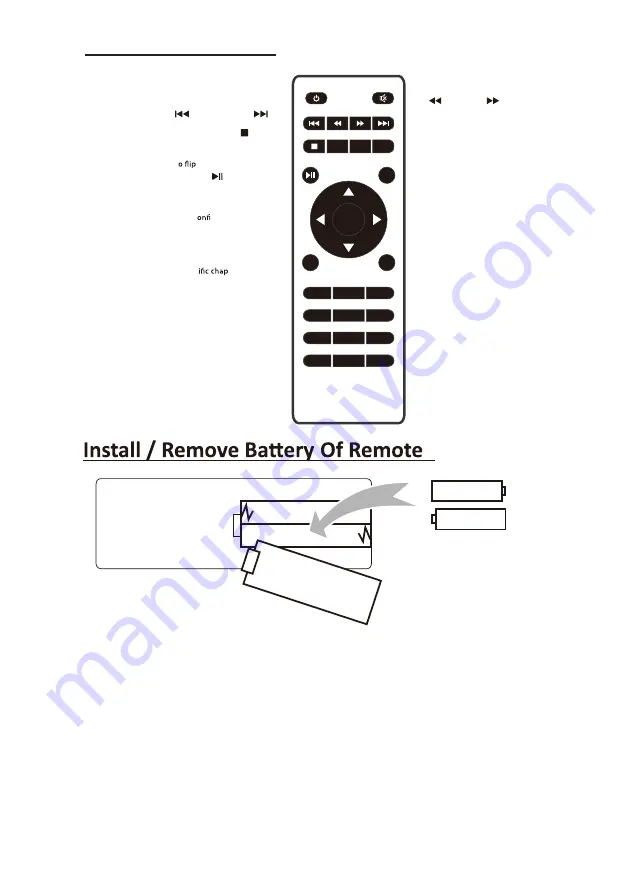
8
Controls Of Remote
OK
1
2
3
4
5
6
7
8
9
0
SOURCE
GOTO
ZOOM
MENU
FLIP
VOL –
VOL +
EXIT
Power
Press to power ON.
Press and hold to power OFF.
Previous / Next
Press to skip between chapters or tracks.
Stop
Press to stop playback.
Flip
Press t
display image 180°.
Play/Pause
Press to play or pause an individual
chapter or track.
Arrows/OK
Press to navigate and c
rm selections in
Settings and other menus.
Menu
Press to access projector Settings.
Go To/Number Keypad
Press to enter spec
ter or track
numbers. Use Play button to begin
playing.
Mute
Press to mute volume.
Back / Fwd
Press to search through an individual
chapter or track.
VOL+ / VOL−
Press to adjust audio level.
Source
Press to select media source
(AV, PC, HDMI, MEDIA).
Exit
Press to exit menus.
Zoom
Press to zoom display image in or out.
Remove the battery compartment cover on the back of your remote by
carefully sliding to open. The battery cover can then be lifted away. Fit the
correct batteries (2 X AAA batteries included), referring to the polarity
markings. Finally, replace the cover.
NOTES:
•
Batteries shall not be exposed to excessive heat such as sunshine, fire
•
Be sure that the batteries are installed with correct polarity.
•
Do not mix old and new batteries.
•
Only same or equivalent type batteries as recommended are to be used.
•
Do not dispose of batteries in fire, battery may explode or leak. Do not try
to recharge a battery
AAA / UM4
AAA / UM4
BATTERY DOOR
•
Do not mix alkaline, standard (carbon-zinc), or rechargeable (Nickel-cadmium,
Nickel-metal hydride etc) batteries.
Summary of Contents for ALP40P
Page 1: ......
Page 10: ...9 VGA IR Controls OfProjector 1 2 3 4 5 6 7 8 9 10 11 12 MICROSD 13 14 CA UTIO N ...
Page 23: ......























