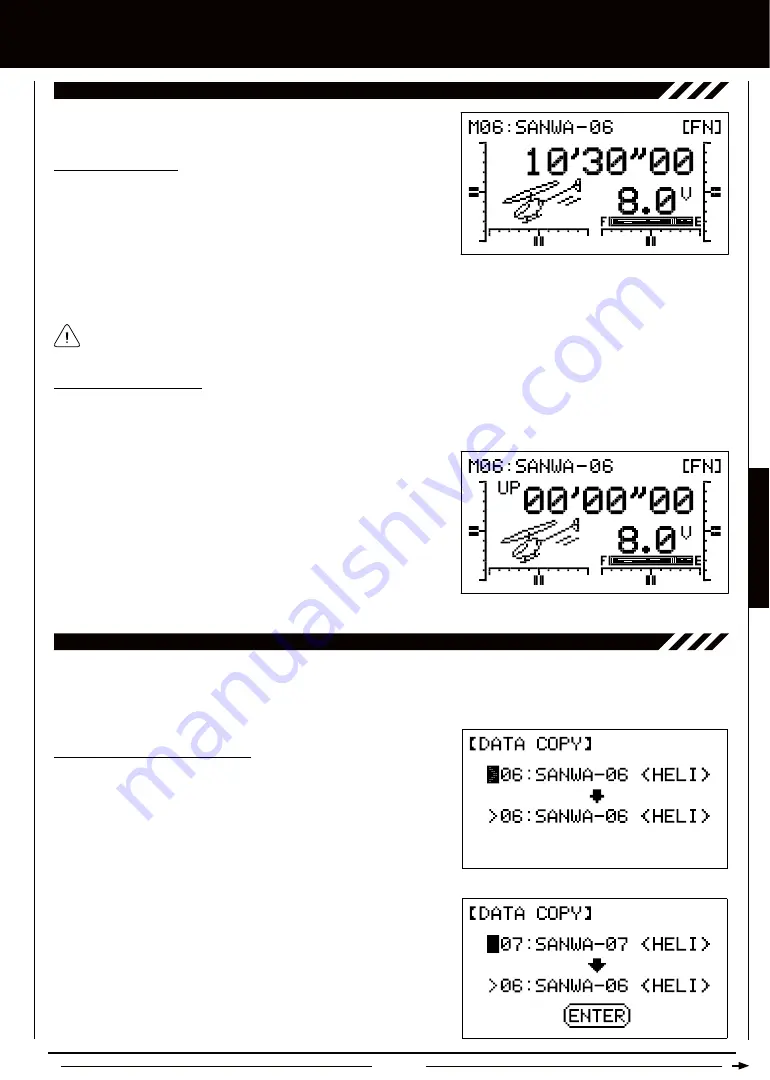
Page 59
hELi MODEL TyPE
The Stop Watch is displayed in Minutes, Seconds, and 1/10 Seconds. 00' (Minutes) 00" (Seconds) 00 (1/10 Seconds).
Using the Stop Watch
1) Press the END/M3 key two times to return to the Display screen. The
Start time that you programmed will be displayed.
Using the Count Up Timer
The Stop Watch function can also be used as a Count Up timer when the Stop Watch is set to 00'00"00. When the Count Up timer
runs, UP will be displayed on the Display screen and an audible tone will sound at 1 minute intervals.
1) Set the Stop Watch Start time to 00'00"00 as described in the Setting
the Stop Watch section above.
2) To Start the Count Up timer, press the INC+/M1 key. To Stop the Count
Up timer, press the INC+/M1 key a second time. To Reset the Count Up
timer to 00'00"00, press the INC+/M1 and DEC-/M2 keys at the same time.
2) To Start the Stop Watch, press the INC+/M1 key. To Stop the Stop Watch, press the DEC-/M2 key a second time. To Reset
the Stop Watch to the programmed Start time, press the INC+/M1 and DEC-/M2 keys at the same time.
05.STOP waTch (STOP waTch anD cOUnT UP TiMER), cOnTinUED....
06.DaTa cOPy (MODEL PROgRaMMing DaTa cOPy)
The Data Copy function allows you to copy the Programming Data from one model to another model. This is convenient if you
have similar Model Types. For example, if you have two models that are similar, you can copy the Programming Data from the
first model to the second model to use as a base to start fine-tuning the programming for the second model.
Copying Model Programming Data
1) From the Display screen, press the ENTER key to display the Programming
Menus.
2) Press the Navigation Pad
56
to highlight DATA COPY, then press the
ENTER key to display the DATA COPY menu. The cursor will default to
the currently selected model, for example >06:SANWA-06 <HELI>.
3) With the cursor adjacent to the top model number, press the INC+/M1
or DEC-/M2 keys to select the model you would like to copy Programming
Data FROM. ENTER will flash in the Programming Window.
HELI MODEL
TYPE
Summary of Contents for SD-6G
Page 1: ...Page 1...






























