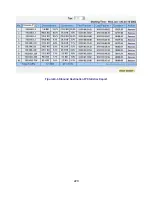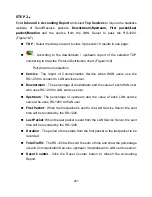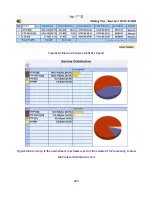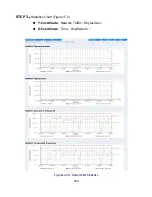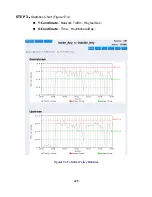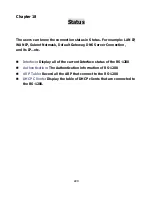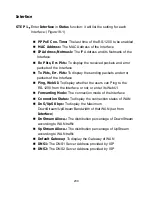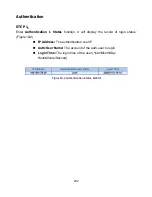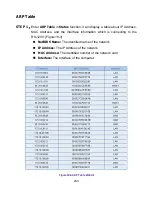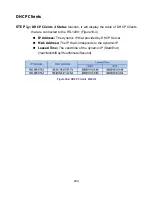234
DHCP Clients
STEP 1
﹒
In
DHCP Clients
of
Status
function, it will display the table of DHCP Clients
that are connected to the RS-1200: (Figure18-4)
IP Address:
The dynamic IP that provided by DHCP Server
MAC Address:
The IP that corresponds to the dynamic IP
Leased Time:
The valid time of the dynamic IP (Start/End)
(Year/Month/Day/Hour/Minute/Second)
Figure18-4 DHCP Clients WebUI
Summary of Contents for RS-1200
Page 1: ...RS 1200 User s Manual Dual WAN Security Gateway ...
Page 47: ...47 Figure3 7 Dynamic IP Address Connection Figure3 8 Complete Dynamic IP Connection Setting ...
Page 76: ...76 Figure7 2 the Flow After Using QoS Max Bandwidth 400Kbps Guaranteed Bandwidth 200Kbps ...
Page 113: ...113 Figure10 8 Virtual Server Configuration WebUI ...
Page 187: ...187 Figure13 4 NetBIOS Alert Notification to Administrator s PC ...
Page 188: ...188 Figure13 5 E mail Virus Alert ...
Page 214: ...214 Figure16 2 Outbound Destination IP Statistics Report ...
Page 218: ...218 Figure16 5 Inbound Top Users Statistics Report ...
Page 220: ...220 Figure16 6 Inbound Destination IP Statistics Report ...
Page 231: ...231 Figure18 1 Interface Status ...