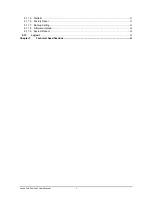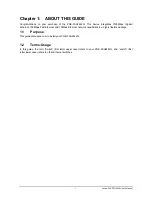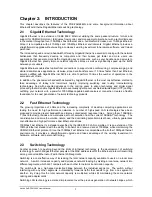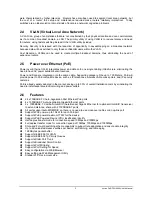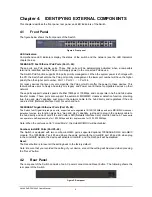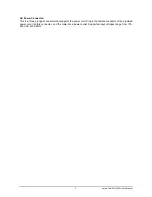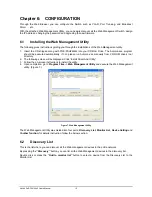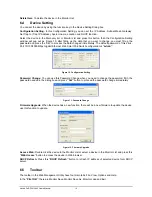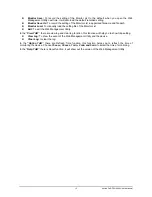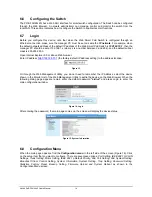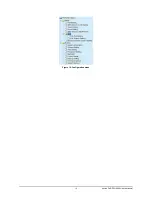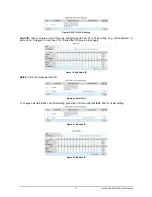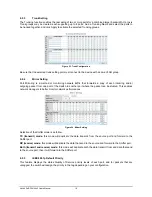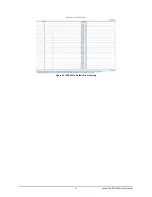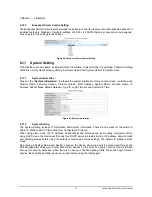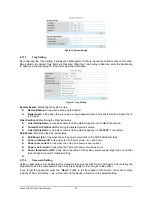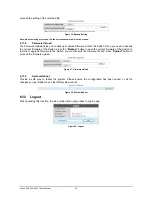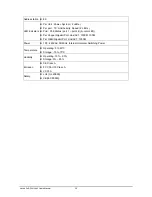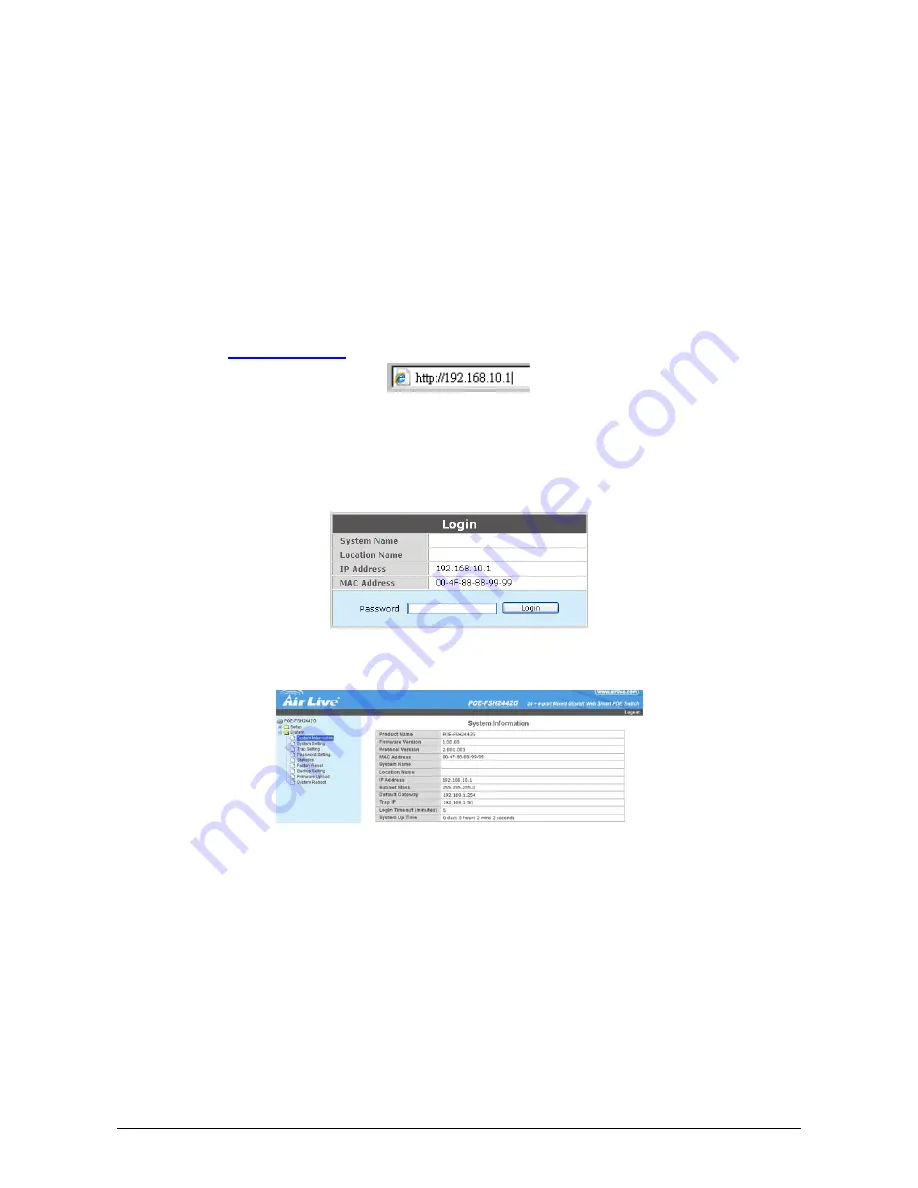
AirLive PoE-FSH2442 User’s Manual
14
6.6
Configuring the Switch
The POE-FSH2442G has a Web GUI interface for smart switch configuration. The Switch can be configured
through the Web Browser. A network administrator can manage, control and monitor the switch from the
local LAN. This section indicates how to configure the Switch to enable its smart functions.
6.7 Login
Before you configure this device, note that when the Web Smart PoE Switch is configured through an
Ethernet connection, make sure the manager PC must be set on same the
IP network
. For example, when
the default network address of the default IP address of the Web Smart PoE Switch is
192.168.10.1
, then the
manager PC should be set at 192.168.1.x (where x is a number between 2 and 254), and the default subnet
mask is 255.255.255.0.
Open Internet Explorer 5.0 or above Web browser.
Enter IP address
http://192.168.10.1
(the factory-default IP address setting) to the address location.
Figure 13.
Or through the Web Management Utility, you do not need to remember the IP Address, select the device
shown in the Monitor List of the Web Management Utility to settle the device on the Web Browser. When the
following dialog page appears, remain enter the default password
"airlive"
and press Login to enter the
main configuration window.
Figure 14. Login
After entering the password, the main page comes up, the screen will display the device status.
Figure 15. System Information
6.8 Configuration
Menu
When the main page appears, find the
Configuration menu
in the left side of the screen (Figure 16). Click
on the setup item that you want to configure. There are seventeen options:
Port Setting, IEEE 802.1Q VLAN
Settings, Trunk Setting, Mirror Setting, IEEE 802.1p Default Priority, PoE Port Setting, PoE System Setting,
Broadcast Strom Control Setting, System Information, System Setting, Trap Setting, Password Setting,
Statistics, Factory Reset, Backup Setting, Firmware Upload and System Reboot
as shown in the
Configuration Menu screen.