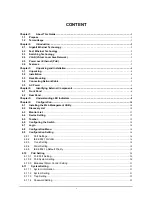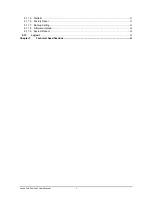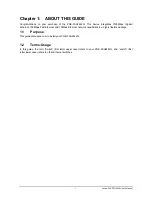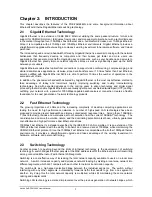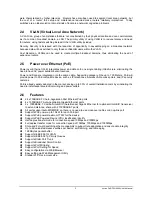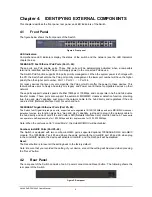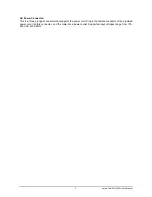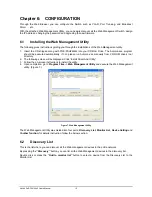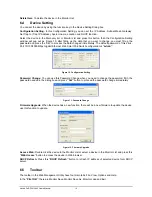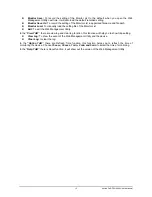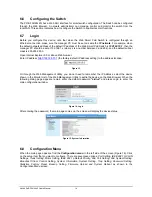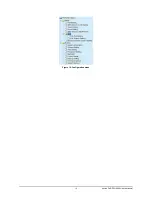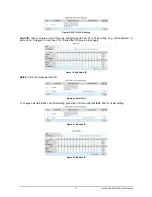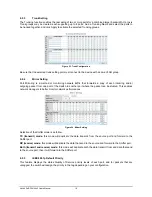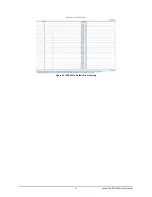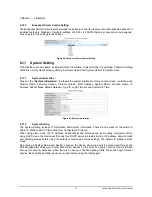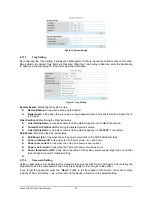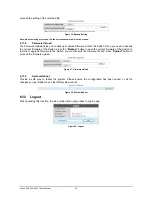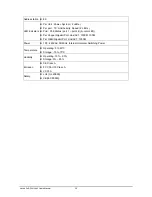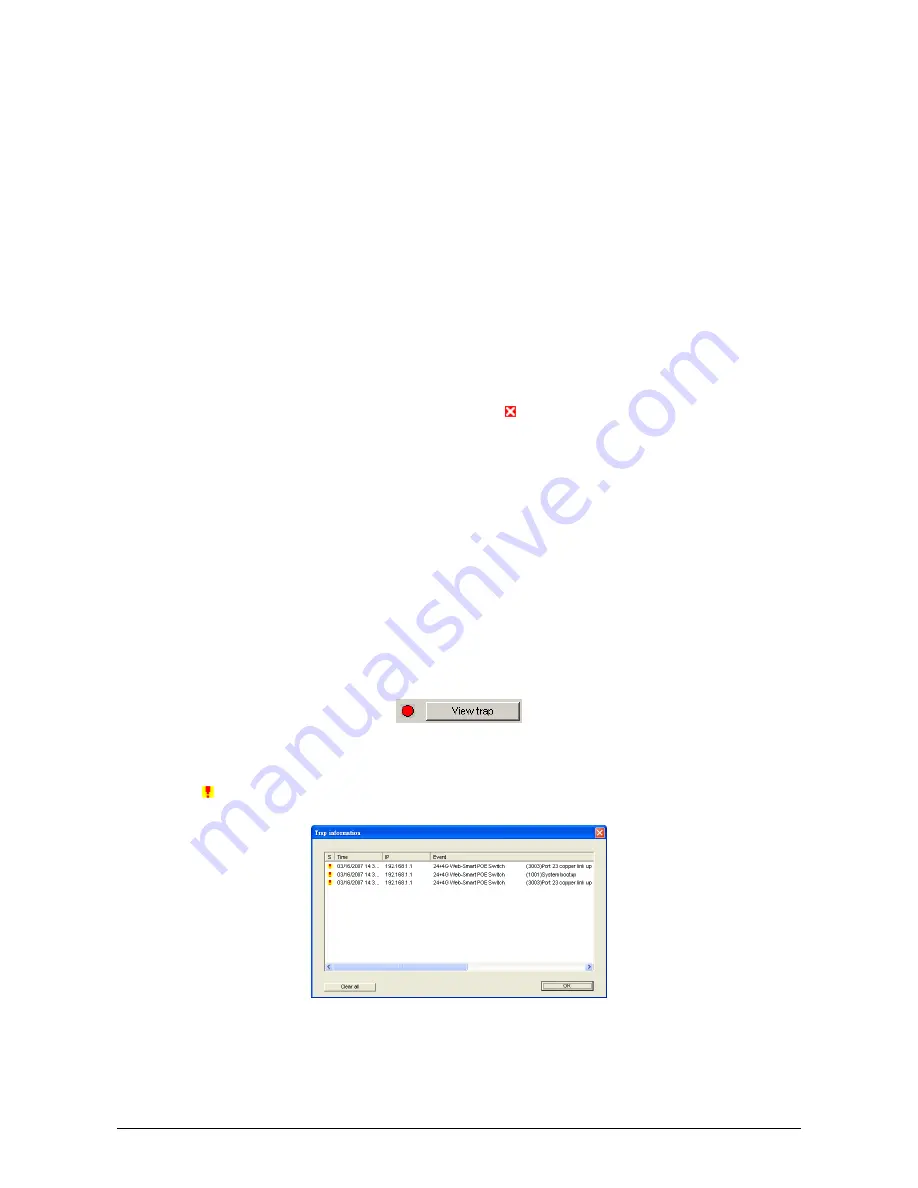
AirLive PoE-FSH2442 User’s Manual
11
System word definitions in the Discovery List:
z
MAC Address:
Shows the device MAC Address.
z
IP Address:
Shows the current IP address of the device.
z
Protocol version:
Shows the version of the Utility protocol.
z
Product Name:
Shows the device product name.
z
System Name:
Shows the appointed device system name.
z
DHCP:
Shows the DHCP status of the device.
z
Location:
Shows where the device is located.
z
Trap IP:
Shows the IP where the Trap to be sent.
z
Subnet Mask:
Shows the Subnet Mask set of the device.
z
Gateway:
Shows the Gateway set of the device.
6.3 Monitor
List
All the Web Smart Device in the Monitor List can be monitored; you can also receive the trap and show the
status of the device.
System word definitions in the Monitor List:
z
S:
Shows the system symbol of the Web-Smart device,
represent for device system is not alive.
z
IP Address:
Shows the current IP address of the device.
z
MAC Address:
Shows the device MAC Address.
z
Protocol version:
Shows the version of the Utility protocol.
z
Product Name:
Shows the device product name.
z
System Name:
Shows the appointed device system name.
z
DHCP:
Shows the DHCP status of the device.
z
Location:
Shows where the device is located.
z
Trap IP:
Shows the IP where the Trap to be sent.
z
Subnet Mask:
Shows the Subnet Mask set of the device.
z
Gateway:
Shows the Gateway set of the device.
View Trap:
The Trap function can receive the events that happen from the Web Management Switch in the
Monitor List.
There is a light indicator behind the
“View Trap”
button, when the light indicates in green, it means that
there is no trap transmitted, and else when it indicates in red, it means that there is new trap transmitted, this
is to remind us to view the trap. (Figure 8)
Figure 8. View Trap button
When the
“View Trap”
button is clicked, a Trap Information window will pop out, it will show the trap
information including the Symbol, Time, Device IP and the Event occurred. (Figure 9)
The symbol “ ” represents the trap signal arise, this symbol will disappear after you review and click on the
event record.
Figure 9. Trap Information
Note: In order to receive Trap information, switch has to be configured with Trap IP and Trap Events in Web browser,
which are available in the Trap Setting Menu (see Page 22 for detail).
Add Item:
To add a device to the Monitor List manually, enter the IP Address of the device that you want to
monitor.