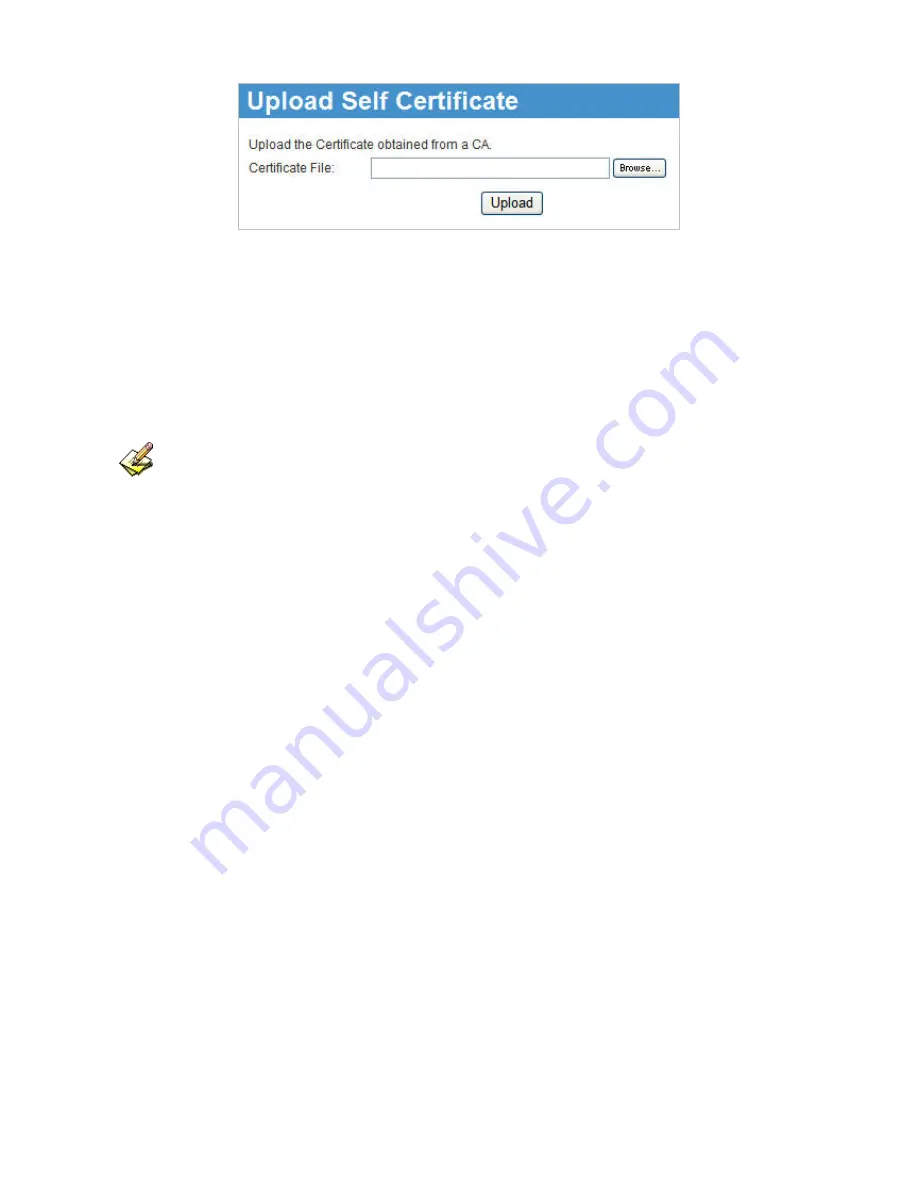
9. Upload the Certificate:
•
Click
the
Browse
button, and locate the certificate file on your PC.
•
Select the file. The name will appear in the
Certificate File
field.
•
Click
the
Upload
button to upload the certificate file to the IP-2000VPN.
•
Click
Back
to return to the
Self Certificates
screen. The new Certificate will appear in the
Active
Self Certificates
list
1. For the Certificate example file please refer to Chapter 7.4.
2. IP-2000VPN Certificate function is not compatible with Cisco router.
AirLive IP-2000VPN User’s Manual
72






























