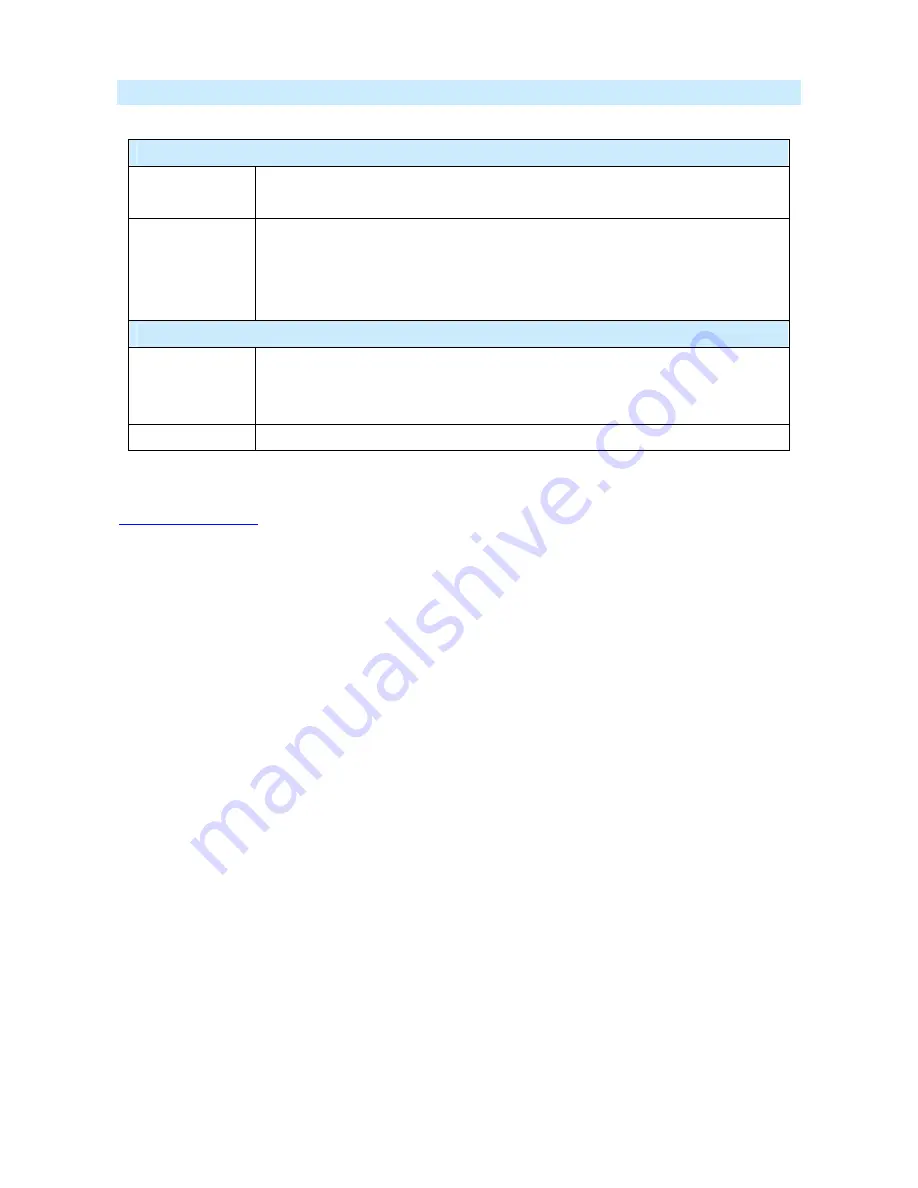
AirLive IP-2000VPN User’s Manual
31
Data – URL Filter Screen
Filter Strings
Current Entries
This lists any existing entries. If you have not entered any values, this list will be
empty.
Add Filter String
To add an entry to the list, enter it here, and click the "Add" button.
An entry may be a Domain name (e.g. www.trash.com) or simply a string.
(e.g. ads/ ). Any URL which contains ANY entry ANYWHERE in the URL will be
blocked.
Buttons
Delete/Delete All
Use these buttons to delete the selected entry or all entries, as required. Multiple
entries can be selected by holding down the CTRL key while selecting. (On the
Macintosh, hold the SHIFT key while selecting.)
Add
Use this to add the current Filter String to the site list.
4.3 Dynamic DNS
This free service is very useful when combined with the
Virtual Server
feature. It allows Internet users to
connect to your Virtual Servers using a URL, rather than an IP Address.
This also solves the problem of having a dynamic IP address. With a dynamic IP address, your IP address
may change whenever you connect, which makes it difficult to connect to you.
The Service works as follows:
1. You must register for the service at one of the listed DDNS Service providers.
2. After registration, follow the Service Provider's procedure to request a Domain Name, and have it
allocated to you.
3. Enter your DDNS data on the IP-2000VPN's DDNS screen (shown below).
4. The IP-2000VPN will then automatically ensure that your current IP Address is recorded and updated at
the DDNS server.
If the DDNS Service provides software to perform this "IP address update"; you should disable the
"Update" function, or not use the software at all.
5. From the Internet, users will be able to connect to your Virtual Servers (or DMZ PC) using your Domain
name, as shown on this screen.






























