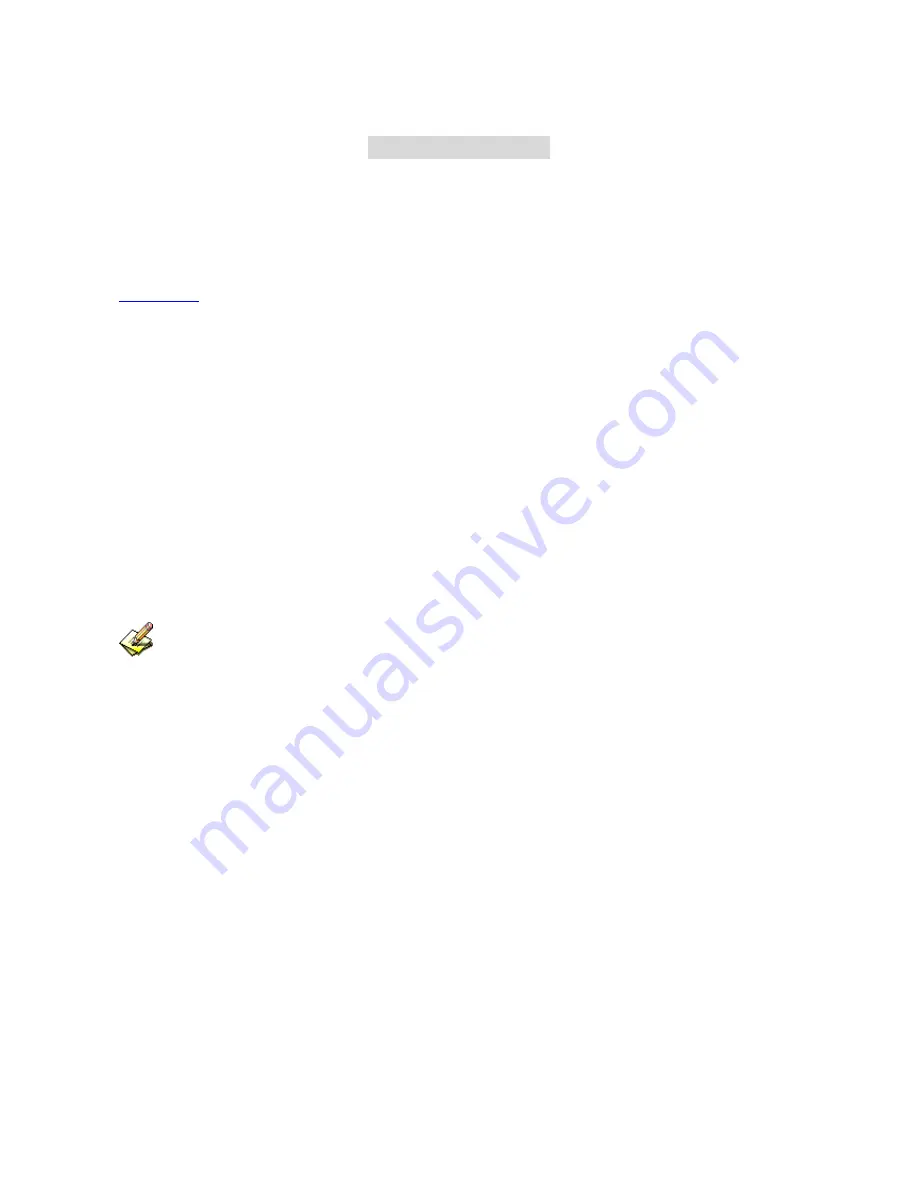
14
C
C
C
h
h
h
a
a
a
p
p
p
t
t
t
e
e
e
r
r
r
3
3
3
S
S
S
y
y
y
s
s
s
t
t
t
e
e
e
m
m
m
The system administration refers to the competency to manage the ES-6000. In this Chapter, it will be defined
as the Admin, Interface, Setting, Date/ Time, Logout, Install Wizard, Language, and Software Update.
3.1 Admin
ES-6000 is managed by the main system administrator. The main system administrator can add or delete any
system settings and monitor the system status. Other sub administrators have no competency to modify the
system settings (sub administrators’ names are set by the main system administrator), but only monitor the
system status.
Name
The name of system administrator and sub administrator.
admin
is the default name of system
administrator in ES-6000 and it can not be canceled, whereas sub administrators’ names can be
changed or canceled.
The default system administrator can add or modify other sub administrators, and also can decide
whether a sub administrator has the competency to write into system or not.
The default system administrator account and password is
admin
and
airlive
.
Privilege
The administrator who has the competency to
read / write,
can change the system settings, monitor the
system status, and to add
/
delete other administrators.
Sub administrators with medium privilege are allowed to modify settings and monitor status, whereas
those who are given low privilege can only read.
Password / New Password / Confirm Password
To add or modify the main /sub administrator password.
Summary of Contents for ES-6000
Page 1: ...ES 6000 Email Server Appliance User s Manual ...
Page 53: ...52 Figure 4 46 Adding a Contact Figure 4 47 New Contact Added ...
Page 57: ...56 Figure 4 52 Create new Internet Account Figure 4 53 Define LDAP server IP address ...
Page 60: ...59 Figure 4 58 Configure LDAP server Advanced setting ...
Page 72: ...71 Step3 Web based mail for easy mail access Figure 5 5 Figure 5 5 Web Mail Interface ...
Page 74: ...73 Figure 5 9 Editing Personal Information ...
Page 77: ...76 Figure 5 13 Selecting the Desired Fields to Export Figure 5 14 Export Process Completed ...
Page 79: ...78 Figure 5 17 Clicking into Import Screen Figure 5 18 Address Book Successfully Imported ...
Page 81: ...80 Figure 5 20 Uploading a File to ES 6000 s Built in Web Disk Figure 5 21 File Uploaded ...
Page 96: ...95 Figure 6 12 Check all mails to retrieve Figure 6 13 Check all mails to resend ...
Page 127: ...126 Figure 6 56 Selecting Spam E Mails Figure 6 57 Forwarding Spam E Mails as Attachment ...
Page 134: ...133 Figure 6 65 Receive the periodic report ...
Page 135: ...134 Figure 6 66 The first page in periodic report ...
Page 136: ...135 Figure 6 67 The second page in periodic report ...
Page 137: ...136 Figure 6 68 The third page in periodic report ...
Page 138: ...137 Figure 6 69 The fourth page in periodic report ...
Page 139: ...138 Figure 6 70 The history report setting Figure 6 71 Receive the history report ...
Page 140: ...139 Figure 6 72 The first page in history report ...
Page 141: ...140 Figure 6 73 The second page in history report ...
Page 142: ...141 Figure 6 74 The third page in history report ...
Page 170: ...169 Figure 8 13 An E Mails Shown on a Smartphone Figure 8 14 Reading an E Mail ...
Page 179: ...178 Figure 9 4 The setting of backup immediately ...
Page 208: ...207 Figure 12 14 Adding a New Folder Figure 12 15 The Related Settings of a Folder ...
Page 209: ...208 Figure 12 16 Opening a Folder Figure 12 17 Uploading a File ...
Page 212: ...211 Figure 12 23 Downloading the Desirable File ...
Page 215: ...214 Figure 14 1 Display system info ...
Page 217: ...216 Figure 14 3 Search results ...
Page 218: ...217 Figure 14 4 Event log details ...






























