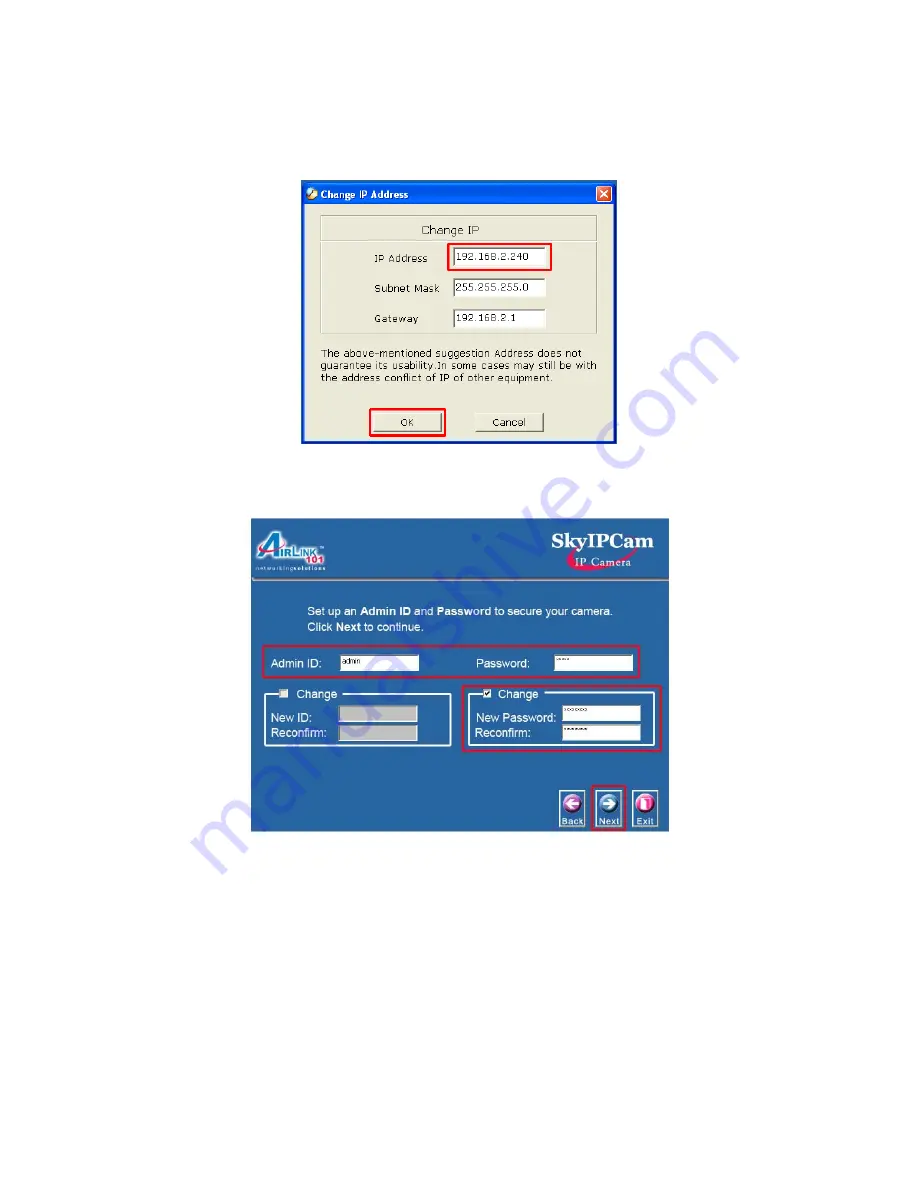
13
Step 5
The Wizard will automatically generate an IP address for the camera, if this address is not in use
by any other device in your local network, click
OK
. Otherwise, enter an available IP address (ex.
192.168.x.240) and click
OK
.
Step 6
Enter
admin
for both the
Admin ID
and
Password
field and click
Next
. Optionally, you can
change the password by checking on the
Change
box and entering the new password.
Step 7
If you need to change the Camera’s IP address because another network device is already using
the same address, you can assign a new address here and click
Next
.














































