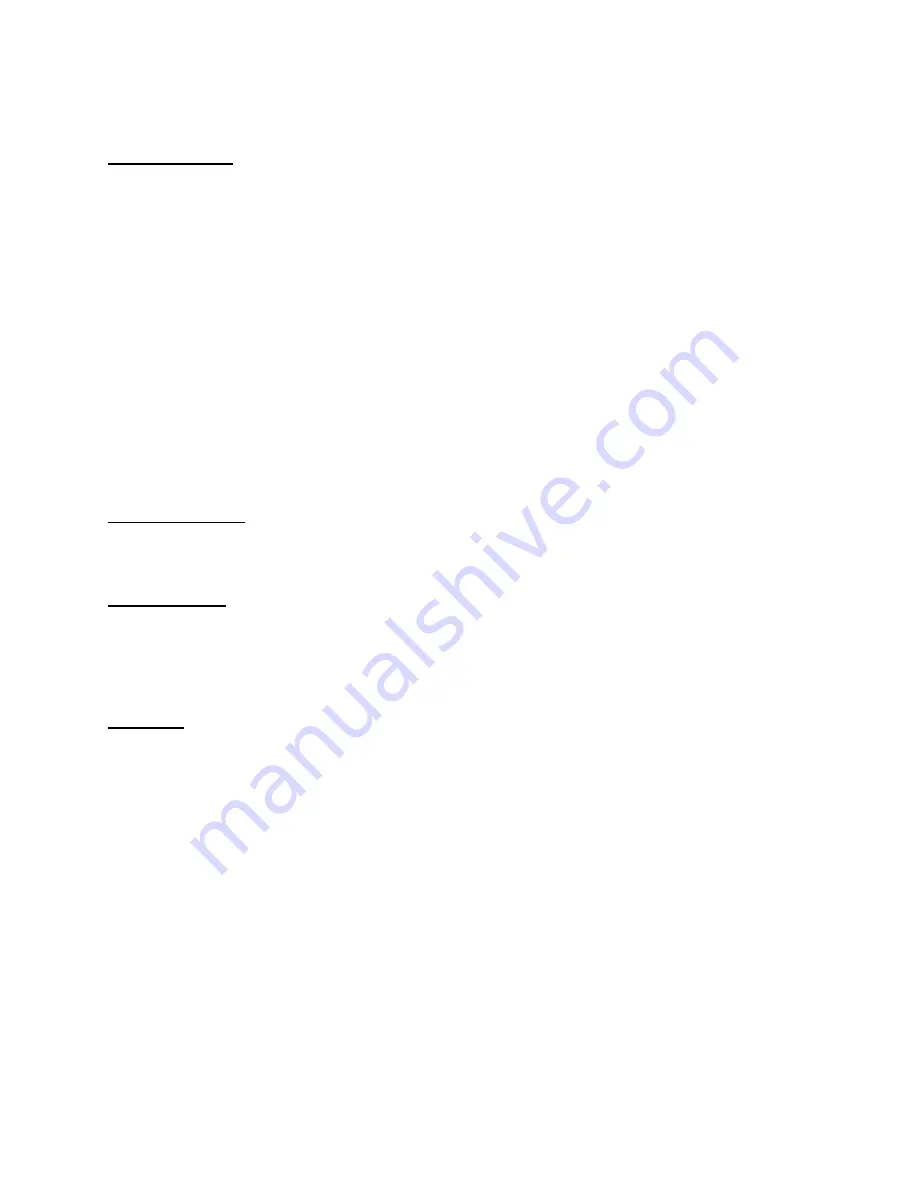
25
IP Assignment
-
Use Static IP Address:
You can select this option and enter the IP address directly. The
default settings are:
•
IP Address – 192.168.1.240
•
Subnet Mask – 255.255.255.0
•
Default Gateway – 192.168.1.1
-
Obtain IP address automatically via DHCP:
If your network uses the DHCP server, select
this option. According to this setting, the camera will be assigned an IP address from the
DHCP server automatically. Every time when the camera starts up, please make sure that
the DHCP server is set to assign a static IP address to your camera.
-
Obtain IP address automatically via PPPoE:
If your application requires a direct
connection from an ADSL modem through the camera’s RJ-45 LAN port, click this option
and enter the User ID and Password into the respective boxes. (
Note: You should have an
ISP PPPoE account.
) The camera will get an IP address from the ISP as starting up. You
will receive an email automatically regarding to your camera’s IP address. Please kindly
note that the email will be sent according to “Receiver e-mail” you filled from
Trigger
web
page. Moreover, this feature only applied to PPPoE mode.
DNS IP Address
DNS (Domain Name System) server is an Internet service that translates domain names into IP
addresses. Enter at least one DNS IP address.
Dynamic DNS
Check the
Enable Dynamic DNS
item to enable the Dynamic DNS function, which allows you
to run your domain over a changing IP address. Select one Dynamic DNS provider from the
pull-down menu, and then enter the required information in the following fields, including the
Domain Name
,
User Name
, and
Password
.
Http port
The default HTTP Port is
80
.
Users
The
Users
window contains commands that allow the system administrator to assign legal
users who are permitted to monitor the camera from the remote site.
















































