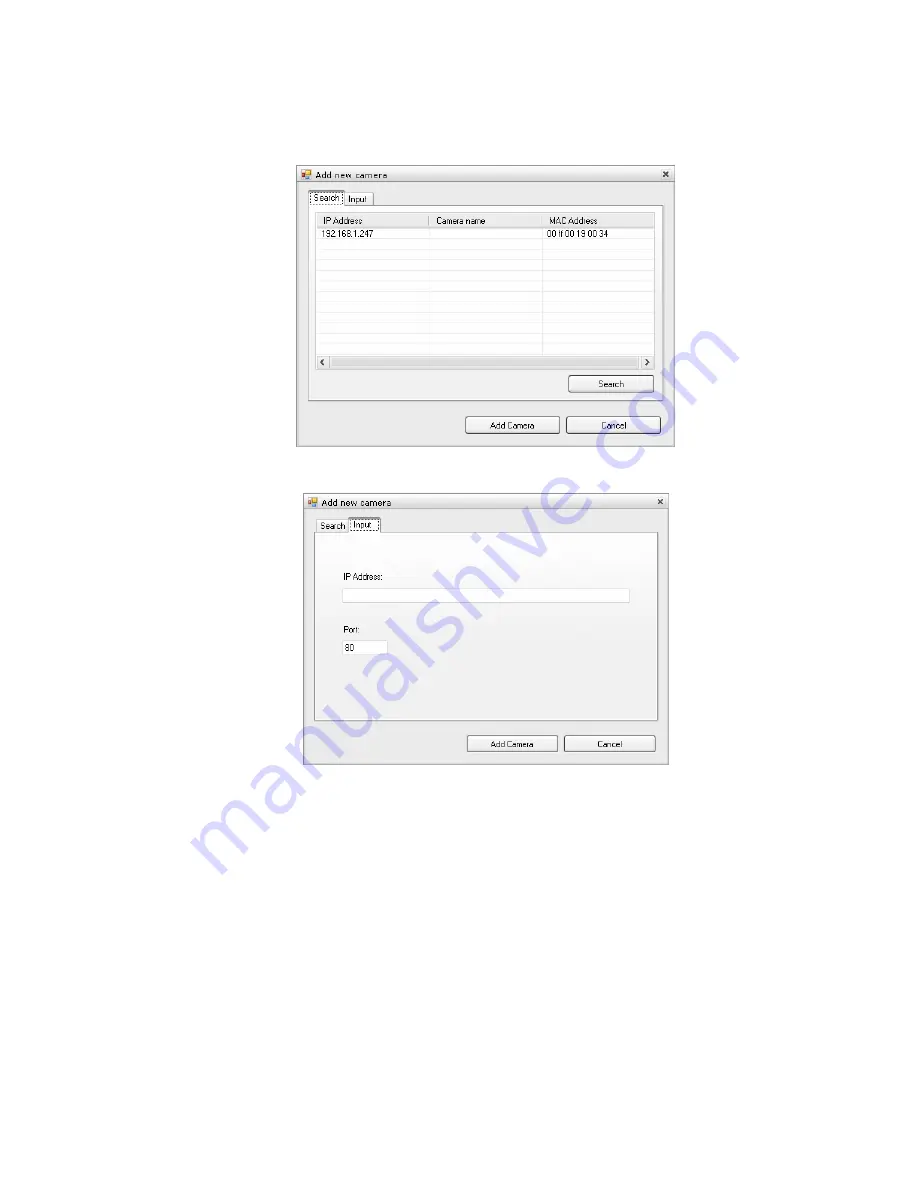
- 23 -
z
Select the
Search
tab if you are not sure of the camera’s IP address. Click
Search camera
to
search the available camera within the network. Once the camera is found and is shown in the list,
select it and click
Add Camera
.
z
Select the
Input
tab to add a camera by entering its IP address directly. Enter the camera’s IP
address (default:
192.168.1.240
) and Port (default:
80
), and then click
Add Camera
.
4.
Enter the User name and Password for the camera, and then click
OK
. The connected camera will be
displayed in the Camera List.
5.
Click
SETTING
to return to the Video View Window. The video view of the selected camera will be
displayed now.
















































