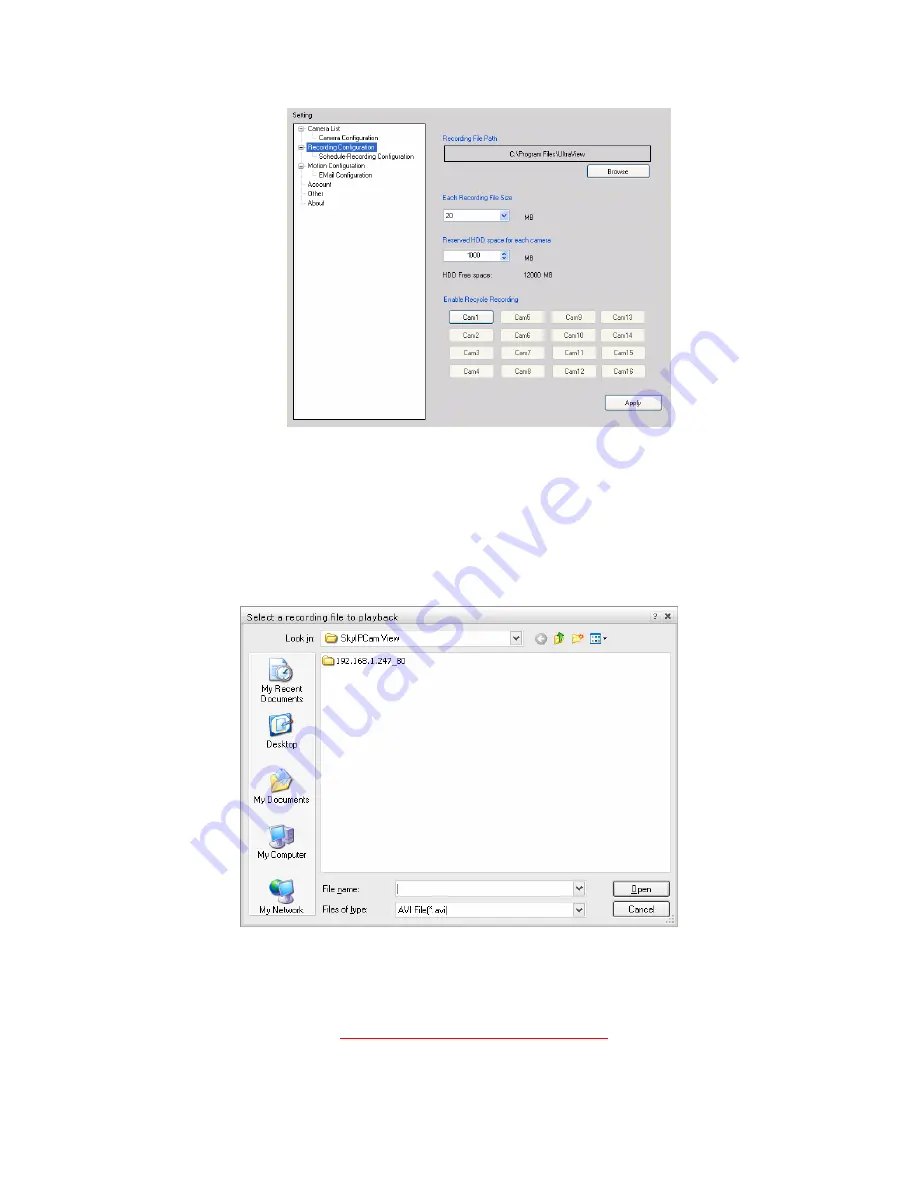
- 27 -
To Playback the Recorded Video
The recorded video clips are saved in your computer, and can be played using the media player on the
computer, such as Windows Media Player. To start playback, simply click the
PLAY
button on the
CONTROLS panel, and the following dialog screen will appear, allowing you to select the file to playback.
Select the recorded video file under the [camera] path and then click
Open
to launch the media player to
playback.
NOTE
If your player on the computer doesn’t have video codec to playback the recorded video. You can
download video codec from
http://www.xvid.org/downloads.15.0.html
to support.






























