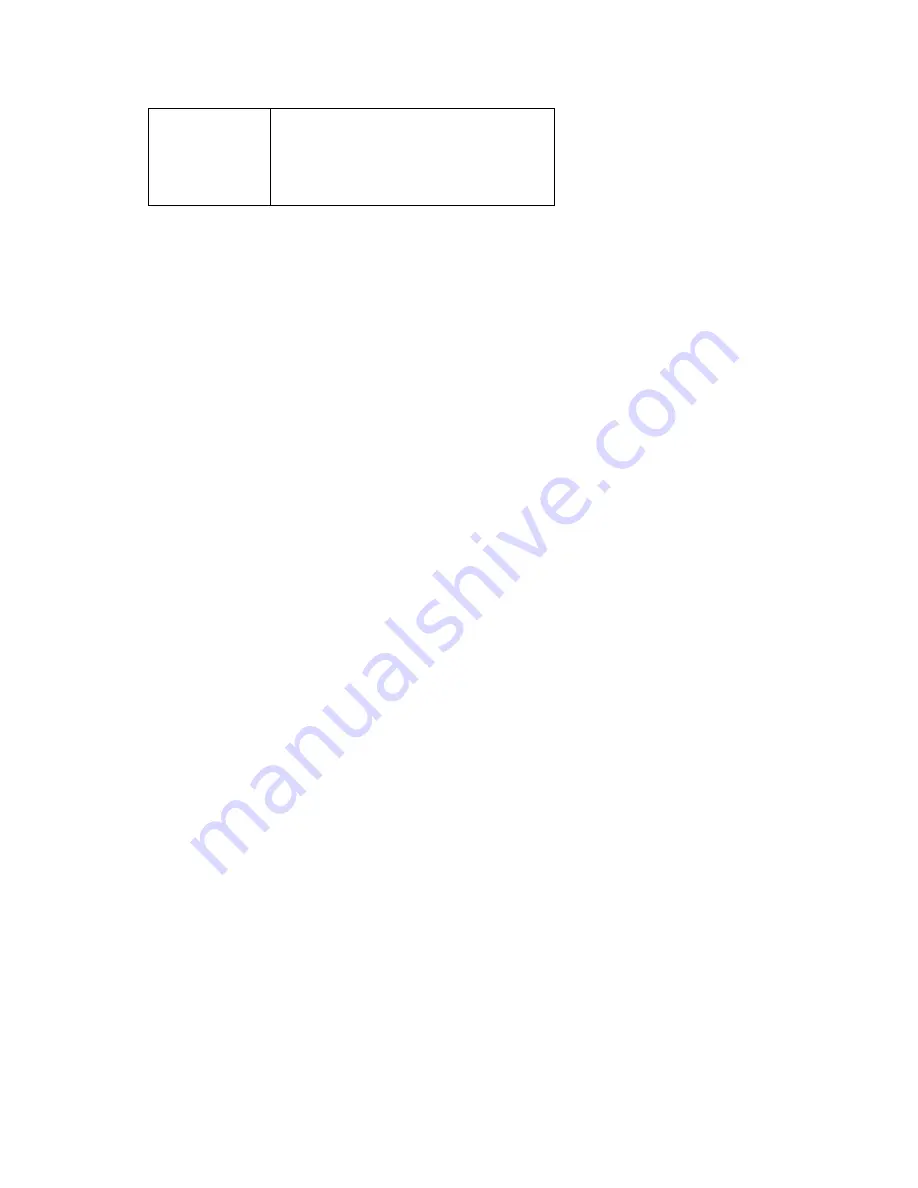
- 35 -
that you input the Default Gateway of your
network, which is the IP address of your
router. Check with your router manufacturer
for that information.
THIS IS MANDATORY
IF YOU WANT TO USE THE FTP OR
EMAIL OPTIONS
-
PPPoE:
Select this option when you use a direct connection via the ADSL modem. You should
have a PPPoE account from your Internet service provider. Enter the
User Name
and
Password
.
The camera will get an IP address from the ISP as starting up. If you are using a router, you will
NOT use this option.
NOTE
Once the camera gets an IP address from the ISP as starting up, it automatically sends a
notification email to you. Therefore, when you select PPPoE as your connecting type, you have to
set up the email or DDNS configuration in advance.
DDNS Setting
With the Dynamic DNS feature, you can assign a fixed host and domain name to a dynamic Internet
IP address. Select the
Enable
option to enable this feature. Then, select the Provider from the pull-
down list and enter the required information in the
Host Name
,
User Name
, and
Password
boxes.
Please note that you have to sign up for DDNS service with the service provider first. DDNS function
on the camera is ONLY used if you are NOT using a NAT router and your camera has a public IP
address. If you ARE using the camera with a NAT router, the camera’s DDNS function will not work,
and you will need to use the DDNS function in your router.
UPnP
The camera supports UPnP (Universal Plug and Play), which is a set of computer network protocols
that enable the device-to-device interoperability. In addition, it supports port auto mapping function so
that you can access the camera if it is behind a NAT router or firewall. Select the
Enable
option to
enable this feature.
Ports Number
-
HTTP Port:
The default HTTP port is
80
. Some ISP’s have port 80 blocked. If you are having
problems, you can change it to some other port. The suggested port to be used is anything
between 1024 to 65535
















































