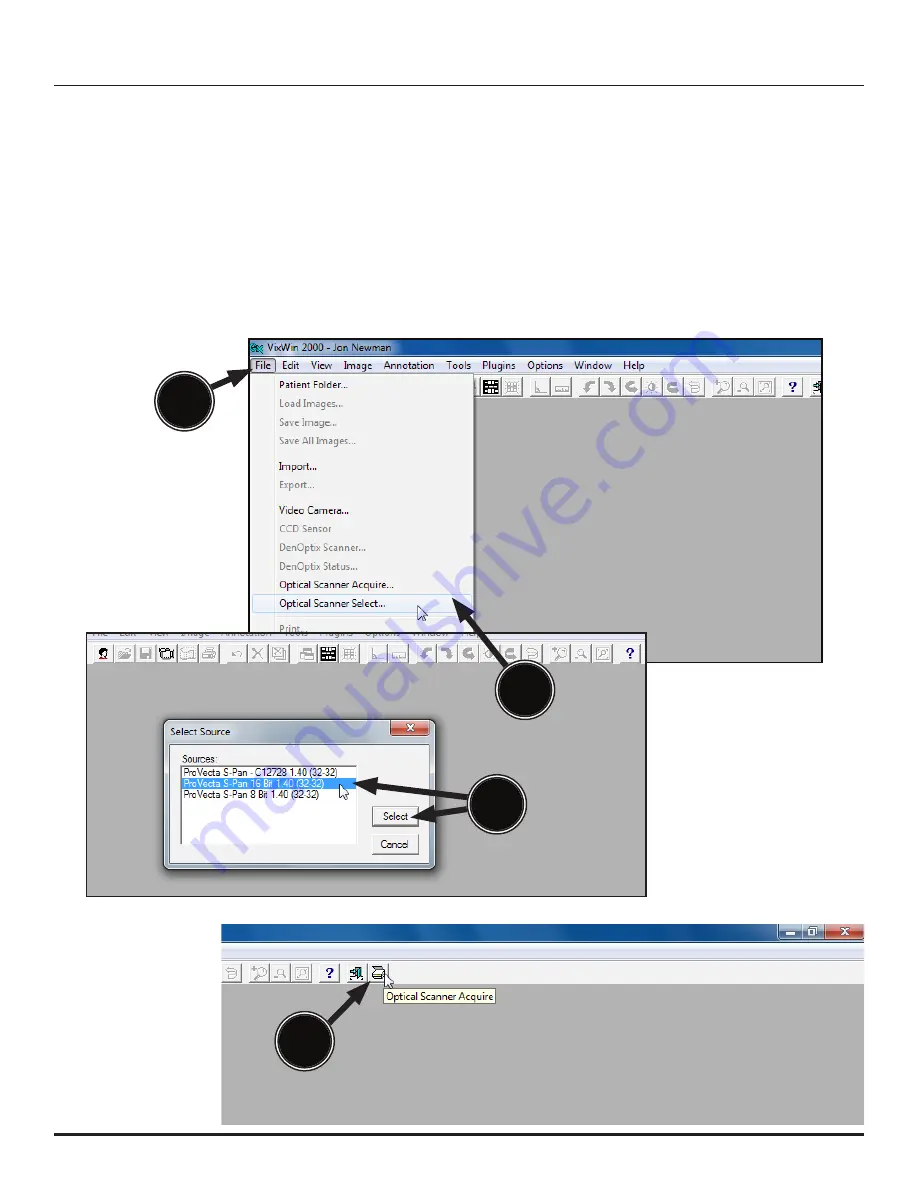
Page 25
Air Techniques, Inc.
THIRD PARTY IMAGING APPLICATION SETUP
6.8. VixWin2000 Setup for ProVecta.
6.8a.
Start the application and observe that the
VixWin2000
window
displays and select
File
to open a drop down list of operational functions.
6.8b.
Select
Optical Scanner Select
from the list and observe that the
Select Source
window
opens.
6.8c.
Highlight
ProVecta S-Pan 16 Bit 1.40 (32-32)
from the source list and click the
Select
button to select it as the source and return to the
VixWin2000
window.
6.8d.
Operate
VixWin2000
normally
to acquire an image via ProVecta S-Pan as configured.
6.8a
6.8b
6.8d
6.8c
Summary of Contents for ProVecta S-Pan
Page 2: ......


























