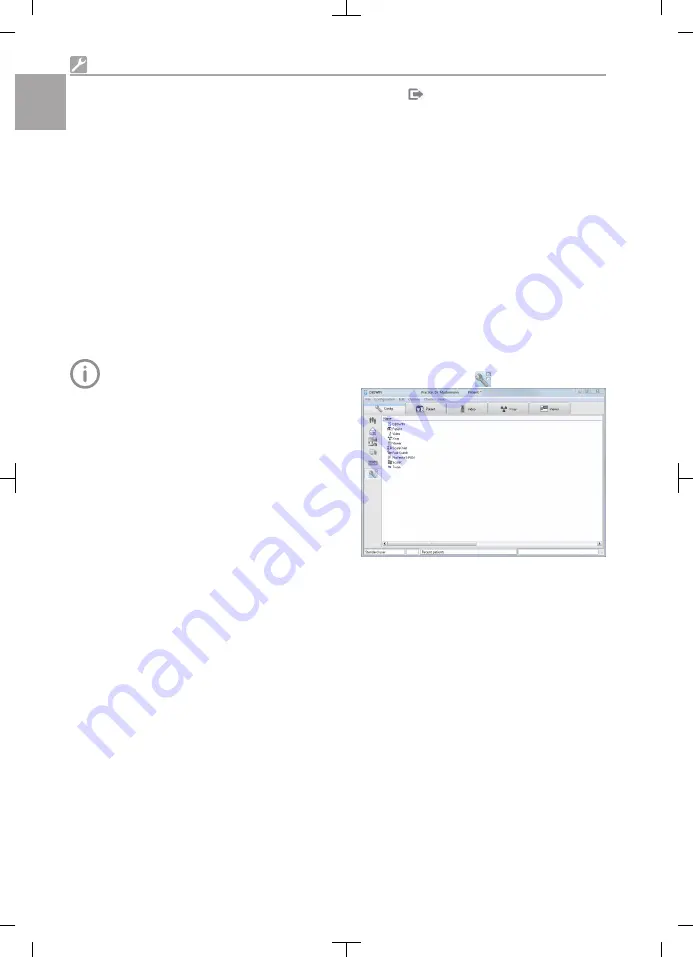
❯
Click
Configure
.
Acquisition modes
All acquisition modes that are available on the
selected device are listed under
Acquisition
mode:
. Once you have selected an acquisition
mode from the list, you can implement various
settings in the tree directory. They vary depend-
ing on the connected device and can depend on
the installed firmware version.
Duplicate
is used to create a copy of the image
acquisition mode.
You can delete the image acquisition mode by
clicking on
Delete
.
At least one acquisition mode must always be
defined. If only the acquisition mode for this
device exists, then it must not be deleted.
Creating an X-ray station
To be able to use the sensor in VisionX,
an X-ray station with the sensor must be
created.
❯
Click
Create X-ray station...
.
❯
Under
General
, enter the name of the X-ray
station and the information about the operator.
The data for the current practice is pre-
assigned to the operator information.
❯
Under
X-ray emitter
, assign the X-ray emitter
with which the X-ray images will be created.
If the respective X-ray emitter is not included in
the list, it needs to be created using
Create X-
ray emitter...
.
❯
Under
Image acquisition device
, select the
device with which the X-ray images will be
imported.
The selection list contains only the image
acquisition devices fitting with the X-ray emitter.
If the image acquisition device is not included
in the list, the device still needs to be con-
nected to the software.
❯
Click on
or go to the navigation bar and
click
X-ray stations
.
The X-ray station will be displayed in the list of
X-ray stations.
8.2
Configuring the unit in
DBSWIN
The configuration differs depending on the
imaging program used:
– DBSWIN: See "Deactivate modules not
required in DBSWIN" and "Configuring the
device in ScanX Net"
– VistaEasy and third-party software (e.g. Side-
xis): See "Configuring the device in ScanX Net"
Deactivate modules not required in DBSWIN
❯
Start DBSWIN.
❯
In the
Options menu, select > Display Config-
uration
.
❯
Click on the
Modules
button.
SensorX is controlled by the VistaNet module.
In the properties of DBSWIN, the
SensorX
mod-
ule must be inactive.
If the
ScanX
module is not needed (e.g. for a
ScanX Swift View image plate scanner), this
module also needs to be inactive.
❯
Double-click
DBSWIN
.
❯
Select the
Options
tab.
Installation
20
2121100020L29 2101V007
EN-
US






























