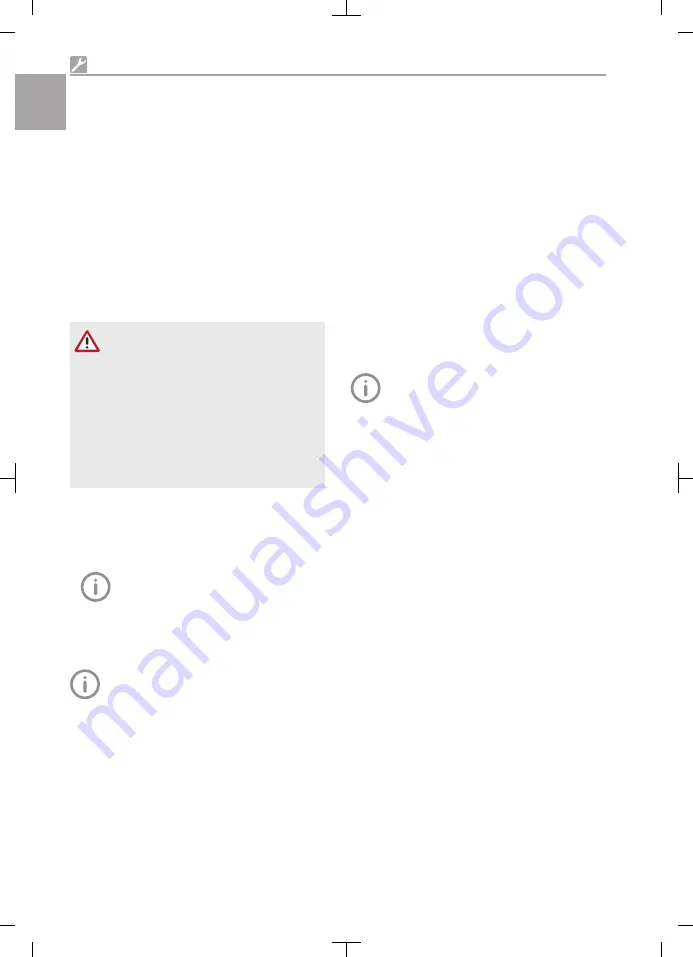
❯
When connecting the unit to other devices,
e. g. a PC system, comply with the require-
ments set out in section 16 of IEC 60601-1
(EN 60601-1).
❯
When setting up the PC system in the vicinity
of the patient:
Only connect components (e.g. computer,
monitor, printer) that comply with the standard
IEC 60601
‑
1 (EN 60601
‑
1).
❯
When setting up the PC system outside of the
vicinity of the patient:
Connect components (e.g. computer, monitor,
printer) that comply at least with the
IEC 60950
‑
1 (EN 60950
‑
1) standard.
Connecting the device to a computer
NOTICE
Damage to the sensor
The interior parts of the sensor can be
damaged by mechanical forces.
❯
Do not drop the sensor.
❯
Do not subject the sensor to any pres-
sure.
❯
Do not fold, clamp or crush the cable.
❯
Do not carry the sensor by the cable.
❯
Connect the USB plug of the sensor cable to a
free port on the computer.
❯
If necessary, extend the cable by 1 m using the
enclosed USB extension cable.
Further extensions are not permitted.
The USB extension can also be used if
the device needs to be plugged in and
unplugged regularly and the USB port
on the computer is not easily accessi-
ble. This protects the USB connection
on the computer.
The unit has no main power switch.
Therefore, it is important that the USB
connection on the PC and, if necessary,
the socket outlet for the power supply,
are easily accessible and that the appli-
ance can be unplugged if necessary.
7.3
Installation with VisionX
Install the additional component
If the additional component of the unit was not
installed along with the installation of the imaging
software, it can be installed later on.
❯
Place the data carrier of the imaging software
in the drive or run the installation file.
The Start menu opens.
❯
If the Start menu does not open automatically,
run the file
Start.exe
.
❯
Select the installation language you require.
❯
Accept the License Agreement.
❯
Select the required components.
❯
Select the
SensorX
unit.
❯
Follow the further instructions given by the
installation wizard.
Installing the calibration data
Every sensor requires the individual cali-
bration data stored on the enclosed data
carrier.
❯
Insert or plug the enclosed data carrier in the
drive.
The data carrier starts automatically and the
calibration data are installed.
❯
If the data carrier fails to start automatically, run
the
setup.exe
file.
7.4
Installation with DBSWIN
Installing the driver(s)
❯
Close all programs.
❯
Insert or plug the enclosed DBSWIN data car-
rier in the drive.
The start window opens.
❯
If the data carrier fails to start automatically, run
the
CD_Start.exe
file.
❯
Select the required language.
Installation
18
2121100020L29 2101V007
EN-
US






























