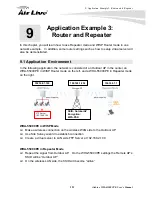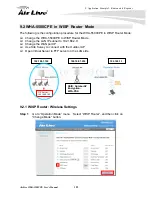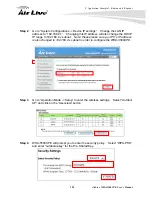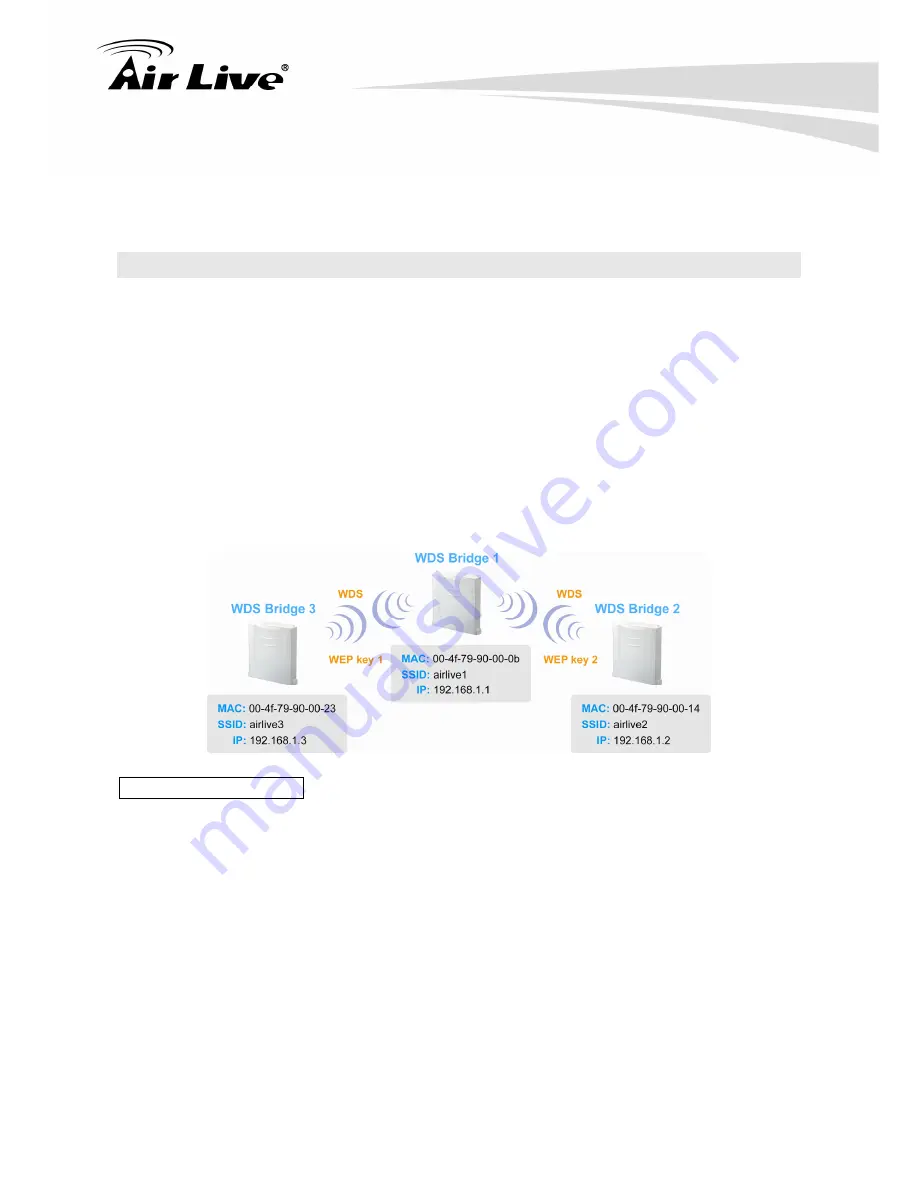
8. Application Example2: Bridge Network
115
AirLive WHA-5500CPE User’s Manual
When you require more advance security like WPA and WPA2
TIPS
: For step-by-step instruction on how to setup
Bridge Infrastructure
mode, please go
to
Chapter 8 Application Example: Infrastructure Mode
.
8.3 WDS Bridge Network Example
In this WDS Bridge example, you will learn how to:
Setup the WDS settings
Set to use different encryption key for different Link
SSID’s function for WDS bridge
PING watchdog to maintain the WDS Link.
There are total of 3 bridges; with Bridge1 in the middle of Bridge 2 and Bridge 3.
The link between Bridge 1 and Bridge 3 will be using WEP Key 1 with SSID airlive1-3.
The link between Bridge 1 and Bridge 2 will be using WEP Key2 with SSID airlive1-2.
WDS Bridge 1 Settings
1. Enter the WEP Encryption Keys.
You can enter 4 keys with different key-length
and key type. In this example, we have 4 WEP keys with WEP152-HEX,
WEP152-ASCII, WEP128-ASCII, and WEP64-ASCII. Click on “Apply” after
entering the keys.
2. Adding the first WDS Link to WDS Bridge 3
Name
: WDS3
SSID
: airlive1-3
MAC address
: you should enter the MAC address of WDS Bridge 3:
00-4f-79-90-00-23
Select Security Policy
: Select “WEP” encryption. The WHA-5500CPE will ask