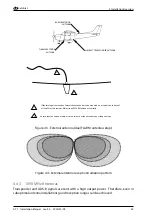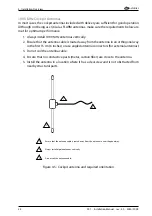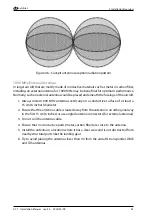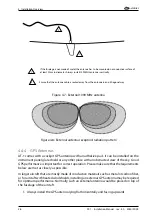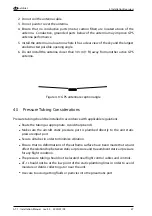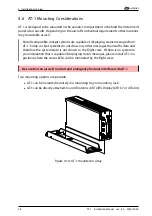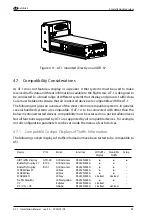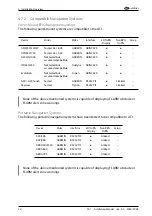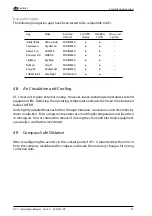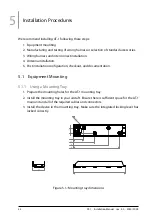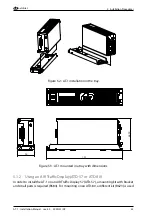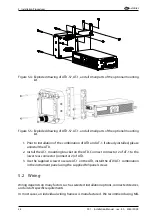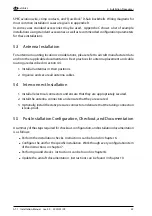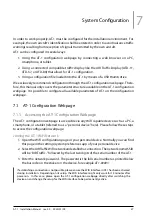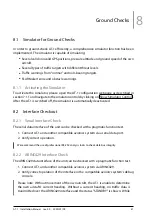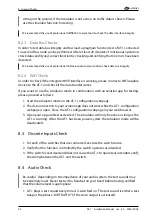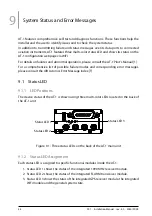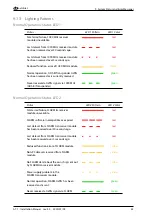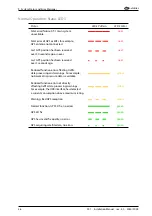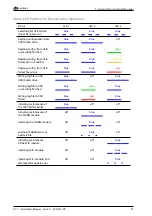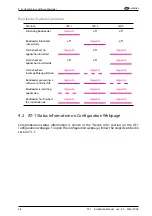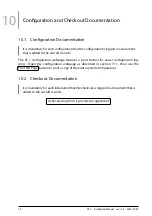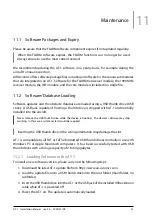System Configuration
7
In order to work properly, AT-1 must be configured for the installation environment. For
example, the own aircraft’s identification shall be entered in order to avoid nuisance traffic
warnings resulting from reception of signals transmitted by the own aircraft.
AT-1 can be configured in several ways:
1. Using the AT-1 configuration webpage by connecting a web browser on a PC,
smartphone, or tablet.
2. Using a connected compatible traffic display like the AIR Traffic Display (ATD-11,
ATD-57, or ATD-80) that allows for AT-1 configuration.
3. Using a configuration file loaded into the AT-1 by means of a USB thumb drive.
We exclusively recommend configuration through the AT-1 configuration webpage. There-
fore, this manual only covers the parameter structure available on the AT-1 configuration
webpage. It is possible to configure all available parameters of AT-1 on the configuration
webpage.
7.1 AT-1 Configuration Webpage
7.1.1 Accessing the AT-1 Configuration Webpage
The AT-1 configuration webpage is accessible via any WiFi capable device such as a PC, a
smartphone, or a tablet (referred to as a "personal device" here). Please follow these steps
to access the configuration webpage:
Joining the AT-1 WiFi Network
1. Open the WiFi configuration page in your personal device. Normally you can find
this page in the settings/system preferences app of your personal device.
2. Select the AIR Traffic WiFi network and establish a connection. The network name/SSID
will be ‘‘AIR-Traffic-’’ followed by the last two digits of the serial number of the AT-1.
3. Enter the network password. The password is the full serial number as printed below
the bar code on the sticker on the device, for example
AT1-00003
.
If establishing a connection is not possible, please ensure the WiFi interface in AT-1 has been activated
during installation. Depending on its setup, the WiFi interface might only work for 15 minutes after
power-on. In this case, please open the AT-1 configuration webpage directly after switching the
device on and change the setup for the WiFi interface to be permanently active.
AT-1
·
Installation Manual
·
rev. 4.0
·
2020/01/09
37