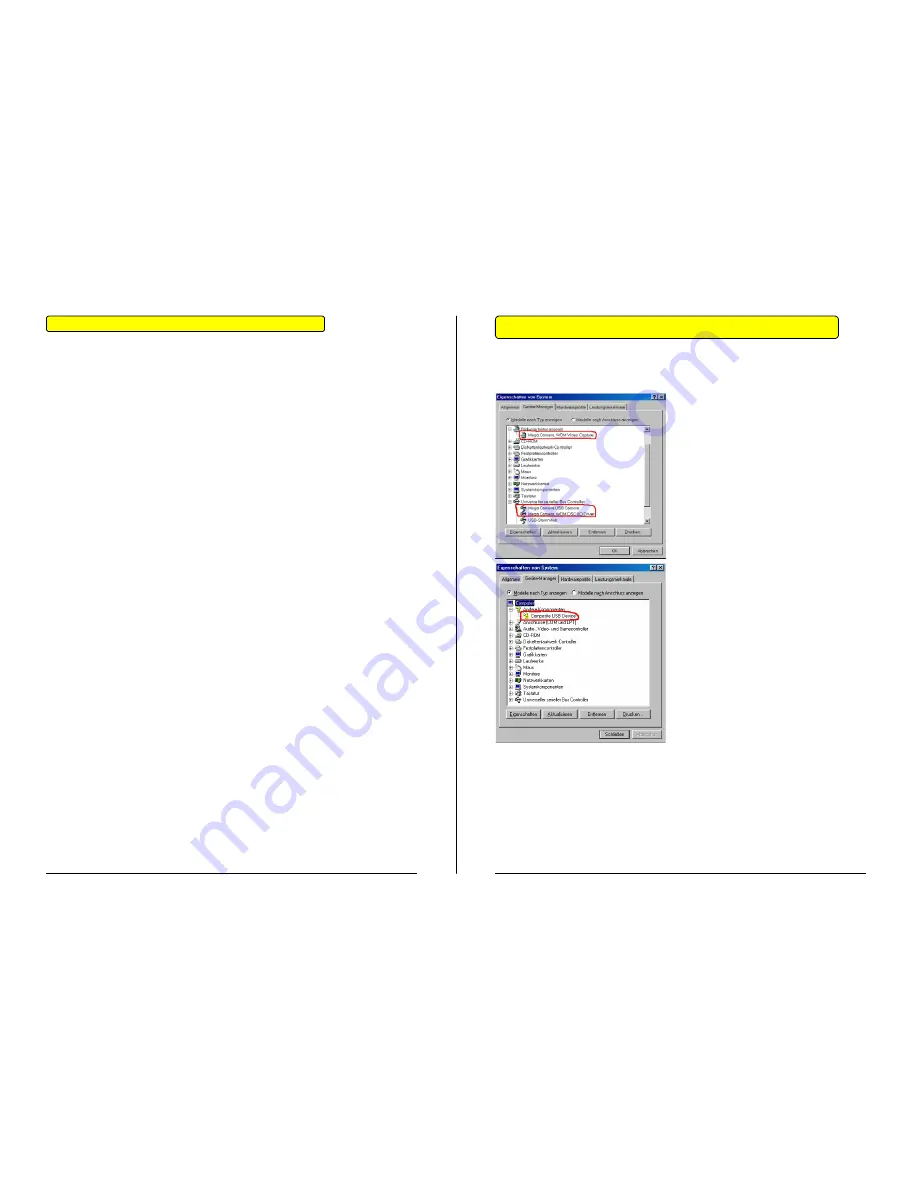
- Page 17 -
- Page 18 -
Installing the Camera under Windows 98SE /
ME
To start the camera installation, connect the Mini PenCam to the computer.
¾
Use the USB cable provided.
Note
: Insure that the camera is turned off before connecting it to the USB -
Cable.
Connect the smaller end of the USB -Cable to the USB-connection port of
the camera. Connect the larger end of the USB-Cable to a free USB-Port
located on the back of the computer
Windows should automatically recognize the newly attached hardware and
launch the Hardware assistant.
The Hardware-Assistant will automatically look for drivers and integrate the
components into the system.
¾
The Driver consists of three components which windows will install one
after the other:
Capture devices:
Mega Camera, WDM Image Capture
USB-Controller:
Mega Camera, WDM DSC I/O Driver
USB-Device
or
MegaCamera USB Camera
The installation is complete when all three driver-components have been
properly installed. The camera can now be used.
Additional Installation Information using Windows 98SE / ME
After proper installation of the drivers, the three components can be found in
the device manager
Device Manager:
To find the Device Manager click on:
Start
→
Control Panel
→
System
→
Device Manager
Select the device marked with a “!” or “?” and press the “delete” button.
Confirm you action by pressing “OK”. You will then be instructed to reboot
the computer. Press “OK” to reboot now or “cancel” to reboot at a later time.
Uninstall the Mega Camera Manager: Click on Start
→
Programs
→
Mega
Camera Manager
→
Uninstall Mega Camera Manager.
Disconnect the USB cable from the camera and reboot the computer. After
the computer has rebooted, reinstall the Mega Camera Manager.
If for some reason the driver
installation has failed or windows
could not recognize the camera, a
yellow circle with an “!” or “?” will
appear before the device entry.
Refreshing the driver using Windows
98SE/ME is not possible. Because of
this the driver must be completely
removed and reinstalled.


























