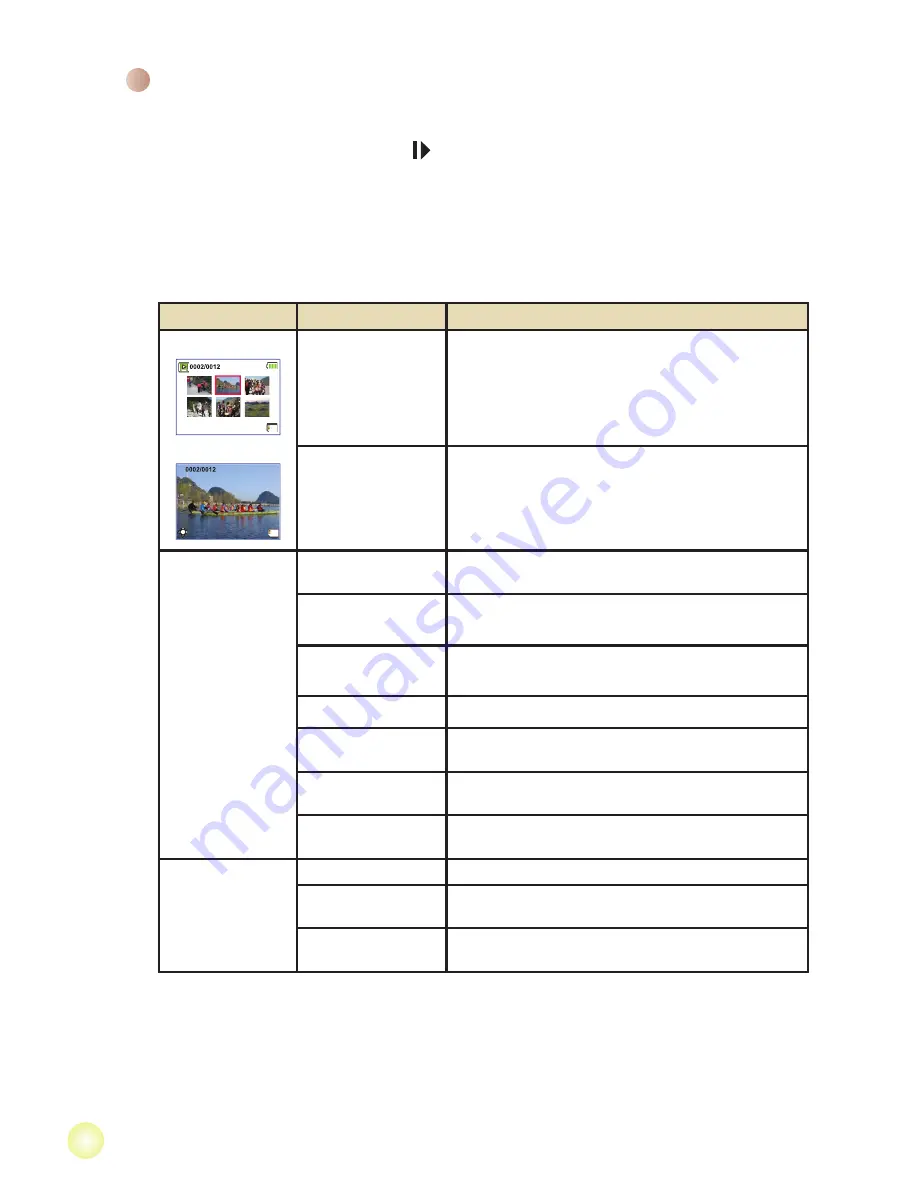
Playing back your recordings
1. Press the
MODE
button and use the
Joystick
to switch to “
My Works
” mode.
Or press the
Play/Pause
button ( ) on the left side of the LCD monitor.
2. There are three folders below
My works:
Video, Picture, and Voice
. Select Video,
Picture or Voice, and then press the
OK
key to enter the index mode.
3. Operations in playback mode:
File type
How to...
Action
Index mode
Full-screen mode
Shift between Index
mode and Full-
screen mode
In Index mode, press the
OK
key to switch to Full-
screen mode. In Full-screen mode, press the
MENU
button to switch to Index mode.
Shift between files
1. In Index mode: Use the
Joystick
to move the
highlight box.
2. In Full-screen mode: Use the
Joystick
to move
left or right.
Video & Audio
Start playing
When selected (in full-screen mode), the file
automatically starts playing.
Pause/Resume
playing
During playing/While paused, press the
OK
key.
Adjust the volume
level
During playing, use the
Joystick
to move up or down.
Stop playing
During playing, press the
MODE
button.
Return to the
preview screen
Press the
Shutter
button.
Fast forward
During playing, use the
Joystick
to move right. To
stop, press the
OK
key.
Fast backward
During playing, use the
Joystick
to move left. To stop,
press the
OK
key.
Picture
Zoom in/out
Use the
Joystick
to move up or down.
Lock/Release zoom
ratio
When the zoom ratio is greater than 1.0x, press the
OK
key.
Browse the enlarged
picture
When the zoom ratio is locked, use the
Joystick
to
browse the picture.
Summary of Contents for Action A-V5Z5S
Page 1: ......





































