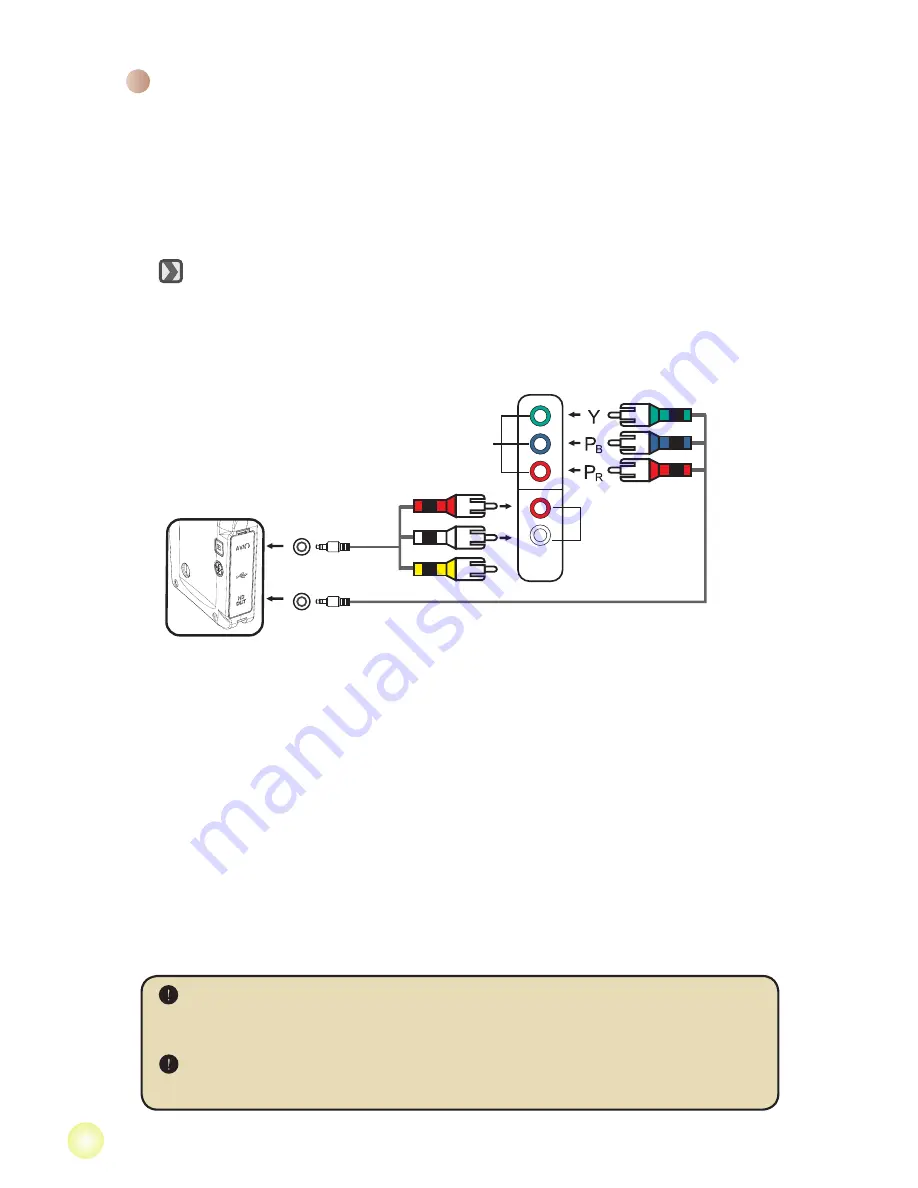
Connecting the camcorder to TV
Please follow the below instructions to connect your camcorder and
TV via accessory AV cables for real-time display. You can display your
video clips and still pictures on your TV, sharing them with your friends
and family.
Connecting the camcorder to HDTV
1. Turn on your HD TV.
2. Turn on the Camcorder.
3. Plug one end of the component video cable into the (Component
Video IN) port on the HDTV and the other end into the (HD OUT) port
on the Camcorder.
4. Plug one end of the other AV cable into the (Component Audio IN) port
on the HDTV and the other end into the (AV) port on the Camcorder.
(Please do not plug in the yellow connector to the HDTV’s AV-IN.)
5. Press the input switch mode on the HDTV and select “Component
Input”.
If you record an HD resolution clip while connected to your HD TV, the TV
display video resolution will down size to WVGA resolution due to data bit
rate, but the recorded file will remain HD with no change.
The HD TV will display your video clips in 1080i (60 fields) resolution mode
although it is recorded in 1080P (30 frames) setting.
HD TV hereby means the HDTV built-in component input ports, thus can perform
HD high resolution quality while connected.
AV
HD OUT
HD TV
Component Audio in
Component Video in
<Component Video cable>
<AV cable>
(red)
(yellow)
(white)
(green)
(red)
(blue)
(Do not plug in Yellow Cable)
Summary of Contents for Action A-V5Z5S
Page 1: ......



















