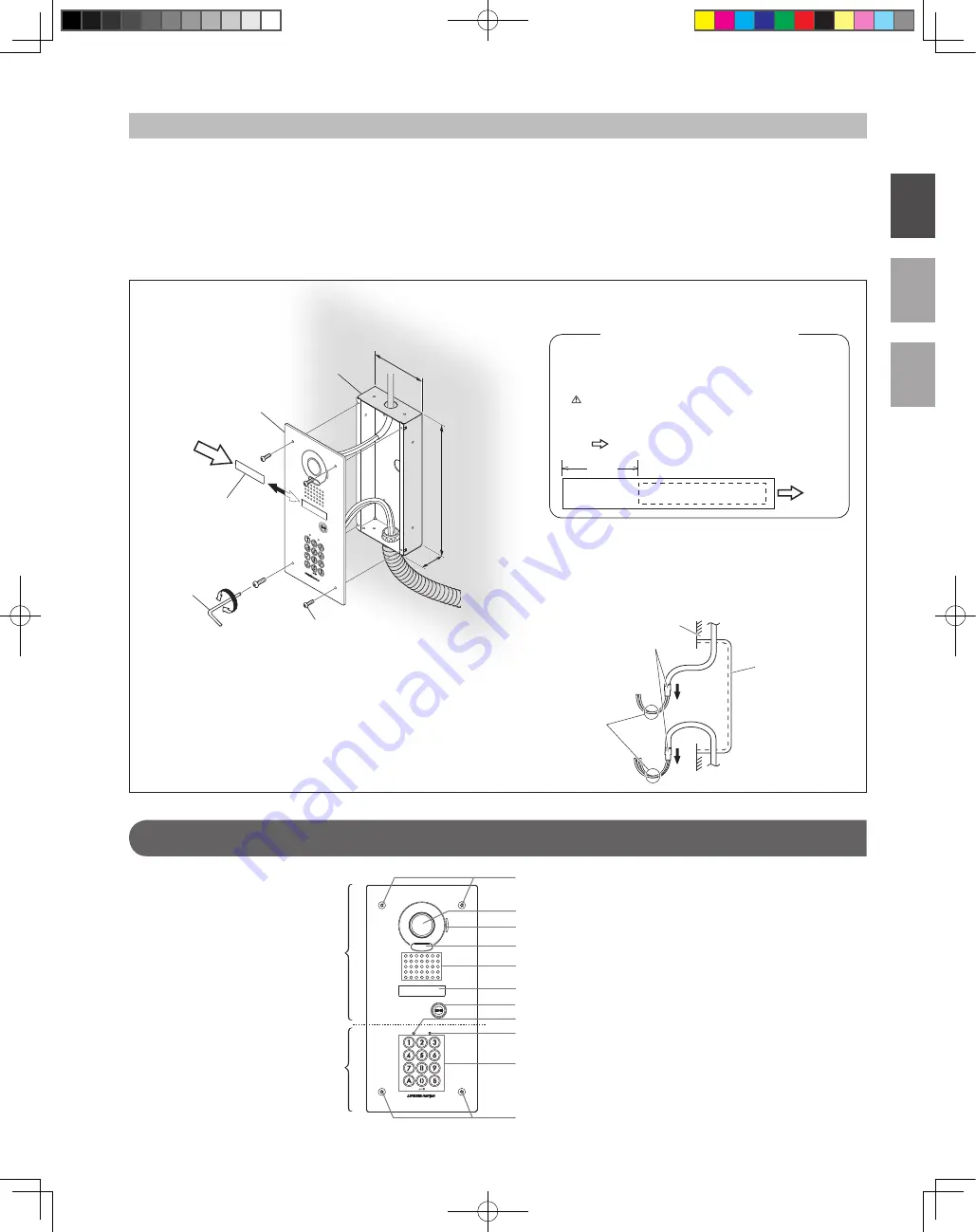
4
English
Français
Nederlands
Special screws for panel mounting
Camera
Microphone
White light LED
Speaker
Directory card
Call button
LED indicator (Orange)
LED indicator (Green)
Keys (Yellow)
Special screws for panel mounting
45 mm
(1-3/4")
263 mm
(10-3/8")
114 mm
(4-1/2")
ABC
1. Detach the door station from the flush mount back box by removing the screws with the special screwdriver that is supplied
with the unit.
2. Attach the flush mount back box to the wall.
3. Route wiring through the flush mount back box and connect wires to the door station.
* See page 5 and 6 for details on wiring and connections.
4. Attach the door station to the flush mount back box.
*
Be sure to use the original screws to reattach the door station to the flush mount back box.
Notes on handling wires
l
After stripping back the cable jacket from the conductors,
waterproof the area that has been cut by wrapping insulation
tape around the end of the jacket. Additionally, position
the cable downward to prevent rainwater or moisture from
seeping into the cable.
l
Do not bend the wires at a sharp angle to prevent them
from breaking as they age.
Flush mount back box
Door station
Transparent
nameplate
Special
screwdriver
Special screws (4 pcs)
Do not bend at
a sharp angle.
Loosen
Tighten
Flush mount
back box
Areas where the cable
jacket was removed
Wall
To
insertion
opening
Using the transparent nameplates
Inserting the transparent nameplates
1
Remove the door station from the flush mount back box.
2
Peel off the protective seals on the plate (both sides).
3
Fill in the name of the resident on the transparent nameplate.
Be sure to leave 25 mm (1") of white space on the left end
to account for insertion.
4
Insert the filled-in transparent nameplate at the specified
insertion opening on the rear side of the door station (indicated
with
in diagram).
25 mm
(1")
Video door station
Access control keypad
PART NAMES
Mounting
JK-DVF-AC_ENG.indd 4
2009/10/05 21:18:35































