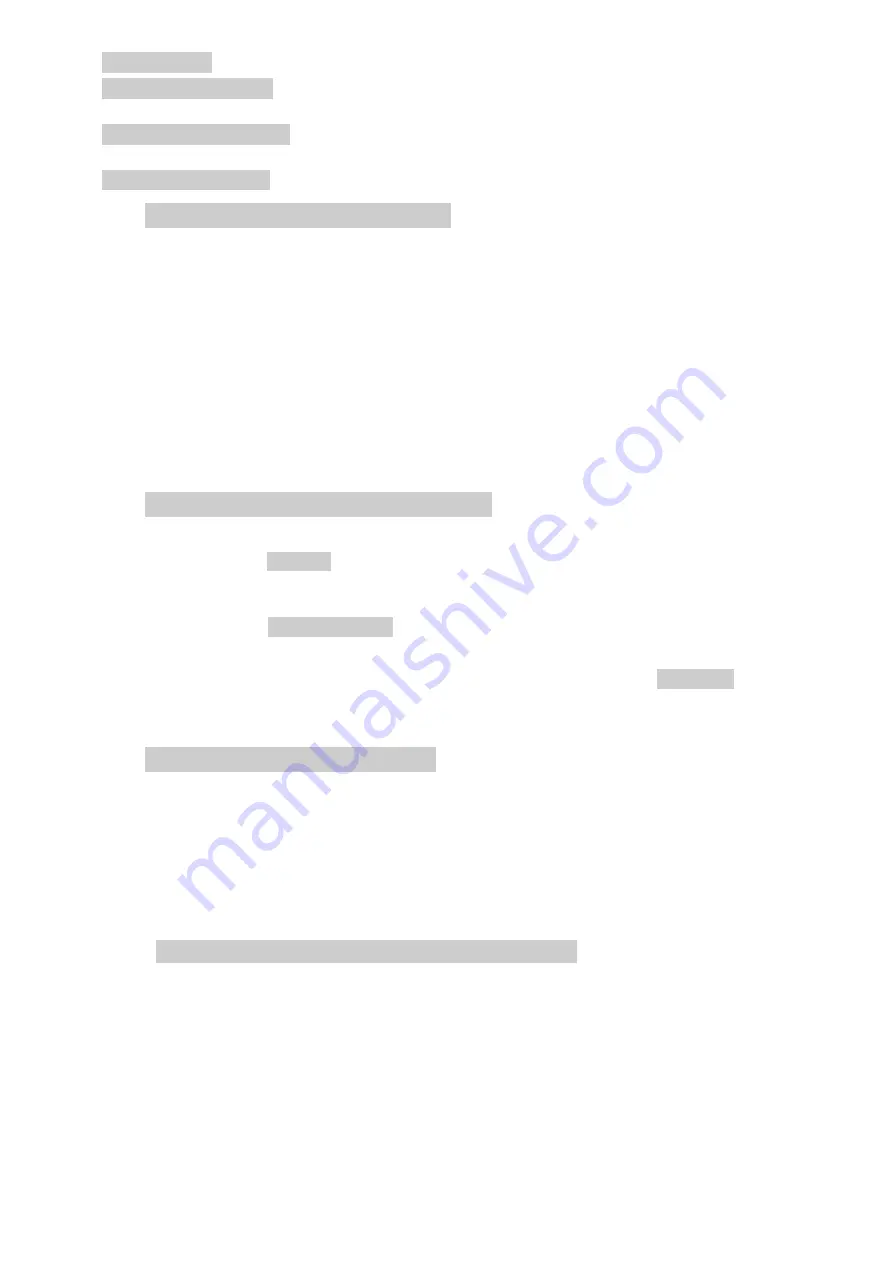
- 6 -
Audio Output
3.5mm stereo jack. Disconnects internal speaker when used.
USB Host Connector
type A connector on the left side revealed by moving the sliding cover.
This is exclusively for the connection of a USB Flash memory drive used for file transfer.
USB Device Connector
type Mini B connector on the left side revealed by the sliding cover.
This is intended exclusively for connection to a personal computer - see File Ops > Link to PC.
Trigger Input/Output
3.5mm mono jack socket. Only functional when option U02 is fitted.
2.7 Battery and AC Line Operation
The instruments operate from an internal Li-ion polymer rechargeable battery which can provide
more than 3 hours of continuous operation (screen brightness dependent).
The battery is charged from the supplied 5V/2A charger which can recharge a fully discharged
battery in under 3 hours.
Only use the charger supplied to recharge the instrument.
The battery condition is indicated on the display; when it displays a single segment and
changes colour, expected battery life has fallen below 30 minutes.
The instrument can be operated continuously from this external charger for bench-top
operation. When the battery is being charged, the LED next to the charging socket flashes.
When charging is complete, flashing ceases but the LED remains on while the charger is
connected.
2.8 Bench Stand and Screen Protector
The instrument is intended for both portable and bench-top applications.
It is supplied with the tilt stand folded away at the back of the instrument. This can be hinged
outwards to set an angle of about 40 degrees.
To protect the screen when in transit, the stand can be detached from the base and re-attached
on the top to act as a screen protector.
The stand is detached by flexing the sides until the locating lugs disengage from the body.
For outdoors use, the screen protector can be hinged upwards to form a sun shield which
improves the screen visibility in sun light.
When not required, it can be detached and stowed away on the back of the instrument.
2.9 Touch-screen and Hard Keys
The normal mode of operation of the instrument is by using the touch-screen keys at the bottom
of the display supplemented, when required, by the hard keys below the display.
The touch screen keys are normally operated by pressing firmly with the finger or thumb, or
gently with a finger nail. Alternatively they can be operated using the supplied stylus which
clips into the base of the instrument.
It is also possible to use the instrument without touching the screen at all, by using the five
‘navigator’ hard keys to operate each of the touch screen functions.
2.9.1 Using hard keys to navigate the touch-screen
Pressing the circular button marked ‘Navigate Screen’ changes the function of the five
Navigator keys from controlling the Markers to controlling the position of the on-screen key
highlight. The highlight position is shown by a change in the key colour to purple. Pressing the
centre button operates the selected key.






















