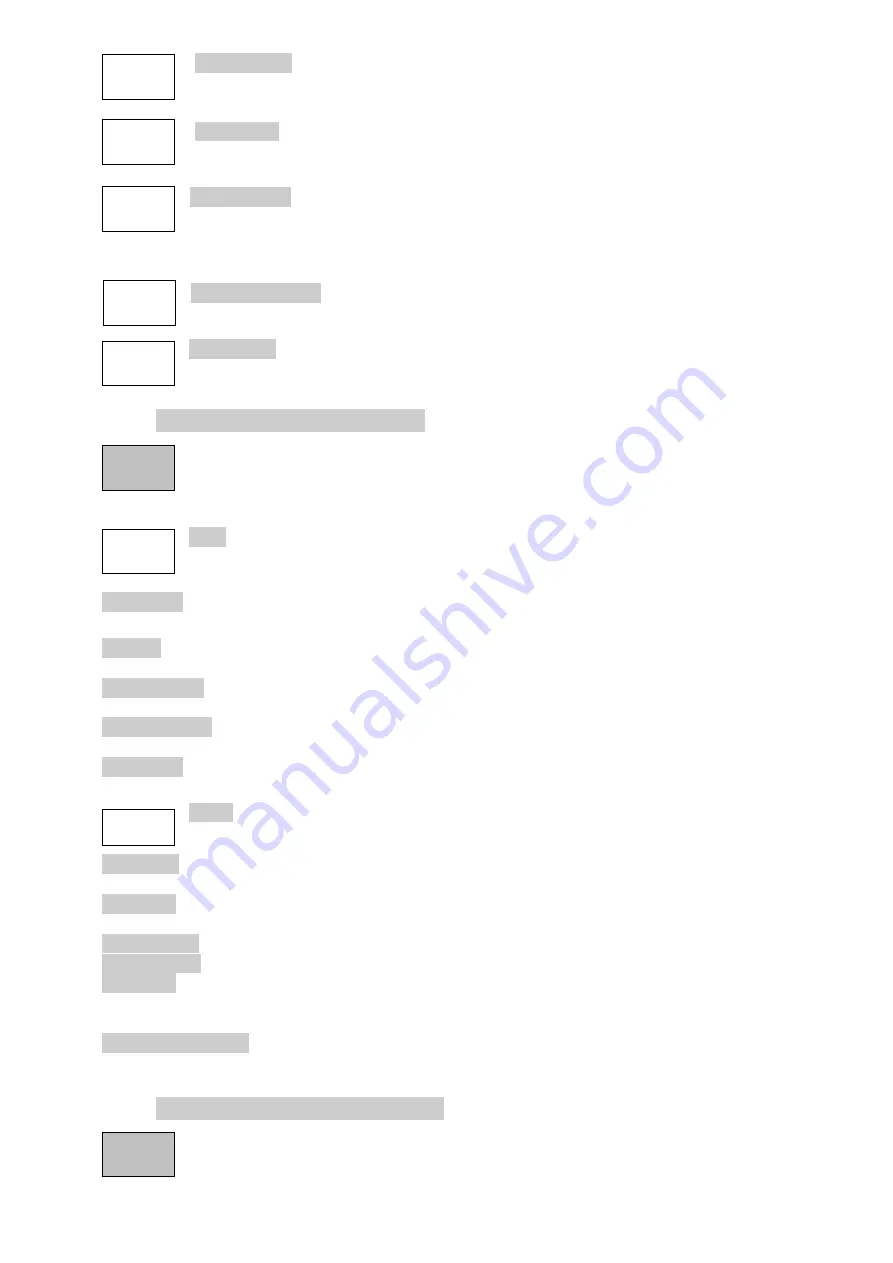
- 16 -
Single Trace selects the default mode in which the processed trace only (Peak
Hold or Average) is displayed.
Dual Trace displays the normal un-processed trace in green with the last complete
processed trace (Peak Hold or Average) behind it in yellow. Note that the yellow
trace is updated only at the end of the sweep and can therefore lag the green trace.
Swap Traces causes the processed trace (Peak Hold or Average) to be displayed in
green and updated in real time. The yellow trace becomes the un-processed trace
which is updated at the end of the sweep and can therefore lag the green trace.
Note that Markers and Store Trace functions operate only on the green trace.
Average Number brings up a pop-up menu from which the number of sweeps
averaged can be set between 2 and 48.
More 2 of 2 returns to the other set of function keys.
4.6.3 Traces/Markers > Traces Stores
Controls the storing and recalling of the reference traces and of screen images. Trace files
contain the amplitudes value of the trace along with the related frequency range and RBW.
The Live or View traces can be stored. Screen Image files are ‘pictures’ of the whole
screen (excluding the key area).
Store creates a new control screen with keys as follows:
The top line of keys selects what will be stored, the Live Trace, View Trace or Screen
Image.
Quick Save saves the file under a default name that auto-increments from 001 to 999. The trace update
re-starts once the save is completed.
Save As pauses the trace update and opens a second control screen that enables a custom name to
chosen. The keys are as follows:
Change Name brings up an alpha-numeric keypad from which a new file name of up to eight characters
can be entered.
Change Default enables the default file name used for Quick Save to be changed. Up to five characters
can be used.
File Utilities brings up a file window from which all existing files can be seen, and allows them be deleted
or renamed.
Recall creates a control screen with keys as follows:
The top line of keys selects what will be recalled:
Trace Only recalls the stored trace to the Reference trace without changing the set-up state of the
instrument.
State Only changes the set-up state (Frequency range, RBW, Filter and Level) to match the state when
the file was saved.
Trace & State recalls the stored trace to the Reference trace and changes the set-up state.
Screen Image replaces the upper section of the screen with the stored image.
Recall File brings up a file window from which the chosen file can be selected and recalled. Files are
listed by date. ‘Find A-Z’ lists only files starting with that character. ‘Latest Files’ lists up to 20 recently
stored or recalled files.
Recall Next/Previous recalls the next or previous file in the list without the need to re-enter the Recall
File screen. This is useful when searching through screen images.
4.6.4 Traces/Markers > Marker Setup
Controls the visibility of the markers, their function, and their measurement units.
Trace
Stores
Store
Recall
Marker
Setup
Average
Number
Dual
Trace
Single
Trace
Dual
Trace
More





















