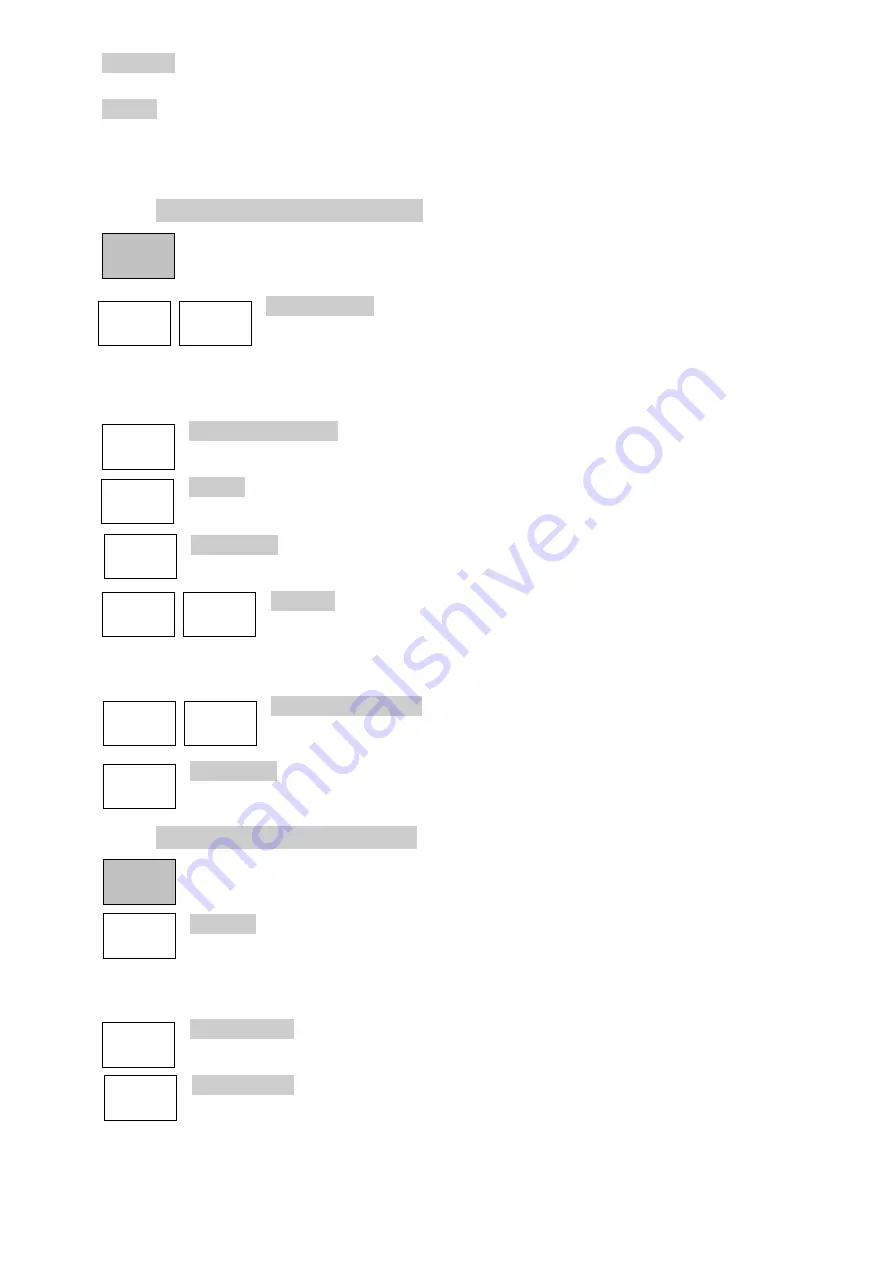
- 10 -
Time/Div. enables the timebase speed to be set with Up/Down keys between 5us/div and
20ms/div.
Trigger the modulation waveform can be triggered to create a stable display for a tone.
The trigger level is shown by a blue line on the screen that can be shifted up or down.
When the mode is set to Auto, the waveform will trigger at that level on the rising or falling
edge. In Free Run mode the trigger is ignored.
4.3.4 Frequency/Span > Start/Stop
Pressing Start/Stop changes the top line annotation to Start/Stop if it was previously
Centre/Span. The five keys on the bottom row enable the start or stop frequencies
to be changed:
Set Start/Stop brings up a numeric keyboard from which the desired
frequency can be entered in MHz to a resolution of 0.0001 (0.1kHz).
Pressing ‘Set by Tab/Jog’ from this screen provides an alternative
frequency editing mode. Pressing ‘Set by K/B’ from this screen returns to the numeric keyboard
setting screen. Pressing ‘Exit’ returns to the main Centre menu. The last used mode (K/B or
Tab/Jog) is retained.
Start=M1, Stop=M2 sets the start and stop frequencies to those of the M1 and M2
markers provided that they are both on.
< Undo reverts to the start and stop frequencies that existed directly before the
Start=M1/Stop=M2 key was pressed.
More 1 of 2 selects a further set of function keys that provide an additional method
for changing the start and/or stop frequencies based upon the frequency step size:
Fix Start fixes the start frequency at its present value so that the Step
Up/Down keys operate only on the stop frequency. The word Fix appears
against the start frequency at the top of the screen. Pressing the key
again cancels the function. Fix Stop performs a similar function to Fix Start for the stop
frequency.
Step Up/Step Down increases or decreases the start and stop
frequencies by the current step value. If Start or Stop has been ‘fixed’
only the other frequency will be stepped.
More 2 of 2 cancels Fix Start or Fix Stop and selects the previous set of function
keys.
4.3.5 Frequency/Span > Step Size
Sets the size of frequency stepping using the Step Up/Down keys.
Set Step brings up a numeric keyboard from which the desired frequency can be
entered in MHz to a resolution of 0.0001 (0.1kHz). Pressing ‘Set by Tab/Jog’ from
this screen provides an alternative frequency editing mode. Pressing ‘Set by K/B’
from this screen returns to the numeric keyboard setting screen. Pressing ‘Exit’ returns to the
main Centre menu. The last used mode (K/B or Tab/Jog) is retained.
Auto Span/10 causes the step size to be automatically linked to the width of the
span so that the step equal one graticule division.
Set to Mdelta sets the step size equal to the frequency difference between the M1
and M2 markers (if active).
Start
Stop
Set
Start
Set
Stop
Start=M1
Stop=M2
Undo
-more-
1 of 2
Fix
Start
Fix
Stop
Step
Down
Step
Up
-more-
2 of 2
Step
Size
Set
Step
Auto
Span/10
Set to
Mdelta























