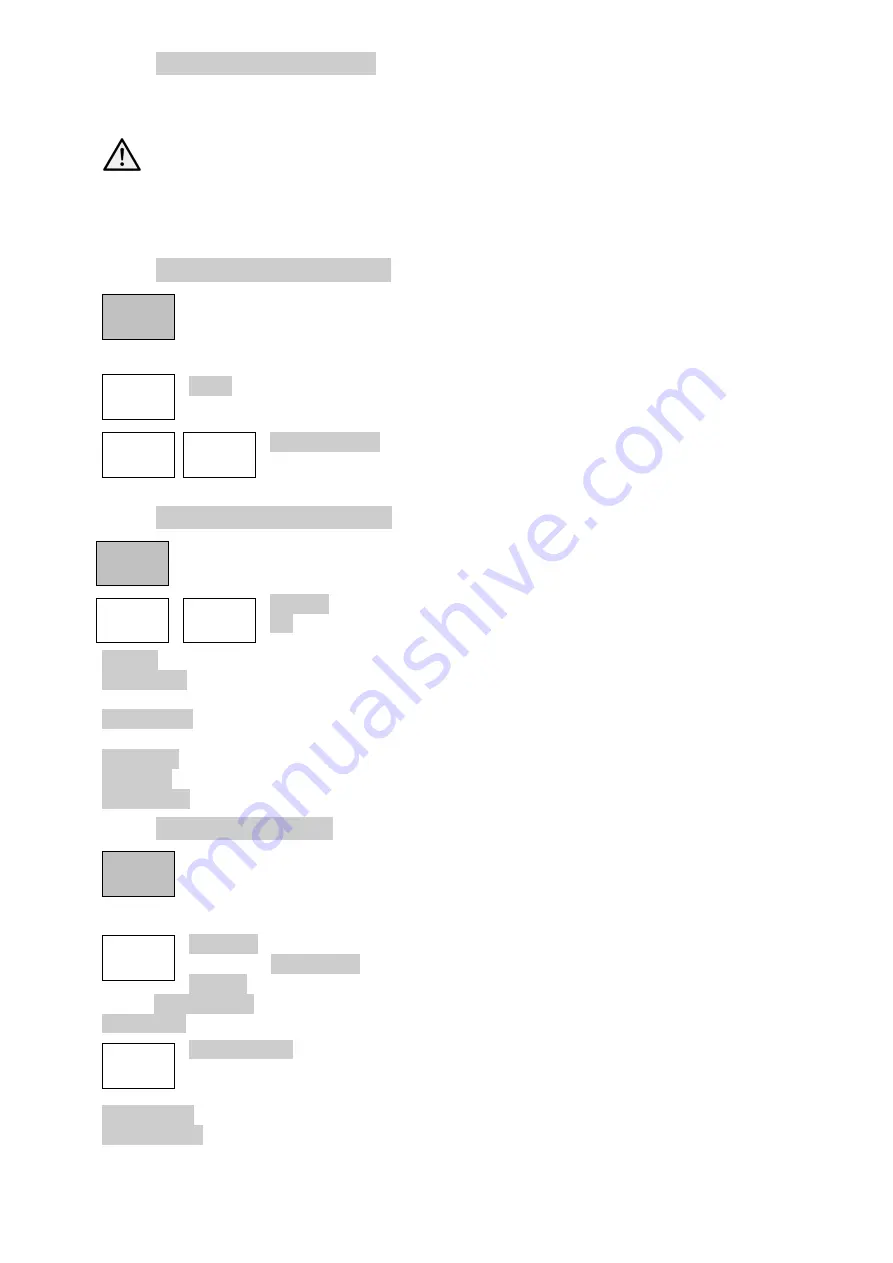
- 14 -
4.5.3 Maximum Signal Levels
Signals that exceed the reference level may result in measurement errors even where the
excess signal is outside of the current span.
The maximum allowable input is +25dBm or +132dBuV of RF power (approximately 4 volts
RMS), or 50V DC. Applying a signal above these levels could damage the unit and such
damage would not be covered by the product warranty.
Signals that would cause the trace to rise above the reference level are indicated by a red arrow at
the top of the graticule. In addition, overload of the ADC can occur which is indicated by a warning
message below the graticule.
4.5.4 Level/Limits > Scale/Shift
Enables the scaling of the graticule to be changed from 10dB/div (the default) down
to 1dB/div. For scales of 5dB/div or less, it becomes necessary to move the
graticule window up and down to view different areas of the trace. Shift keys are
provided to do this.
Scale brings up a pop-up menu from which 10, 5, 2 or 1dB/div can be selected.
Shift Up/Down moves the graticule window up or down in one division
steps.
4.5.5 Level/Limits > Offset/Tables
Amplitude Offsets and Compensation Tables are only available when Option U02 is
installed.
Clear All turns off any offsets and any compensation tables that were set to on.
Set opens a new control menu with keys as described below.
75 Ohm adds a fixed offset to compensate for signals coming from a 75 Ohm source.
Fixed Offset enables an offset between -50.0 and +50.0dB to be added to the reference level.
Take care not to overload the input.
Comp. Table enables a file to be loaded that compensates for frequency dependent external devices
such as antennae.
On and Off turns the currently selected offset or compensation on or off.
Set Offset opens a numeric or Tab/Jog screen from which the fixed offset can be set.
Select Table opens a file recall screen for compensation tables created in PSA-Manager.
4.5.6 Level/Limits > Limits
Limit lines, limit patterns and limits comparison functions are only available when Option
U02 is installed. Limits can be simple straight lines or complex patterns of level against
frequency. Up to two limits can be used together - Limit 1 is red, Limit 2 is blue. A limits
comparator compares the signal with the limits and can create conditional actions.
Set Limits opens a new control menu which enables one or two limits to be set using keys
as follows: Limit1/Limit2 selects which limit is to be set-up or turned on or off.
Set Line opens a numeric or Tab/Jog screen from which a fixed level can be set in dBm or
dBuV. Select Pattern opens a file recall screen for limit pattern tables created in PSA-Manager.
Limit On/Off sets the currently selected limit (1 or 2) to be turned on or off.
Limit Condition opens pop-up menu which defines how the comparison between the signal
and the limits will be made. Where two markers are displayed, comparison only takes place
between the markers. If not, the whole trace is compared.
Above/Below intended for single limits, action will be created if the signal goes above/below the limit.
Inside/Outside intended for dual limits, action will be created if the signal falls between (inside) the two
limits or goes outside of either.
Scale/
Shift
Scale
Shift
Down
Shift
Down
Offset/
Tables
Clear
All
Set
Limits
Set
Limits
Limit
Condition























