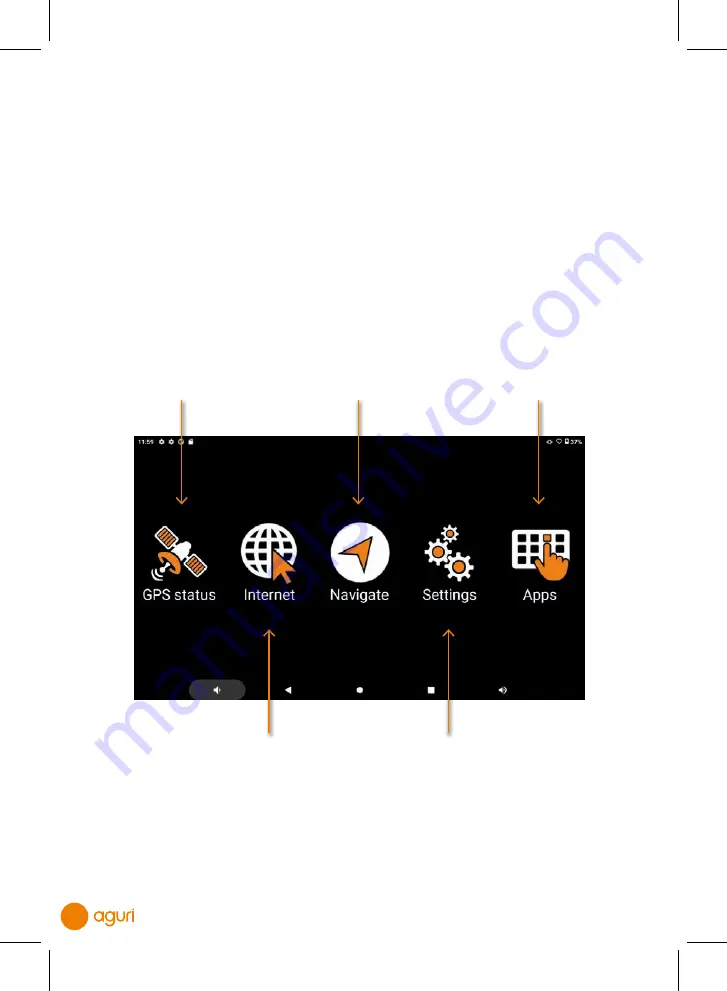
8
Install your AGR760 using the magnetic windscreen bracket provided. Ensure that the unit
has a clear view of the sky and does not interfere with the vehicle’s controls. Clean the
area of the windscreen where you want to mount your unit and then attach the windscreen
bracket making sure that it is securely attached. Finally, attach your AGR760 to the
magnetic mounting system and adjust it so that you can easily view the display and safely
reach the touch screen.
Connect the vehicle charger to the AGR760 or to the magnetic windscreen mount
and connect the other end to a 12V cigarette lighter socket. The unit should power on
automatically, but if not, press and hold the power button for a count of 3 seconds. The
device will take a few seconds to boot up and will display the Main menu when ready for
use.
Main menu explained
*Please note that you need an internet connection to browse the internet and install apps.
Instructions on how to connect your device to the internet and install apps can be found
Press to launch
the navigation
Software
Press to browse
the internet*
Press to view all apps installed
on your device and to install new
additional apps to your device*
Press to monitor the current
status of your device’s GPS
connection
Press to manage the main
settings of your device such as
Wi-Fi, Bluetooth and adding a
Google Gmail account
31198 Aguri A5 56pp AGR760 Manual.indd 27/06/2022 10:49 (80.00) - 8 -
31198 Aguri A5 56pp AGR760 Manual.indd 27/06/2022 10:49 (80.00) - 8 -
31198 Aguri A5 56pp AGR760 Manual.indd 27/06/2022 10:49 (80.00) - 8 -
31198 Aguri A5 56pp AGR760 Manual.indd 27/06/2022 10:49 (80.00) - 8 -
31198 Aguri A5 56pp AGR760 Manual.indd 27/06/2022 10:49 (80.00) - 8 -
31198 Aguri A5 56pp AGR760 Manual.indd 27/06/2022 10:49 (80.00) - 8 -
31198 Aguri A5 56pp AGR760 Manual.indd 27/06/2022 10:49 (80.00) - 8 -
31198 Aguri A5 56pp AGR760 Manual.indd 27/06/2022 10:49 (80.00) - 8 -









































