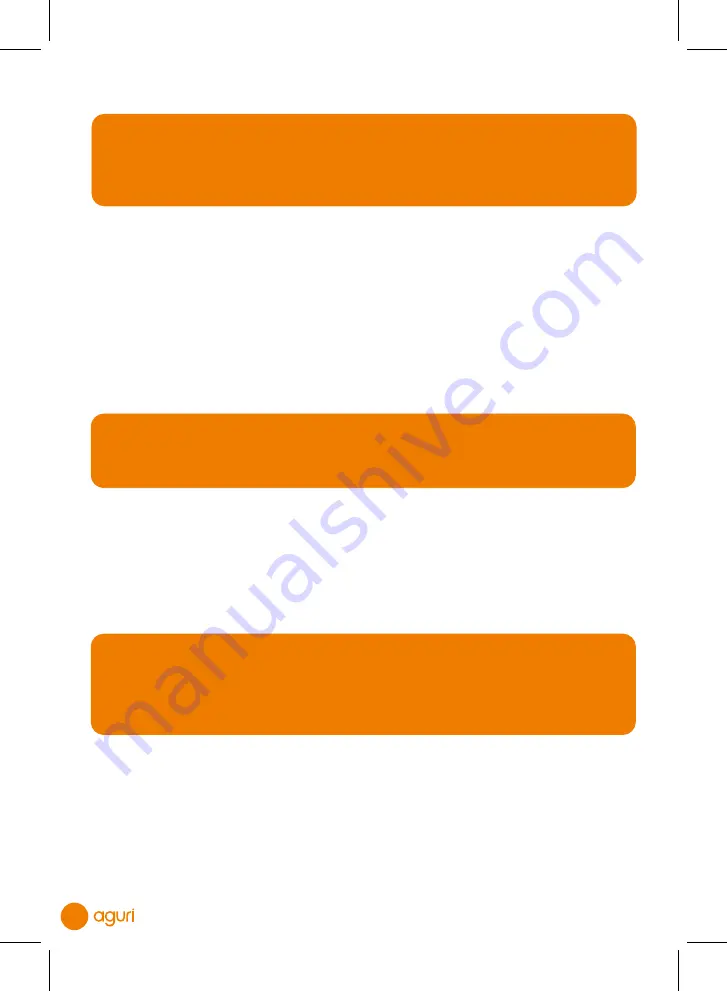
46
Update over Wi-Fi only
User note. We recommend that you select to ‘Update over Wi-Fi only’ as some of
the updates are quite large. The alternative is to ‘pair’ a compatible Android Smart
Phone with the AGR760, however downloading maps using the 3G or 4G internet
connection on your Smart Phone could be expensive depending on the data plan
you have with your Smart Phone contract.
Your AGR760 navigation system runs on Android, so it is possible to download ‘Apps’ from a
selection of the hundreds of thousands that are available on the Google Play store.
Below are a selection of apps that you might find interesting.
Registering for Google Play and downloading ‘Apps’
If you would like to add additional ‘Apps’ to your device, you will first need to register and
create a Google account so that you can use the Google Play Store. Creating and adding a
Google account to the device is completely free, but you will need to do this before you can
download any new Apps to the device.
User note. If you have already created and added a Google account to the device
to enable you to wirelessly update the unit’s mapping and Speedshield speed trap
database, you will already be able to access the Google Play Store and download
Apps and therefore will not need to repeat the process outlined below.
From the main menu select “Settings” then scroll down until you see ‘ACCOUNTS’ and
press the “Add account” button. From the list displayed, select ‘Google’ and a new
window will appear called ‘Add a Google Account’. If you already have a Google Account
select “Existing”, if you do not have a Google account, press “New”. Follow the on-screen
instructions to create and activate your Google account on the device.
Once you have added a Google account to the device you will be able to add your own
selection of ‘Apps’ to the device. To add a new ‘App’ select ‘Apps’ from the main menu and
select the Google ‘Play’ icon.
User note. Your device has a limited amount of memory available for storing and
operating additional ‘Apps’. The number of ‘Apps’ you will be able to download and
operate on the device will be limited to the unit’s available memory at any given
time. If you would like to check the current available storage on your device, select
“Settings” from the main menu and then scroll down and press the “Storage”
button for more details.
31198 Aguri A5 56pp AGR760 Manual.indd 27/06/2022 10:49 (80.00) - 46 -
31198 Aguri A5 56pp AGR760 Manual.indd 27/06/2022 10:49 (80.00) - 46 -
31198 Aguri A5 56pp AGR760 Manual.indd 27/06/2022 10:49 (80.00) - 46 -
31198 Aguri A5 56pp AGR760 Manual.indd 27/06/2022 10:49 (80.00) - 46 -
31198 Aguri A5 56pp AGR760 Manual.indd 27/06/2022 10:49 (80.00) - 46 -
31198 Aguri A5 56pp AGR760 Manual.indd 27/06/2022 10:49 (80.00) - 46 -
31198 Aguri A5 56pp AGR760 Manual.indd 27/06/2022 10:49 (80.00) - 46 -
31198 Aguri A5 56pp AGR760 Manual.indd 27/06/2022 10:49 (80.00) - 46 -

























