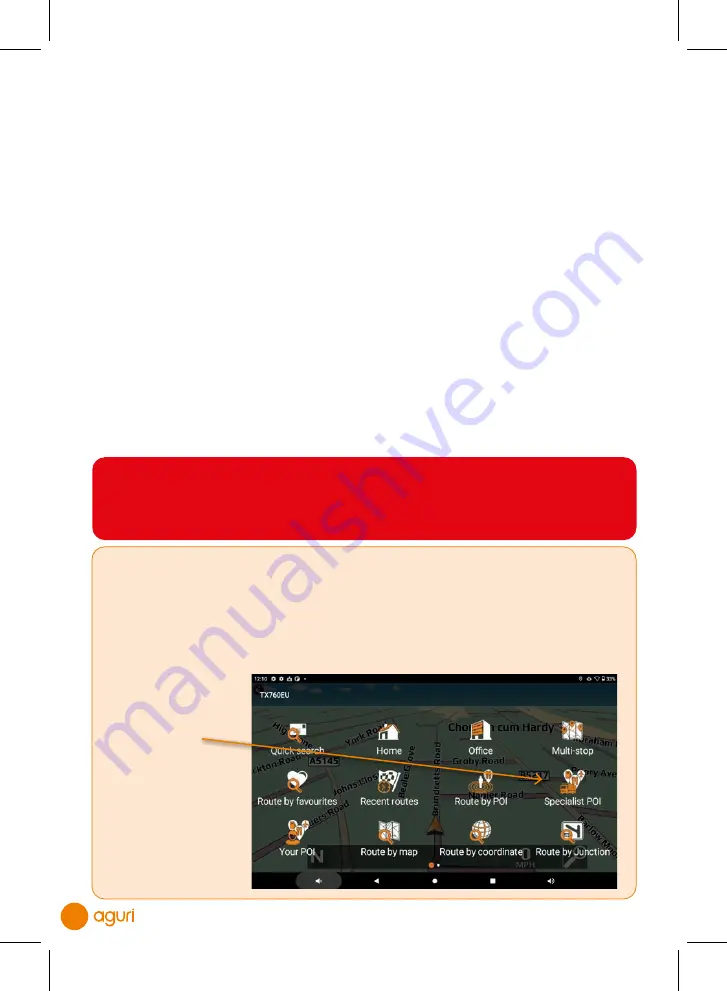
28
•
To start your journey press “Calculate”
•
To view the destination point of this route on the map, press the “Map” icon displayed at
the top right hand corner of the screen.
•
To return to the previous screen press the “Return” button.
•
To change the start location or add a ‘Via’ point press the small drop down menu
displayed at the top right hand corner of the screen.
Once the calculation is complete the summary screen will be displayed confirming the
address you wish to navigate to, your start point, your distance to the destination, your
estimated arrival time , your estimated journey time and any “Route settings” you may have
selected.
Navigation will begin automatically within 10 seconds if you do not touch the screen or you
can press the “Aguri” logo to proceed immediately. If you want to spend more time viewing
the Summary screen, tap anywhere on the screen to stop the automatic countdown.
Further options are available if you press the small drop down menu icon found at the top
right hand corner of the display.
•
Press “Simulation” to show a simulation of the route that has been calculated.
•
Press “Guide” to see a description of the calculated route turn by turn, road by road.
•
Press “Avoid road” if you would like to re-calculate the route avoiding a specific road.
Once you are ready to proceed, press the “Aguri” icon to start navigating.
Truck, Motorhome & Caravan versions only
Route to specialist POIs including The Camping & Caravanning
Club, The Caravan Club sites, Truckstops and Transport Cafés
To calculate a route using this feature, tap the centre of the screen to enter the
navigation menu and select ‘Specialist POI’ as shown below.
Press here to access
‘Specialist POI’ which
includes The Camping
& Caravanning Club
and The Caravan
Club site locations
plus other specialist
caravan, motorhome
or truck related POIs
depending on the
version you have.
User tip. If you already know the name of the POI you want to navigate to, simply
tap the Quick search magnifying glass located at the bottom of the map view
screen and type in the name. A list of locations matching the text you have
entered will be displayed. Tap the POI you are looking for followed by 'Navigate
to' continue.
31198 Aguri A5 56pp AGR760 Manual.indd 27/06/2022 10:49 (80.00) - 28 -
31198 Aguri A5 56pp AGR760 Manual.indd 27/06/2022 10:49 (80.00) - 28 -
31198 Aguri A5 56pp AGR760 Manual.indd 27/06/2022 10:49 (80.00) - 28 -
31198 Aguri A5 56pp AGR760 Manual.indd 27/06/2022 10:49 (80.00) - 28 -
31198 Aguri A5 56pp AGR760 Manual.indd 27/06/2022 10:49 (80.00) - 28 -
31198 Aguri A5 56pp AGR760 Manual.indd 27/06/2022 10:49 (80.00) - 28 -
31198 Aguri A5 56pp AGR760 Manual.indd 27/06/2022 10:49 (80.00) - 28 -
31198 Aguri A5 56pp AGR760 Manual.indd 27/06/2022 10:49 (80.00) - 28 -






























