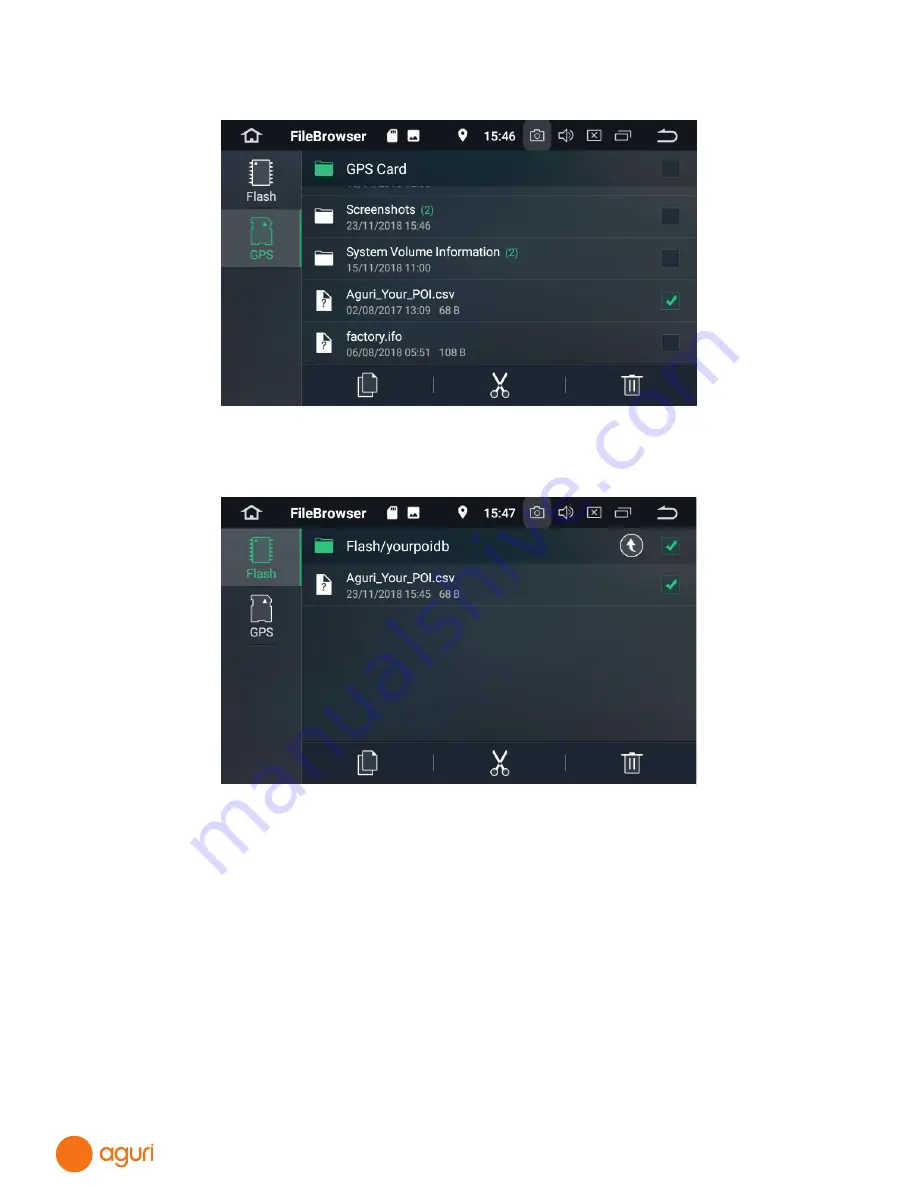
48
3. Scroll down the screen until you see your CSV file and select it. Next, tap on the
'Copy' button, followed by the 'Flash' button.
4. After selecting 'Flash' scroll down the screen until you see 'Yourpoidb' and tap on it.
Next tap on the 'Paste' button to transfer your CSV file to the Your POI folder.
5. To check that your POIs have been added successfully, press ‘Navigate’ from the
main Menu to launch the navigation software and once loaded tap on the centre of
the screen to open the navigation menu. Press the ‘Your POI’ button and you should
now see your new POI folder displayed. Tap on the folder to view its contents. You can
search for a POI either by its name or calculate a route to a POI based on POIs around
your current location or press and hold the location to change the address/location
and search for POIs around a different location of your choice.
















































