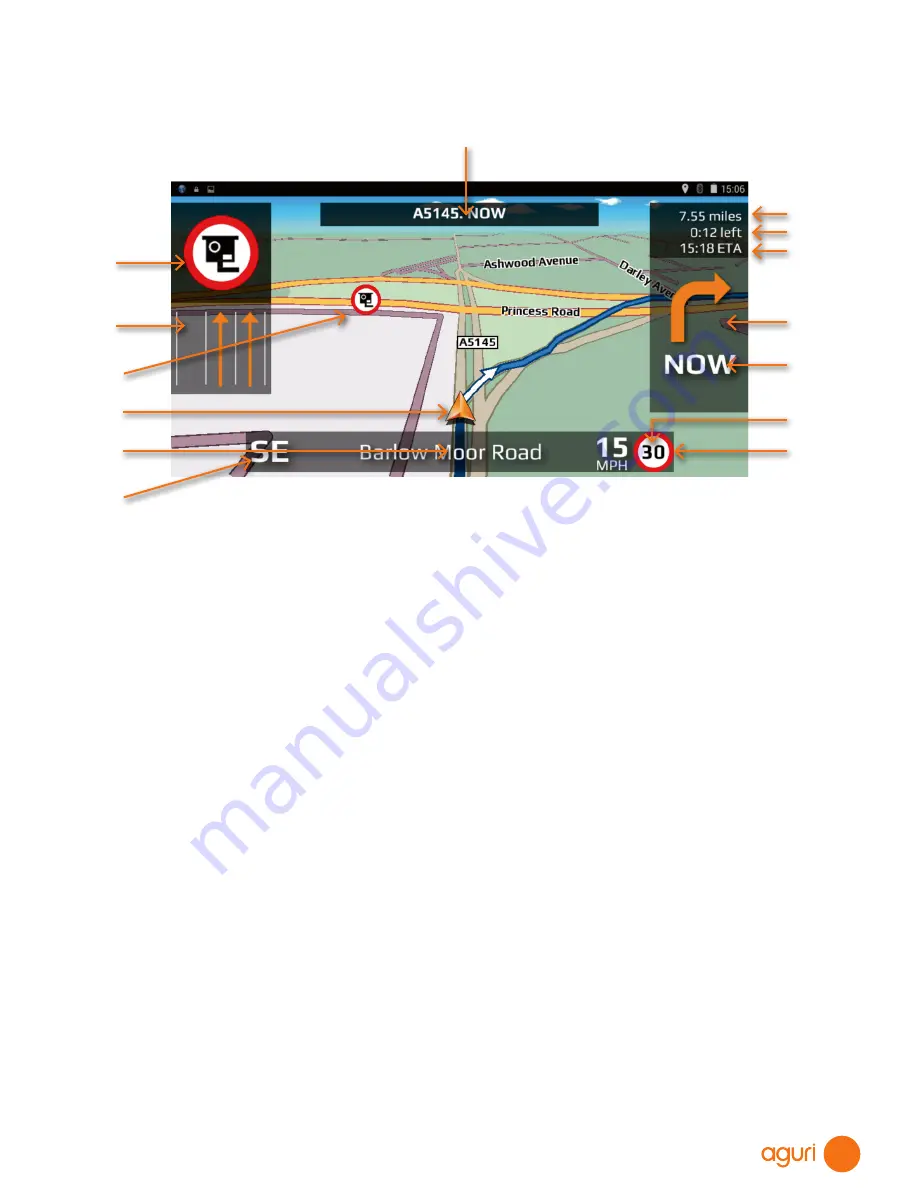
11
Navigation map view explained
1. Lane View displays the lane or lanes
that you can use or should beusing
depending on the vehicle you are
driving and the junction or intersection
you are approaching. Please note
that Lane View is only available for
motorways, dual carriageways, and
complex and major inner city junctions.
2. Visual warning of approaching speed
trap, hazard or other legal restriction.
3. Displays the road name or number of
the next road you need to turn on to.
4. Distance left to destination.
5. Time left to destination.
6. Estimated time of arrival.
7. Icon displaying next manoeuvre
required.
8. Distance to next manoeuvre required.
9. Speed limit display displays the speed
limit of the road you are travelling on.
10. Displays your speed of travel.
11. Name or number of the road your are
currently travelling on.
12. GPS compass. Indicates your current
direction of travel.
13. Icon showing current position of your
vehicle.
14. Icons showing location of speed traps,
hazards and other legal restrictions.
15. Return/back and exit button button.
Please note that if you press this when
in the DVR app, you will exit, close
and stop the dash cam from recording.
If you want the unit to carrying on
recording in the background, press the
Menu button #16 to exit.
16. Short-cut to main system menu
17. Short-cut to switch between other
Apps you may have open on the
device at the same time.
18. Increase volume
19. Decrease volume
1
14
13
11
12
19
15
16
17
18
2
4
5
6
7
8
9
10
3












































