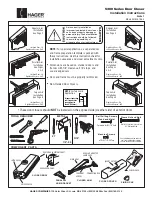3
Column Modules
User Guide
47
CAUTION
When securing the module from inside the oven do not over tighten. Finger tight is too tight!
7
Secure the module with the captive screw(s) from the inside of the LTM oven door. Tighten
enough to establish a reasonable seat against the highly compressible ceramic paper
gasket.
Figure 31.
Two column modules installed in LTM oven door (shown after installation of unions)
8
Unplug the power supply (or supplies) from mains voltage.
9
Open the electronics enclosure by gently turning the small knob counterclockwise as
described in
“Connect the power supply and communications cables”
.
10
Route the transfer line and column module connections (total of three cables and
connections per module) down and through the large slot on the top left of the electronics
housing.