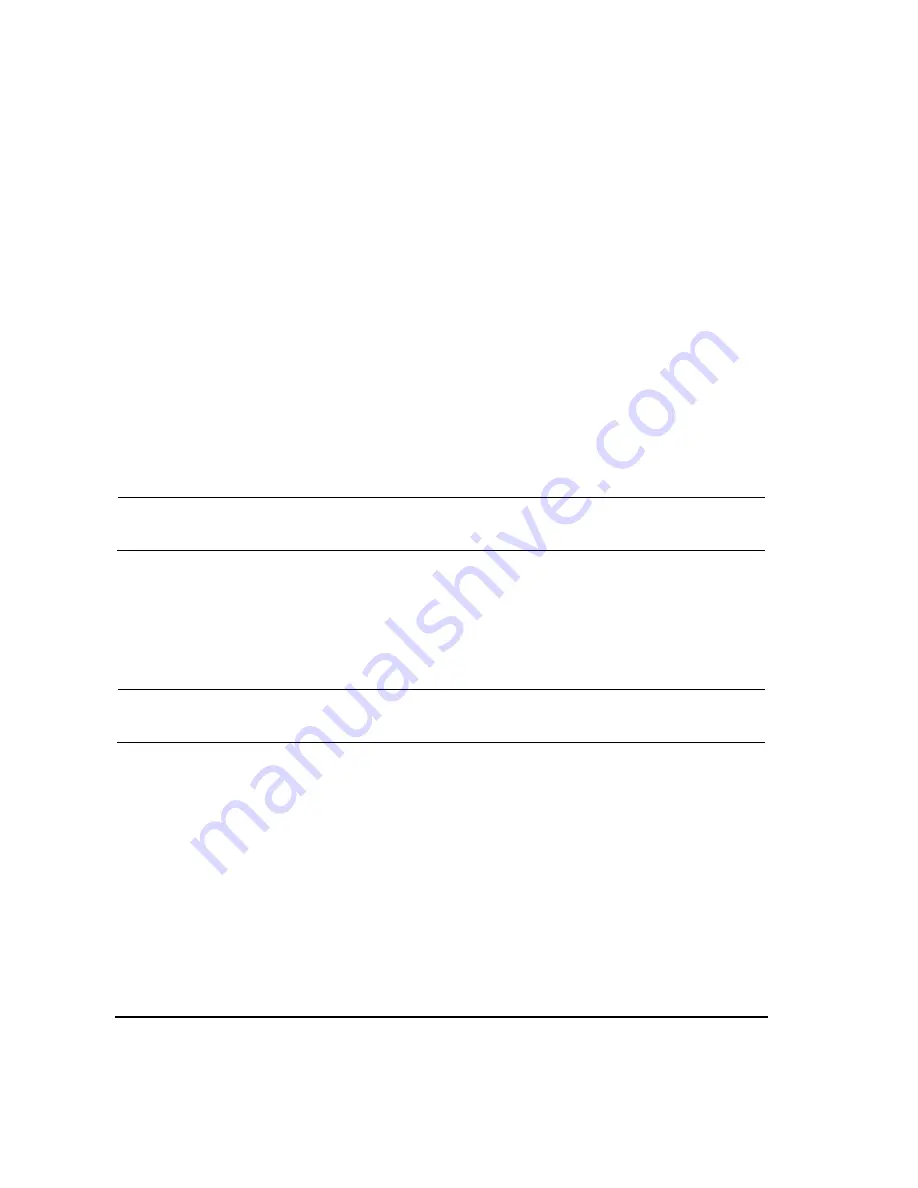
54
Agilent E8663B Analog Signal Generator User’s Guide
Optimizing Performance
Creating and Applying User Flatness Correction
7.
Press
# of Points
>
10
>
Enter
.
Steps 4, 5, and 6 enter the desired flatness- corrected frequencies into the step array.
8.
Press
Return
>
Load Cal Array From Step Array
>
Confirm Load From Step Data
.
This populates the user flatness correction array with the frequency settings defined in the step
array.
9.
Press
Amplitude
>
More (1 of 2)
>
Ampl Offset
.
Enter a nominal (average) value for the gain or loss of any cables or other devices connected
between the signal generator’s RF output and the power sensor. Refer to figure
. Gain is entered as a positive number while loss is entered as a negative number.
10. Press
RF On/Off
.
This activates the RF output and the
RF ON
annunciator is displayed on the signal generator.
Perform the User Flatness Correction
NOTE
If you are not using an Agilent E4416A/17A/18B/19B power meter, or if your power meter
does not have a GPIB interface, you can perform the user flatness correction manually. For
instructions, see
“Performing the User Flatness Correction Manually” on page 54
.
1.
Press
More (1 of 2)
>
User Flatness
>
Do Cal
.
Pressing the
Do Cal
softkey causes the signal generator to perform the user flatness correction
routine. A progress bar is shown on the front panel display as the routine runs. The routine
generates a table of correction points with each correction point consisting of a frequency and
amplitude correction value for that frequency. The correction value at each point is the difference
between the power level, as measured by the power meter, and the output power of the signal
generator.
NOTE
A power meter timeout may occur at low power levels. If a power meter timeout error
message appears, increase the timeout value by pressing
Amplitude
>
More (1 of 2)
>
User Flatness >
More (1 of 2) > Meter Timeout
.
2.
Press
Done
.
Pressing the
Done
softkey loads the amplitude correction values into the user flatness correction
array.
If desired, press
Configure Cal Array
.
This opens the user flatness correction array, where you can view the stored amplitude correction
values. The user flatness correction array title displays
User Flatness: (UNSTORED)
indicating
that the current user flatness correction array data has not been saved to the memory catalog.
Performing the User Flatness Correction Manually
If you are not using an Agilent E4416A/17A/18B/19B power meter, or if your power meter does not
have a GPIB interface, complete the steps in this section and then continue with the user flatness
correction tutorial.






























