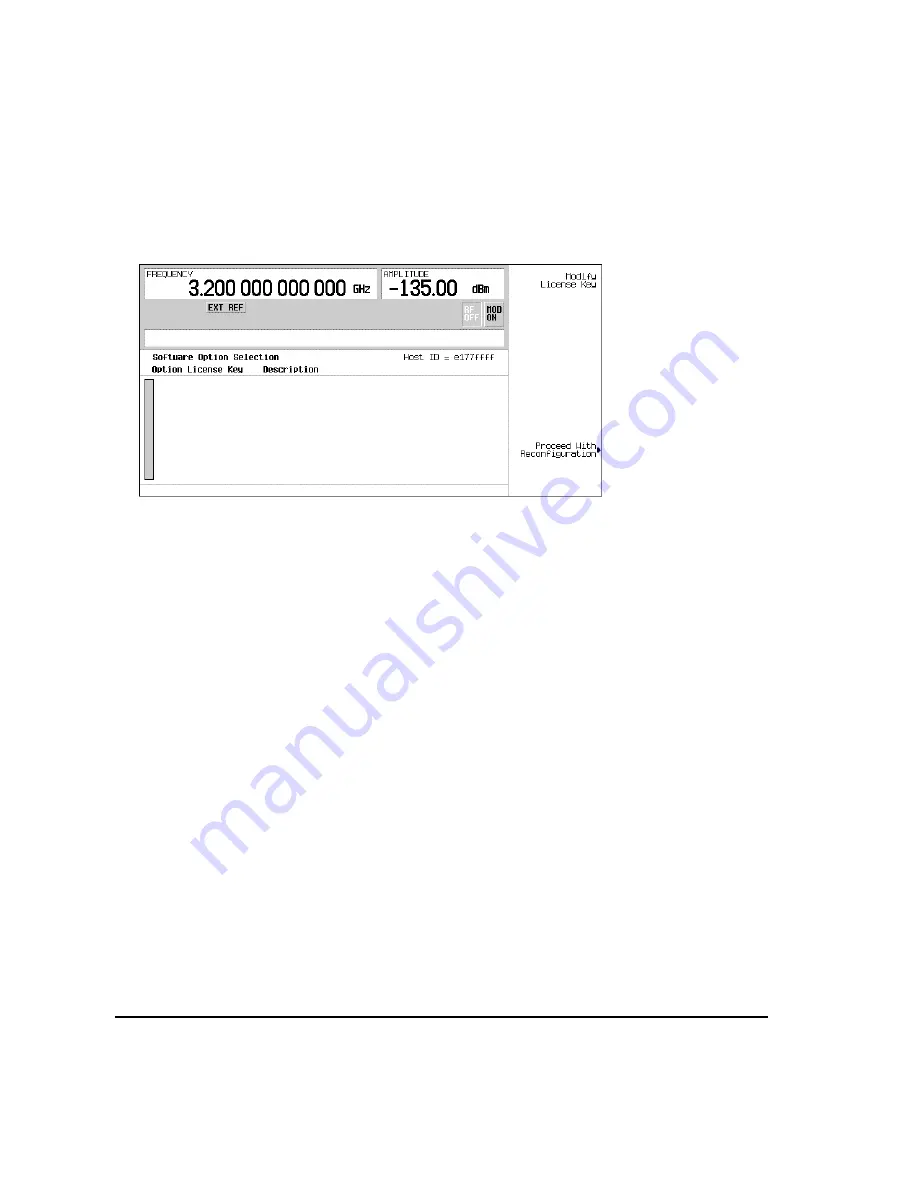
42
Agilent E8663B Analog Signal Generator User’s Guide
Basic Operation
Using the Web Server
2.
Verify that the host ID shown on the display matches the host ID on the license key certificate. The host
ID is a unique number for every instrument. If the host ID on the license key certificate does not match
your instrument, the license key cannot enable the software option.
3.
Verify that any required hardware is installed. Because some software options are linked to specific
hardware options, before the software option can be enabled, the appropriate hardware option must be
installed. If the software option that you intend to install is listed in a grey font, the required hardware
may not be installed (look for an X in the “Selected” column of the appropriate hardware option in the
Hardware Options menu).
4.
Enable the software option:
a.
Highlight the desired option.
b.
Press
Modify License Key
, and enter the 12- character license key (from the license key certificate).
c.
Verify that you want to reconfigure the signal generator with the new option:
Proceed With Reconfiguration
>
Confirm Change
The instrument enables the option and reboots.
Using the Web Server
You can communicate with the signal generator using the Web Server. This service uses TCP/IP
(Transmission Control Protocol/Internet Protocol) to communicate with the signal generator over the
internet.
The Web Server uses a client/server model where the client is the web browser on your PC or workstation
and the server is the signal generator. When you enable the Web Server, you can access a web page that
resides on the signal generator.
Software options are displayed here






























