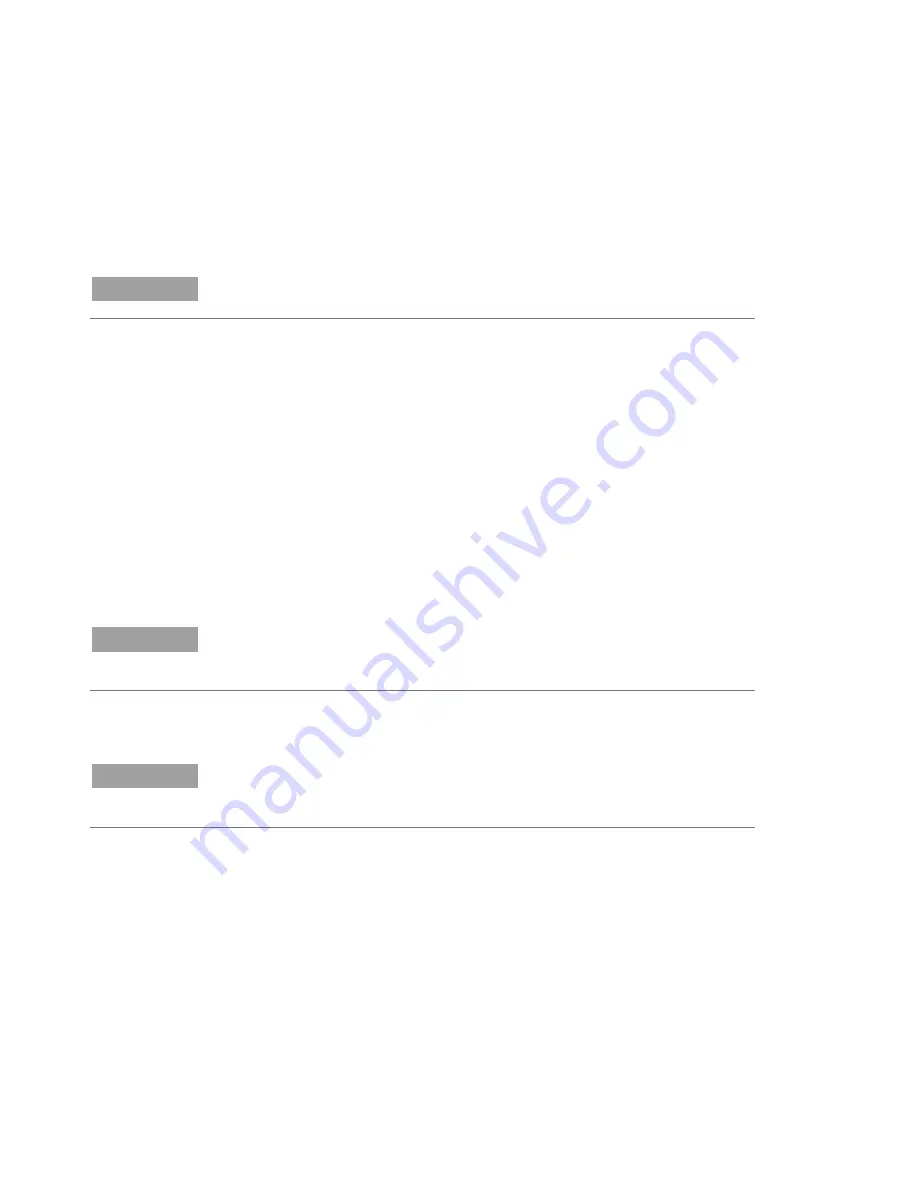
Installation
28
Cary Eclipse Fluorescence Spectrophotometer User’s Guide
Installing the USB-GPIB-HS Converter
To install a National Instruments USB-GPIB-HS converter:
NOTE
Ensure that the Cary Eclipse WinFLR software has been installed.
1
Turn off the computer.
2
Connect one end of the converter to the instrument and the other
end to the USB connection on the back of the computer.
3
Turn on the computer.
Registering the Cary Eclipse software
To register the Cary Eclipse software:
1
Double-click the
Cary Eclipse
folder on the desktop and then the
desired application.
2
The first time the Cary Eclipse software is opened a Software
Registration dialog will appear. Click
Next
.
NOTE
Ensure the software registration is completed by the user of the instrument. For
further information refer to the Software Registration Help.
3
Complete all the fields on the ‘Customer Details’ page. Click
Next
.
NOTE
The Product Key is found on the cover of the Agilent Cary Eclipse software
CD/DVD case which was delivered with the instrument.
4
Complete all the fields on the ‘Product Details’ page. Click
Next
.
5
Complete all the fields on the ‘Work Environment Details’ page.
Click
Register
.
6
A dialog appears stating ‘Your Agilent Software Registration has
been successful’.
Summary of Contents for Cary Eclipse
Page 1: ...Cary Eclipse Fluorescence Spectrophotometer User s Guide ...
Page 45: ......






























