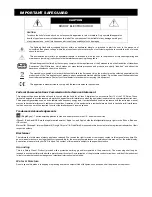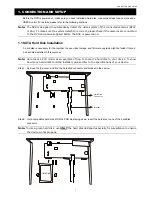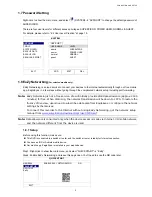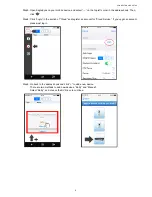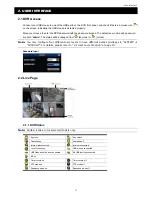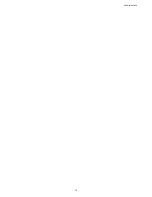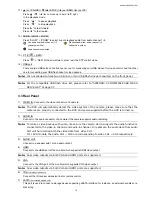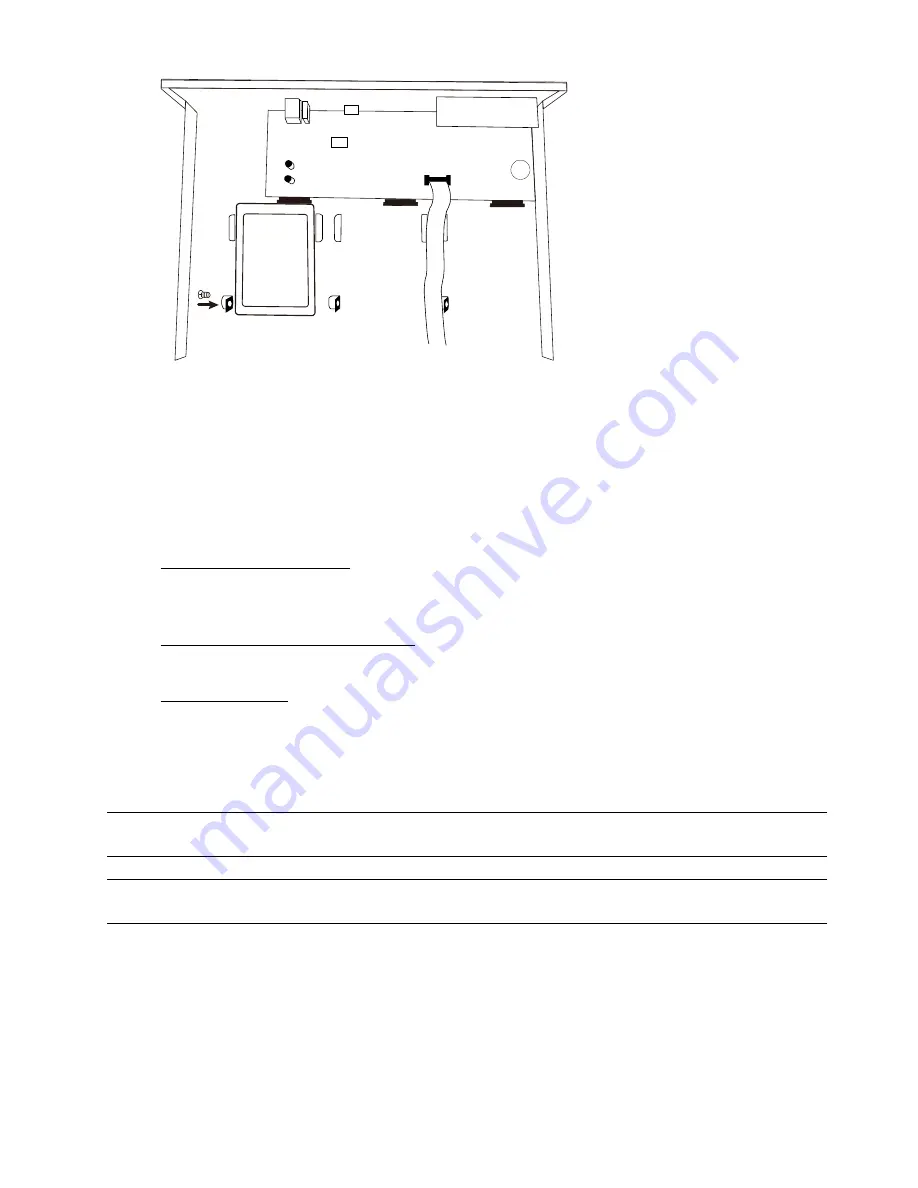
CONNECTION AND SETUP
2
Step3: Fasten the hard disk to the bracket by securing the screw on the bracket.
CR2032
Hard Disk
Step4: Replace the top cover and fasten the screws you loosened in Step1.
1.2 Camera Connection
Install the camera on the wall or ceiling based on your installation environment and camera type. For installation
details, please refer to the user manual of your camera.
1.2.1 Normal / Motorized Lens Camera
1) Connecting to DVR video input
Connect the camera video output to the DVR video input port with a coaxial cable or RCA line with a BNC
connector.
2) Connecting to DVR audio input (Optional)
Connect the camera audio output to the DVR audio input port with a coaxial cable or RCA cable.
3) Connecting to power
Connect the camera with indicated power supply and make sure it’s power-supplied.
1.2.2 Speed Dome Camera
The following description is taking our brand’s speed dome camera as an example.
Note:
The RS485 wiring is not needed when your DVR and speed dome camera are both our HD CCTV
series. If yes, please go to
STEP 5
directly for PTZ camera setting.
Note:
Speed dome camera connection for non-HD CCTV series is available only for selected DVR
models.
STEP 1: Get a RJ11 cable with the proper length to your connection.
Different RJ11 connector may have different wire layout, so the connection might be different. If you
cannot control the DVR after connection, please reverse the RJ11 cable connection with the DVR.
STEP 2: Remove one end of the insulating coating of the RJ11 cable.
Remove one end of the insulating coating of the RJ11 cable to find the RS485-A and the RS485-B wires,
and remove the insulating coating to reveal the naked wires for further connection.
Summary of Contents for VC-SYS-HT1603
Page 2: ......
Page 16: ...CONNECTION AND SETUP 10 ...
Page 20: ...USER INTERFACE 14 ...
Page 24: ...HARDWARE OVERVIEW 18 ...
Page 33: ...REMOTE OPERATION 27 5 1 1 IVS Statistics Note This function is for selected models only ...