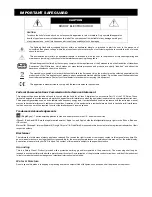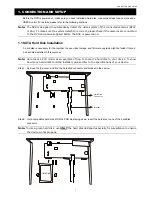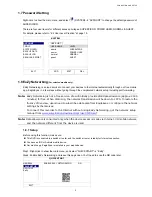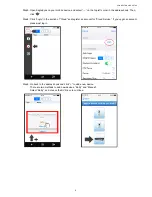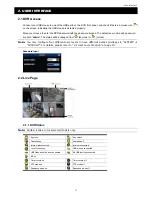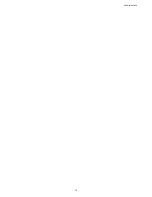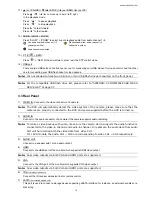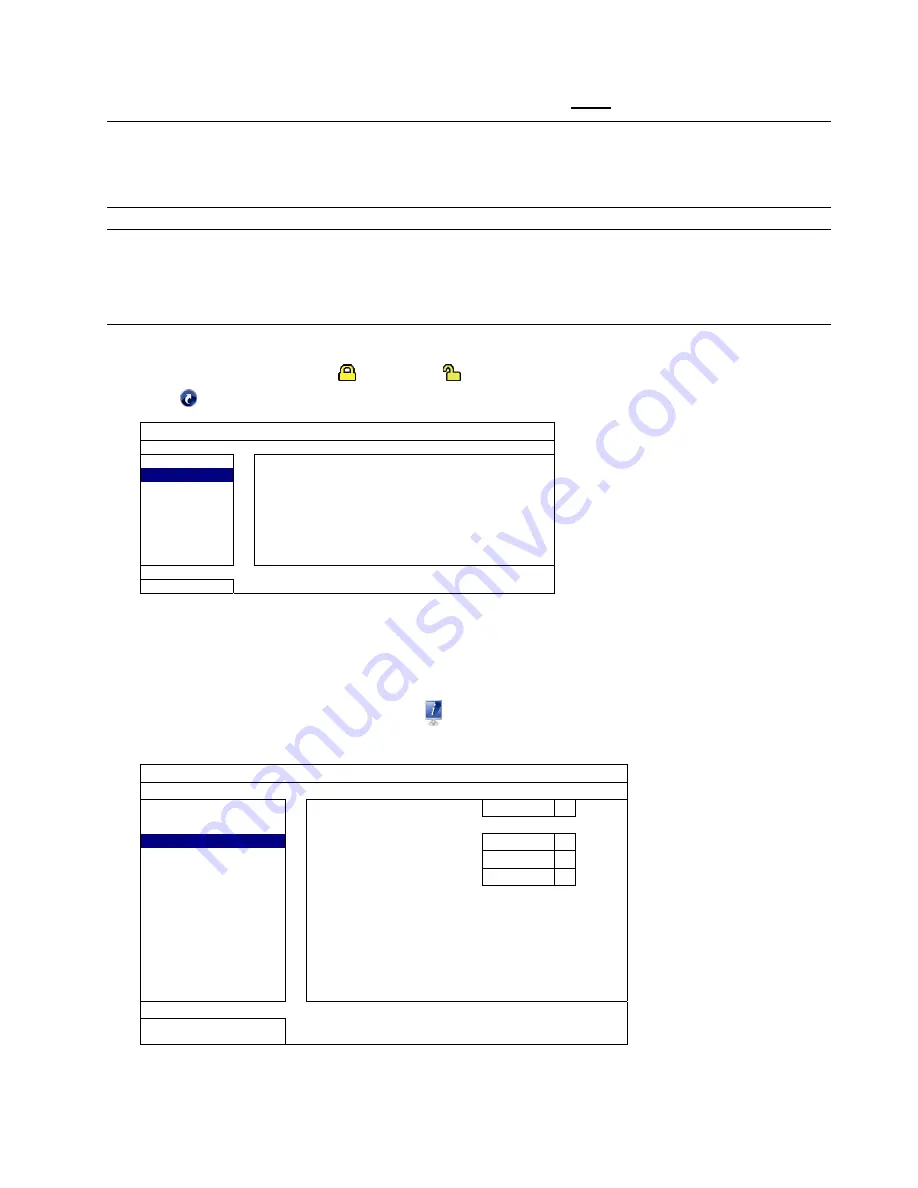
CONNECTION AND SETUP
4
1.5 Date and Time Setting
Before operating your DVR, please set the date and time on your DVR
FIRST
.
Note:
Please DO NOT change the date or time of your DVR after the recording function is activated.
Otherwise, the recorded data will be disordered and you will not be able to find the recorded file
to backup by time search. If users change the date or time accidentally when the recording
function is activated, it’s recommended to clear all HDD data, and start recording again.
Note:
For the first time to use the DVR, please power it on for at least 48 hours continuously after the
date & time is set correctly. It helps to prevent DVR time from resetting after the disconnecting of
DVR power. If the DVR time resets after the disconnecting of DVR power, for example, caused by
a power outage, the battery might run out and please replace the battery as described in
“APPENDIX 8 DVR BATTERY REPLACEMENT” in the user manual.
Right-click to enter the DVR password with the password keypad. The default administrator password is admin.
The status will be changed from
(key lock) to
(unlock). Then, right-click to show the main menu, and
select
(QUICK START)
“TIME SETUP” to set the date & time.
QUICK START
GENERAL
DATE
2009 / NOV / 17
TIME SETUP
TIME
15 : 35 : 53
DAYLIGHT
NTP
SERVER
pool.ntp.org
EaZy
FORMAT
Y/M/D
SYNC
PERIOD
OFF
GMT
(GMT + 8:00) TAIPEI
EXIT
1.6 Clear Hard Disk
It’s recommended to clear all data in the hard disk for the first time to user this DVR to ensure the recorded data
are not mixed with other data previously saved in the same hard disk.
Right-click to show the main menu, and select
(SYSTEM)
“SYSTEM INFO”
“CLEAR HDD”. The DVR
will reboot when hard disk data are cleared.
SYSTEM
ACCOUNT
BAUD
RATE
2400
TOOLS
HOST
ID
000
SYSTEM INFO
R.E.T.R
5
BACKUP DATA
AUTO KEY LOCK(S)
NEVER
BACKUP LOG
CLEAR
HDD
HDD-0
REGULAR REPORT
RESET
DEFAULT
SUBMIT
REMOTE
CONTROL
ID
000
DEVICE TITLE
OFFICE
SERIAL
TYPE
RS485
VIDEO
FORMAT
NTSC
VERSION
1019-1008-1010-1010
EXIT
Summary of Contents for VC-SYS-HT1603
Page 2: ......
Page 16: ...CONNECTION AND SETUP 10 ...
Page 20: ...USER INTERFACE 14 ...
Page 24: ...HARDWARE OVERVIEW 18 ...
Page 33: ...REMOTE OPERATION 27 5 1 1 IVS Statistics Note This function is for selected models only ...