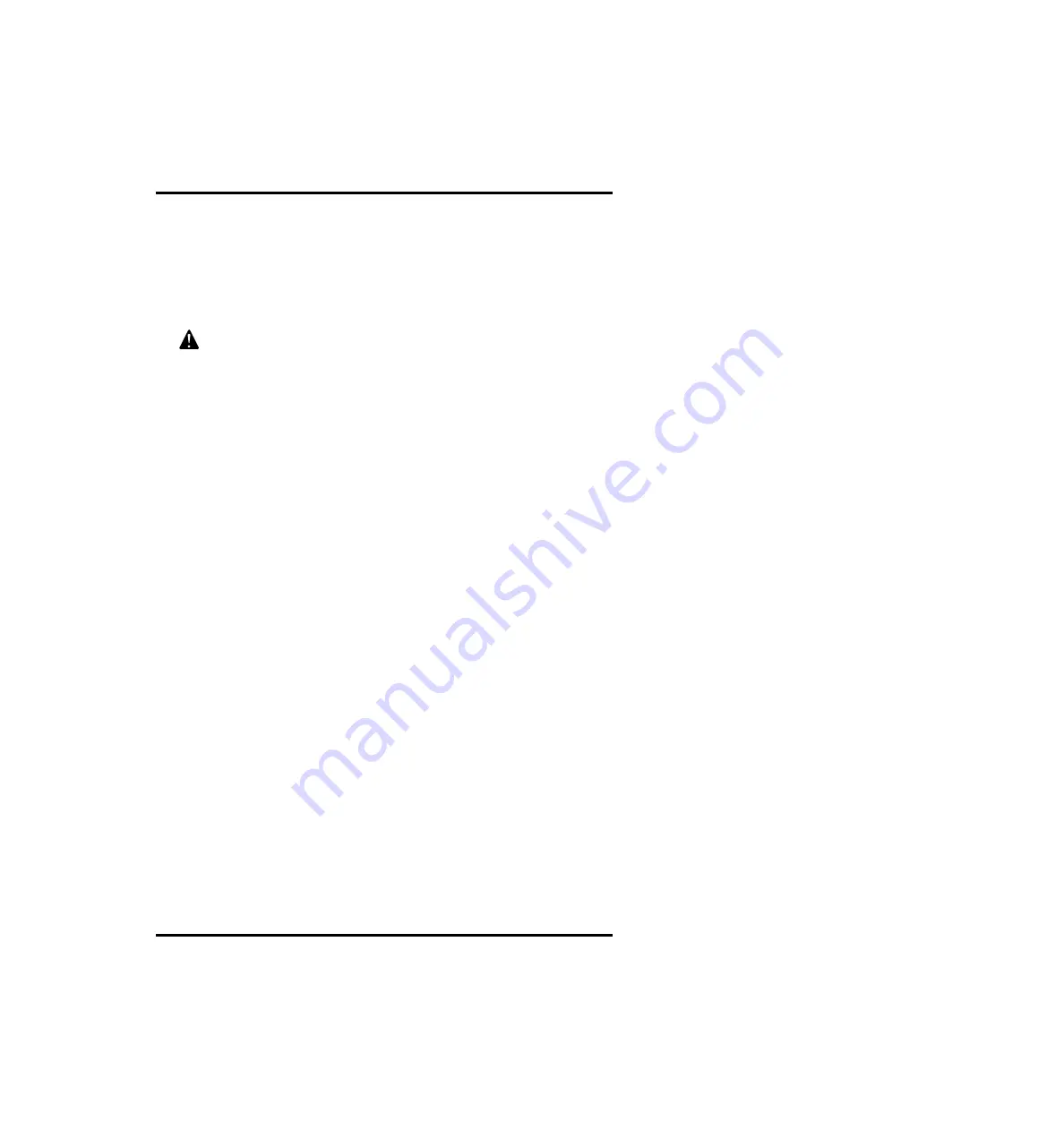
92
2241A EN 20040210
Safety precautions
Observe great care whenever removing the image plate from the ADC
Compact cassette. Refer to the cleaning procedure described further on in
this manual.
#
The image plate causes a specific X-ray scattering. This influences the
response of the exposure control device. To compensate for this,
recalibration of the device for the use with ADC Compact cassettes could
be necessary.
Make sure that the automatic exposure control device is placed above
the cassette, to prevent patients from receiving an overdose of X-rays.
When it is located underneath the cassette, the backscatter protection
(lead) contained in the red side of the cassette, retains a certain amount
of X-rays. The dose measured by the cell will then be much lower than
the dose actually given to the patient.
Summary of Contents for CR 75.0
Page 1: ...CR 75 0 Digitizer Reference manual CR 75 0 MUSICA...
Page 36: ...36 2241A EN 20040210...
Page 87: ...Equipment information sheet Appendix A...
Page 91: ...ADC Compact cassette Appendix B...
Page 101: ...101 2241A EN 20040210...
Page 102: ...Printed in Belgium Published by Agfa Gevaert N V B 2640 Mortsel Belgium 2241A EN 20040210...

























