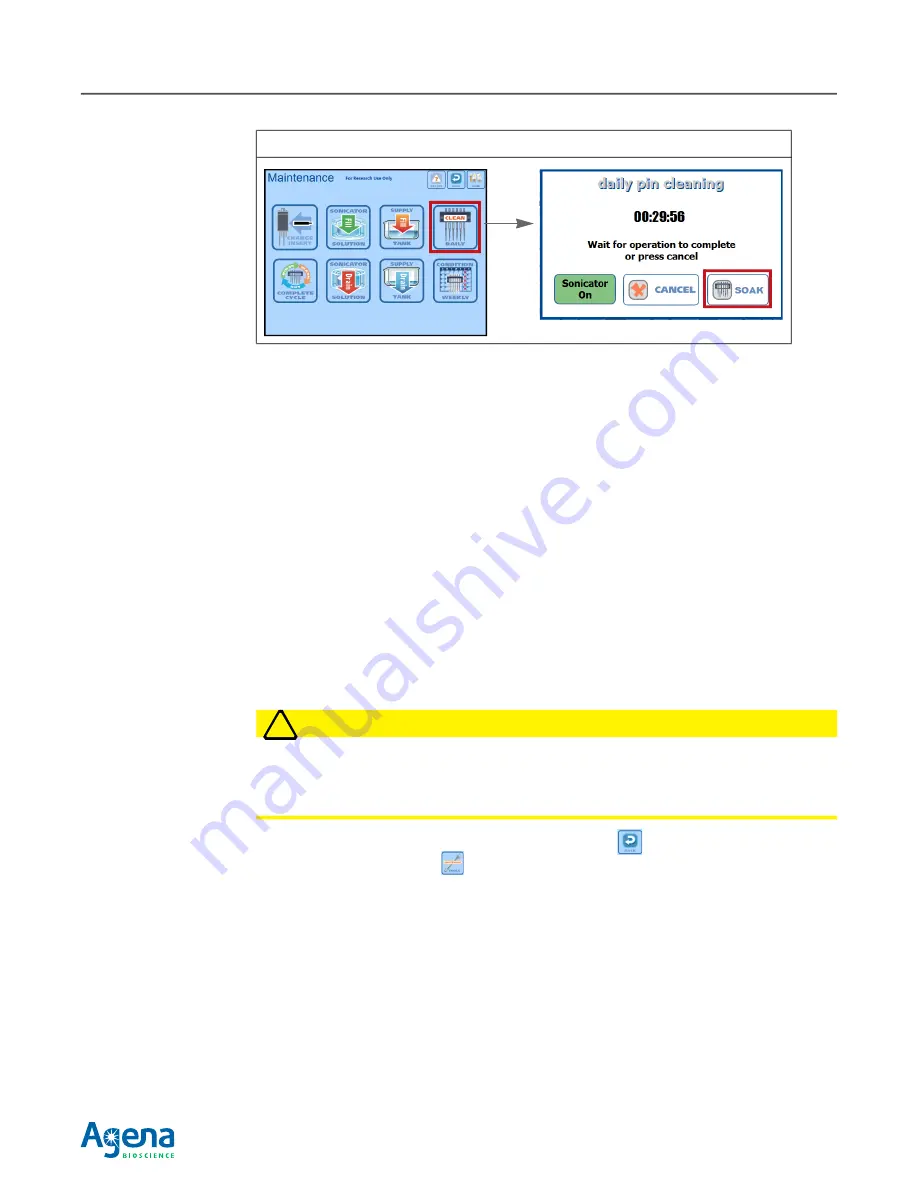
Chapter 4 Maintenance Procedures
91
USG-CUS-059 Rev05
MassARRAY® Nanodispenser RS1000 v2.1 User Guide
For Research Use Only. Not for use in diagnostic procedures.
4.4 Daily maintenance
These maintenance procedures should be performed each day before starting
dispensing:
•
Clean the pins (below)
•
Drain and fill the ultrasonic wash supply bottle, page 94
•
Flush the calibrant reservoir, page 97
•
•
Drain the waste tank, page 102
Clean the pins
Before dispensing to SpectroCHIP Arrays, the pins must be cleaned by soaking the pins
in 100% ethanol. Pin cleaning is usually required only once at the beginning of each day
of use. The cleaning process takes approximately 30 minutes.
To clean the pins:
WARNING
!
WARNING!
You will be handling ethanol in this procedure. For safe handling procedures, refer
to the MSDS provided by your ethanol supplier. At a minimum: 1) wear protective clothing
(laboratory gloves, eye protection, and laboratory coat), 2) have adequate laboratory ventilation,
3) keep away from ignition sources, 4) and have proper fire extinguishing devices/solutions readily
accessible.
1.
Go to the Maintenance screen (tap the Back button
on any screen and tap the
MAINTENANCE
button
on the Main Menu).
2.
Tap
SONICATOR SOLUTION Drain
The ultrasonic wash begins draining and an on-screen message displays the time
remaining for the operation. Wait for draining to finish.
Figure 4.1 Starting the Pin Soak






























