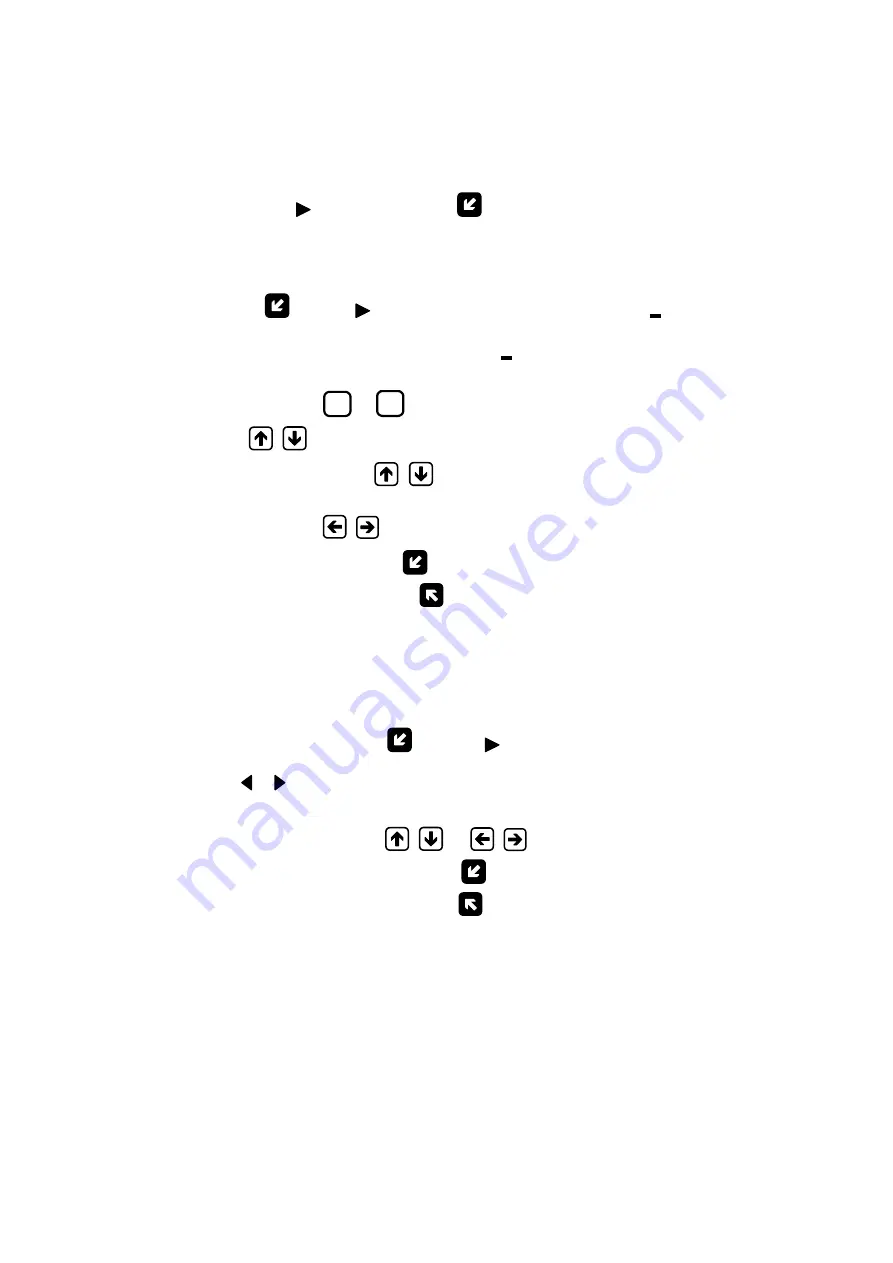
6
1.2. Entering Settings Values and Commands
1.2.1. To modify a setting value or a command you shall open an appropriate
menu (window), match the required line of the list with the cursor that
looks like
and press button
. You can set a new value either digit
by digit (numeric value) or by selecting it from the list.
1.2.2. Entering a numeric value digit by digit.
If you are setting a numeric value digit by digit, then after pressing
button
cursor
will transform to a blinking cursor
positioned un-
der the first digit of a numeric value, or digit by digit setting window will
open with a similar blinking cursor
under the first digit of a number.
To modify an existing value you have either to enter a new setting value
using buttons
0
…
9
or to change digits on their positions using but-
tons
,
.
Pressing button
(
) once makes the digit marked by the cursor
to increase (decrease) by one. To move the cursor to another digit,
press buttons
,
.
By pressing button
you enter the assigned numeric setting val-
ue, while pressing button
will cancel the procedure (return back to a
previous value).
1.2.3. Entering a setting value, a command or an identifier by selecting from a
list.
If a setting value (command, identifier) is selected from a list, then
after pressing button
cursor
will transform into triangle brack-
ets
around the setting value (command, identifier) which now can
be modified.
Pressing buttons
,
or
,
allows you to navigate through
the values. By pressing button
you can enter the assigned numeric
setting value, pressing button
enables you to cancel the procedure
(return back to the previous value).
Summary of Contents for UF-5 Series
Page 17: ...17 Fig A 1 Main menu ...
Page 18: ...18 Fig A 2 Menu FLOW DATA ...
Page 20: ...20 Fig A 4 Menu WALL MATER and COAT MATER Fig A 5 Menu Process depend data ...
Page 22: ...22 Fig A 7 Menu PERIPHERY SETTINGS ...
Page 23: ...23 Fig A 8 Menu STATUS LOGS ...
Page 24: ...24 Fig A 9 Menu DATA LOGS ...





















