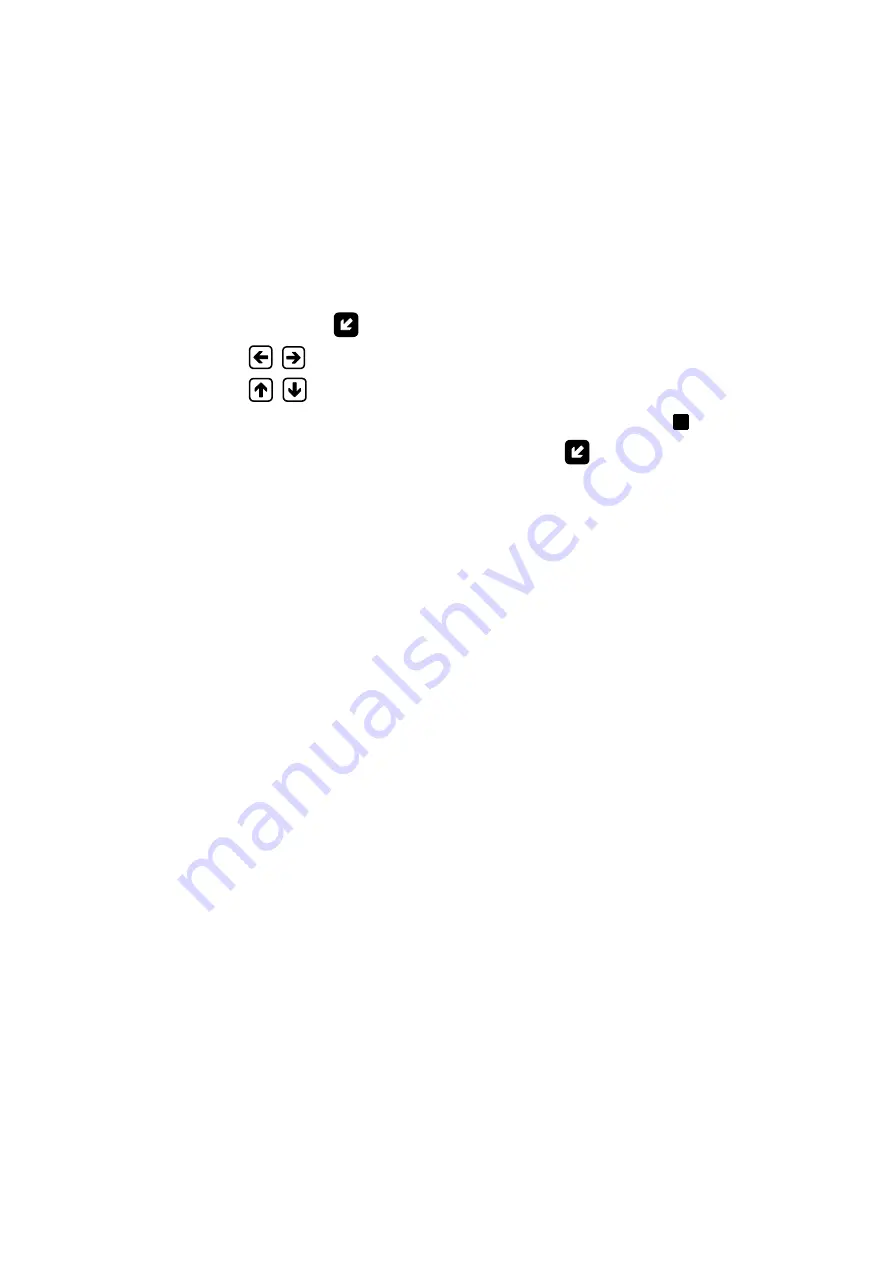
11
3. OPERATION PROCEDURE
3.1. Displaying calculated values
The user can operate the flowmeter via either keyboard and display
or RS-232 / RS-485 interface.
3.1.1. After powering on the flowmeter the CS display shows the device infor-
mation. Upon self test completion the main menu is displayed with the
cursor
opposite to the line
Flow data
.
3.1.2. Press button
to switch to displaying of measured values, but-
tons
,
– to select the required channel number, and but-
tons
,
– to select the characteristic to be displayed. To switch to
zoomed indication of measured values hover the cursor
over the re-
quired characteristic name and press button
.
3.1.3. After putting into operation the flowmeter works in the automatic mode.
3.1.4. Zoomed indication window contains, besides the setting name, meas-
urement units and the setting value, part of the sign-position code of the
current channel status word. The complete channel status word (see
table D.1) s displayed in menu
Status logs / Current status
(
CURR.
STATUS chan.
X
).
To determine the alarm situation (ER) type that occur in the meas-
urement channel and is displayed in the window of zoomed indication of
measured value as the "
" character in the status word, open window
Status logs / Current status
(
CURR. STATUS chan.
X
)
/ ER
(
ER
chan.
X
) of the corresponding channel. Besides the ER type name, this
window will display the ER duration and date and time of ER start.
3.2. Controlling Batching
3.2.1. There are two ways of batching:
- Batching of preset amount of liquid
- Batching in the "start-stop" mode.
3.2.2. The ways to preset volume of liquid are:
- To enter
Ve
setting value before batching
- To select one of the batching options
BATCH1
…
BATCH8
values of
which are entered and stored in the flowmeter beforehand.
To enter the
Ve
value, it is necessary to:
- Select the way to preset the batch
– (
Flow data
/
Batching / Sel.
batch
)
- Activate option
Ve
- Enter batch value
– to carry out actions defined in p.1.2.2.
Summary of Contents for UF-5 Series
Page 17: ...17 Fig A 1 Main menu ...
Page 18: ...18 Fig A 2 Menu FLOW DATA ...
Page 20: ...20 Fig A 4 Menu WALL MATER and COAT MATER Fig A 5 Menu Process depend data ...
Page 22: ...22 Fig A 7 Menu PERIPHERY SETTINGS ...
Page 23: ...23 Fig A 8 Menu STATUS LOGS ...
Page 24: ...24 Fig A 9 Menu DATA LOGS ...


























