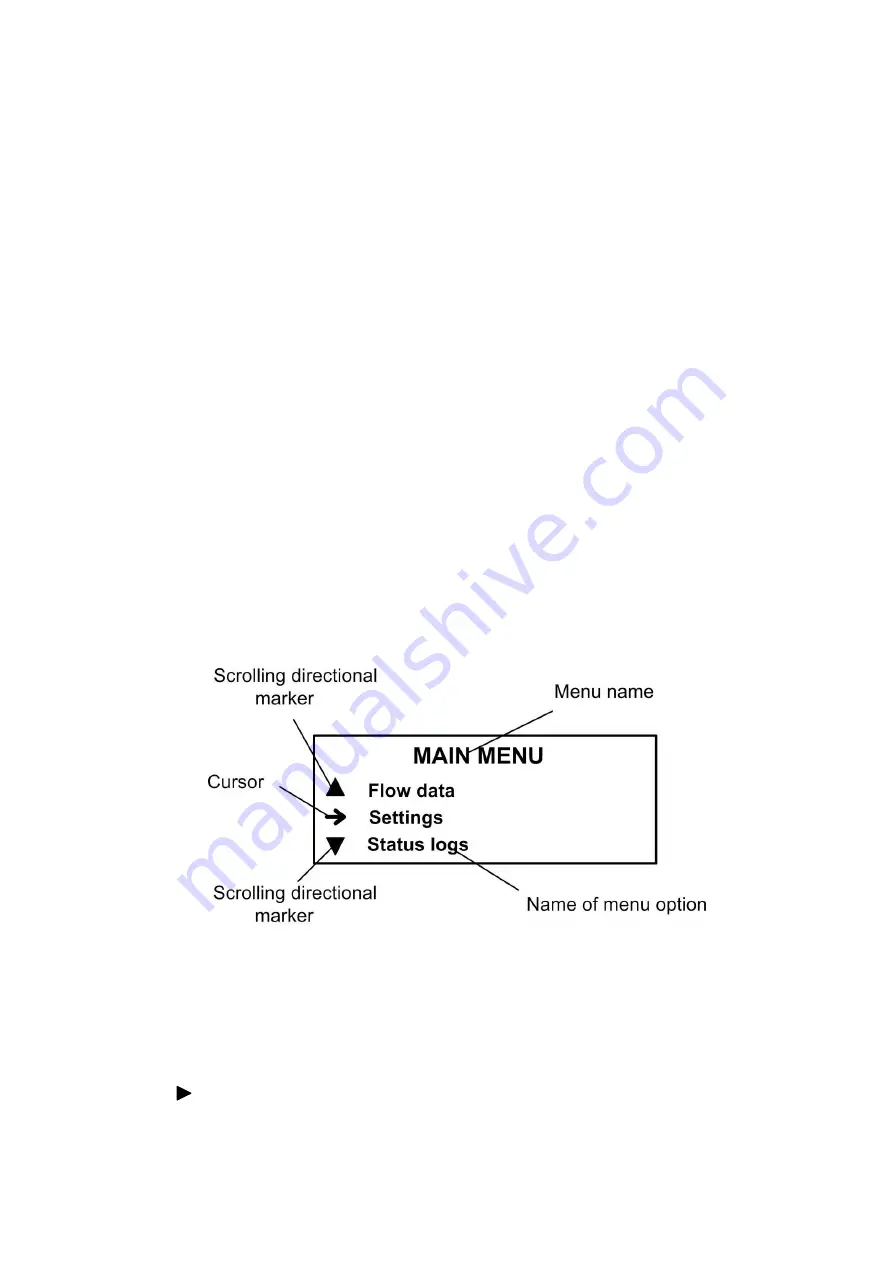
4
1. OPERATING THE FLOWMETER
Flowmeter
’s operation in various modes can be controlled from the
CS (secondary measuring converter) keyboard via the hierarchical
menu system and indication windows shown on the display, or from a
PC either via serial RS-232, RS-485 interfaces or via Ethernet.
1.1. Controlling Indication
1.1.1. To control the flowmeter from the CS keyboard, you use the hierarchical
menu system (see Appendix A) consisting of the main menu, submenus
and windows which give access to the lists of commands and options.
The composition and structure of the main menu (Fig.1) is constant.
Number and contents of submenus and windows as well as settings
available for modification depend on the
flowmeter’s operating mode.
1.1.2. The CS keyboard has eighteen buttons, functionality and description of
which are given in Appendix C.
The keyboard allows you to do the following:
- Navigate the hierarchical menu and windows
- Efficiently control indication on the display
- Input configuration data
- View data and status logs.
1.1.3. The display shows the menu (window) name which is displayed in the
first line of the LCD indicator, and menu items (options) which can be
moved up or down (see Fig.1).
Fig. 1. The Main menu.
1.1.4. To indicate a selected menu item, an option, a digit of a number or a
substring being edited you use the cursor. The cursor appearance and
position depend on whether it possible to modify the data indicated in
the current line. Your options:
- To navigate to a low-level menu (window)
- To modify a setting or a command (status) shown in this line
Summary of Contents for UF-5 Series
Page 17: ...17 Fig A 1 Main menu ...
Page 18: ...18 Fig A 2 Menu FLOW DATA ...
Page 20: ...20 Fig A 4 Menu WALL MATER and COAT MATER Fig A 5 Menu Process depend data ...
Page 22: ...22 Fig A 7 Menu PERIPHERY SETTINGS ...
Page 23: ...23 Fig A 8 Menu STATUS LOGS ...
Page 24: ...24 Fig A 9 Menu DATA LOGS ...



















