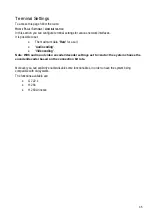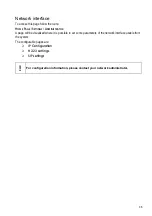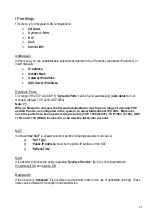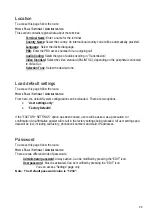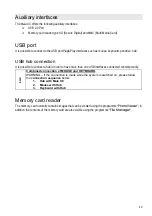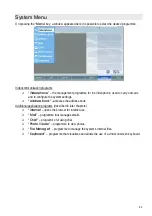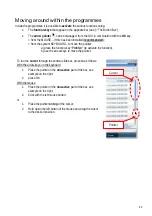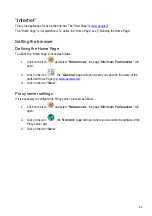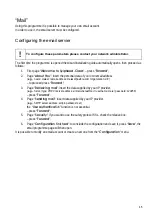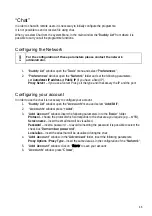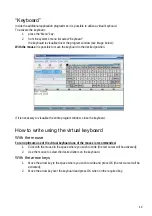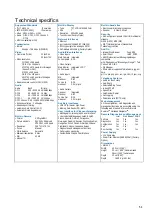49
“Keyboard”
Inside the additional application programmes it is possible to utilize a virtual keyboard.
To activate the keyboard:
1. press the “Menu” key;
2. from the system’s menu list select “Keyboard”
the keyboard is visualised over the program window (see image below);
With the mouse it is possible to move the keyboard to the desired position.
If it is necessary to visualise the entire program window, close the keyboard.
How to write using the virtual keyboard
With the mouse
For an optimum use of the virtual keyboard use of the mouse is recommended.
1. Click with the mouse in the space where you wish to write (the text cursor will be activated);
2. Use the mouse to select the desired letters on the keyboard.
With the arrow keys
1. Move the arrow key to the space where you wish to write and press OK (the text cursor will be
activated);
2. Move the arrow key over the keyboard and press OK when on the required key.
Summary of Contents for Maia XC
Page 1: ...Maia XC Use and installation manual ...
Page 15: ...15 Cabling Scheme ...