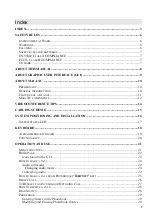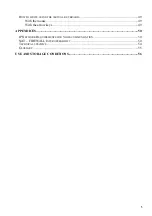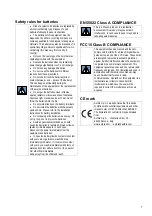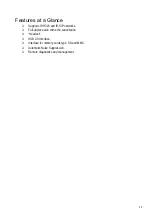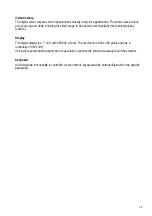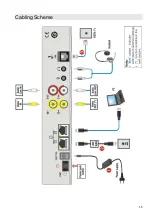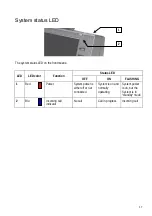2
Welcome
Thank you for choosing a AETHRA
®
SpA. Product.
Inside you will find useful information to help you get the most out of the Aethra product.
The information contained in this document is the property of Aethra SpA., it is subject to change
without notice and it shall in no way be binding for Aethra SpA
©
Copyright Aethra Telecomunicazioni SpA 2006.
MS, Microsoft and NetMeeting are registered trade marks of Microsoft Corporation. Windows is a trade
mark of Microsoft Corporation.
All rights reserved.
Cod. 074201008GB Rev. 0 – October 2007.
Summary of Contents for Maia XC
Page 1: ...Maia XC Use and installation manual ...
Page 15: ...15 Cabling Scheme ...