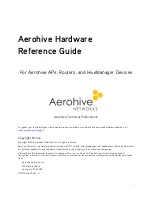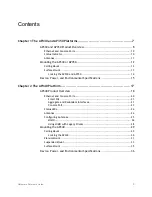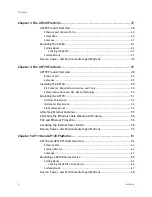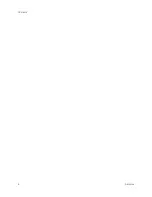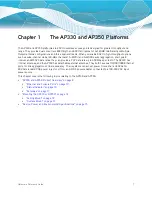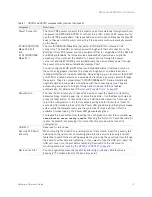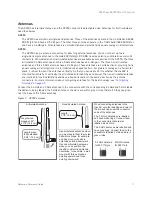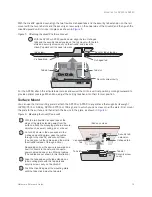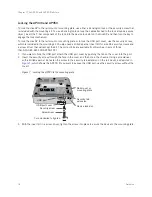Hardware Reference Guide
9
AP330
AND
AP350 P
RODUCT
O
VERVIEW
Power Connector
The 12-volt DC power connector (2.0 amps) is one of two methods through which you
can power the AP330 and AP350. To connect it to a 100 – 240-volt AC power source,
use the AC/DC power adaptor that is available as an extra option. Because the HiveAP
does not have an on/off switch, connecting it to a power source automatically powers
on the device.
ETH0 10/100/1000
Mbps PoE Port
and
ETH1 10/100/1000
Mbps Port
The two 10/100/1000-Mbps Ethernet ports—ETH0 and ETH1—receive RJ-45
connectors. The HiveAP can receive power through an Ethernet connection to the
ETH0 port from PSE (power sourcing equipment) that is compatible with the 802.3af
and 802.3at standards. Aerohive provides suitable PoE injectors as an optional
accessory. (If you connect the HiveAP to a power source through the power
connector and the ETH0 PoE port simultaneously, the device draws power through
the power connector and automatically disables PoE.)
You can configure ETH0 and ETH1 as two individual Ethernet interfaces, combine
them into an aggregate interface to increase throughput, or combine them into a
redundant interface to increase reliability. Using bridging, you can connect the AP330
or AP350 to a wired network or a wired device (such as a security camera) through
these ports. They are compatible with 10/100/1000Base-T/TX and automatically
negotiate half- and full-duplex connections with the connecting device. They are
autosensing and adjust to straight-through and cross-over Ethernet cables
automatically. For details, see
"Ethernet and Console Ports" on page 10
.
Reset Button
The reset button allows you to reboot the device or reset the HiveAP to its factory
default settings. Insert a paper clip, or something similar, into the Reset pinhole and
press the reset button. To reboot the device, hold the button down for 5 seconds. To
return the configuration to the factory default settings, hold it down for at least 10
seconds. After releasing the button, the Power LED goes dark, and then glows steady
amber while the firmware loads and the system performs a self-test. After the
software finishes loading, the Power LED glows steady green.
To disable the reset button from resetting the configuration, enter this command:
no
reset-button reset-config-enable
Pressing the button for 5 seconds will still
reboot the HiveAP, but pressing it for more than 10 seconds will not reset its
configuration.
USB Port
Reserved for future use.
Security Tab Cavity
and Hole
When mounting the HiveAP on a ceiling track or flat surface, insert the security tab
extension on the rail mount or mounting plate into the security tab cavity and then
fasten the HiveAP to the mounting equipment by inserting the security screw through
the security screw hole and tightening it. If you want to hide the USB port, insert the
USB port cover into the port before fastening the HiveAP to the rail mount or
mounting plate. See
"Locking the AP330 and AP350" on page 14
Device Lock Slot
You can physically secure the HiveAP by attaching a lock and cable (such as a
Kensington
®
notebook lock) to the device lock slot.
Table 1 AP330 and AP350 component descriptions (Continued)
Component
Description
Summary of Contents for Aerohive APs
Page 1: ...Aerohive Hardware Reference Guide ...
Page 7: ...Contents 6 Aerohive ...
Page 17: ...Chapter 1 The AP330 and AP350 Platforms 16 Aerohive ...
Page 47: ...Chapter 3 The AP320 Platform 46 Aerohive ...
Page 61: ...Chapter 4 The AP170 Platform 60 Aerohive ...
Page 91: ...Chapter 8 The High Capacity HiveManager 90 Aerohive ...