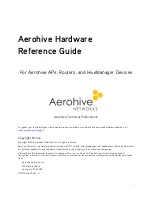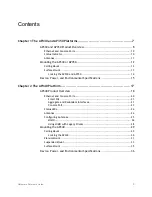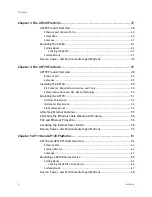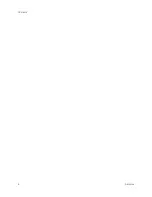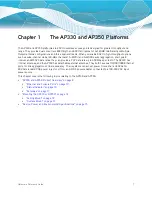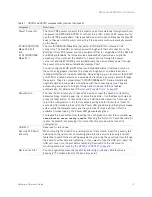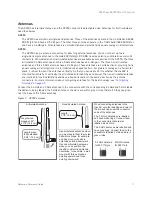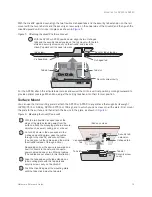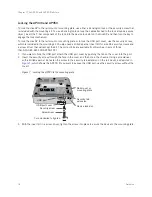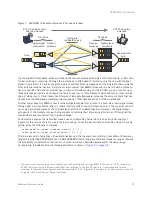Chapter 1 The AP330 and AP350 Platforms
14
Aerohive
Locking the AP330 and AP350
To lock the HiveAP to the rail mount or mounting plate, use either a Kensington lock or the security screw that
is included with the mounting kit. To use a Kensington lock, loop the cable attached to the lock around a secure
object, insert the T-bar component of the lock into the device lock slot on the HiveAP, and then turn the key to
engage the lock mechanism.
To lock the HiveAP to the rail mount or mounting plate or to lock the USB port cover, use the security screw,
which is included in the mounting kit. You also need a drilled spanner insert bit for size #6 security screws and
a screw driver that will accept the bit. The correct bits are available from Aerohive in sets of three
(AH-ACC-SEC-BIT-330-AP350-3PK).
1. If you want to hide the USB port, attach the USB port cover by pushing the tab on the cover into the port.
2. Insert the security screw through the hole in the cover and the hole in the chassis. Using a screwdriver
with a drilled spanner bit, fasten the screw to the security tab extension on the rail mount, as depicted in
, which shows the AP330. (If you want to expose the USB port, use the security screw without the
cover.)
Figure 7 Locking the AP330 to the mounting plate
3. With the insert bit in a screw driver, tighten the screw into place to secure the device to the mounting plate.
Turn clockwise to tighten
USB port
USB port cover
Security screw
Device lock slot
Rail mount or
mounting plate
Screwdriver
Security tab
extension
Summary of Contents for Aerohive APs
Page 1: ...Aerohive Hardware Reference Guide ...
Page 7: ...Contents 6 Aerohive ...
Page 17: ...Chapter 1 The AP330 and AP350 Platforms 16 Aerohive ...
Page 47: ...Chapter 3 The AP320 Platform 46 Aerohive ...
Page 61: ...Chapter 4 The AP170 Platform 60 Aerohive ...
Page 91: ...Chapter 8 The High Capacity HiveManager 90 Aerohive ...