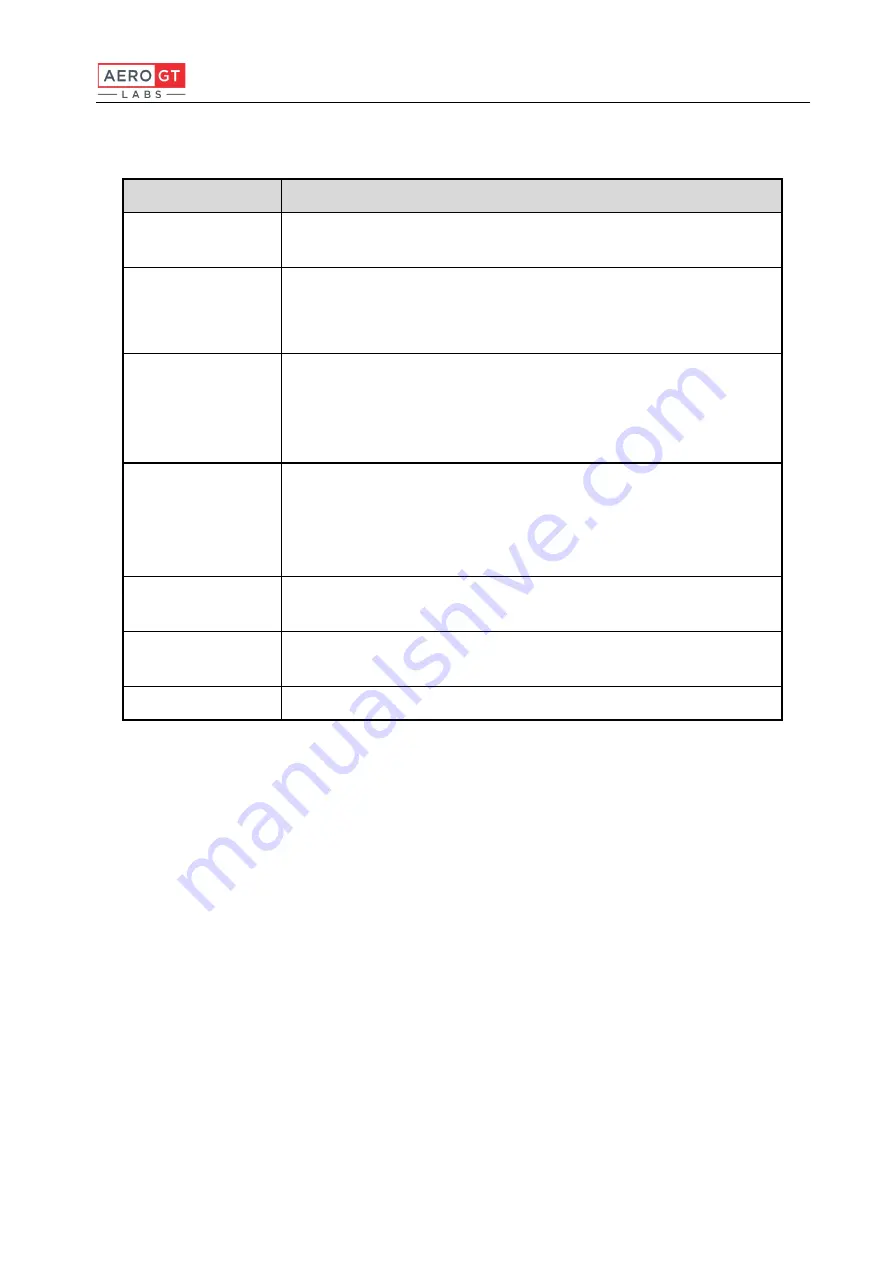
RN200 Mono Software User Manual
9
The RN200 interface panel is described in Table 4.
Table 4: Interface of the RN200
Name
Description
Power Button
Power on or off the hardware. After the system boots up, the light on
the button will turn green.
Instrument
Switch
Turn to "Internal Instrument" to use the built-in test module.
Turn to "External Instrument" to use an external test instrument.
A blue light indicates the internal/external instrument is in use.
Signal Indicator
A red light indicates an error.
A blinking yellow light indicates that the system is booting up.
A green light indicates a normal status and the system is operating
normally.
RF Ports for
External Instrument
H: H polarization of the feed
V: V polarization of the feed
PSV: Passive antenna test port
CA: Communication antenna port
USB-B Port
Connect to the USB port of the control PC and can be used to check
the system status if necessary.
LAN Port
This device connects to an ethernet network via this port, providing a
connection with the control PC.
Power Port
110V/220V AC power supply.












































