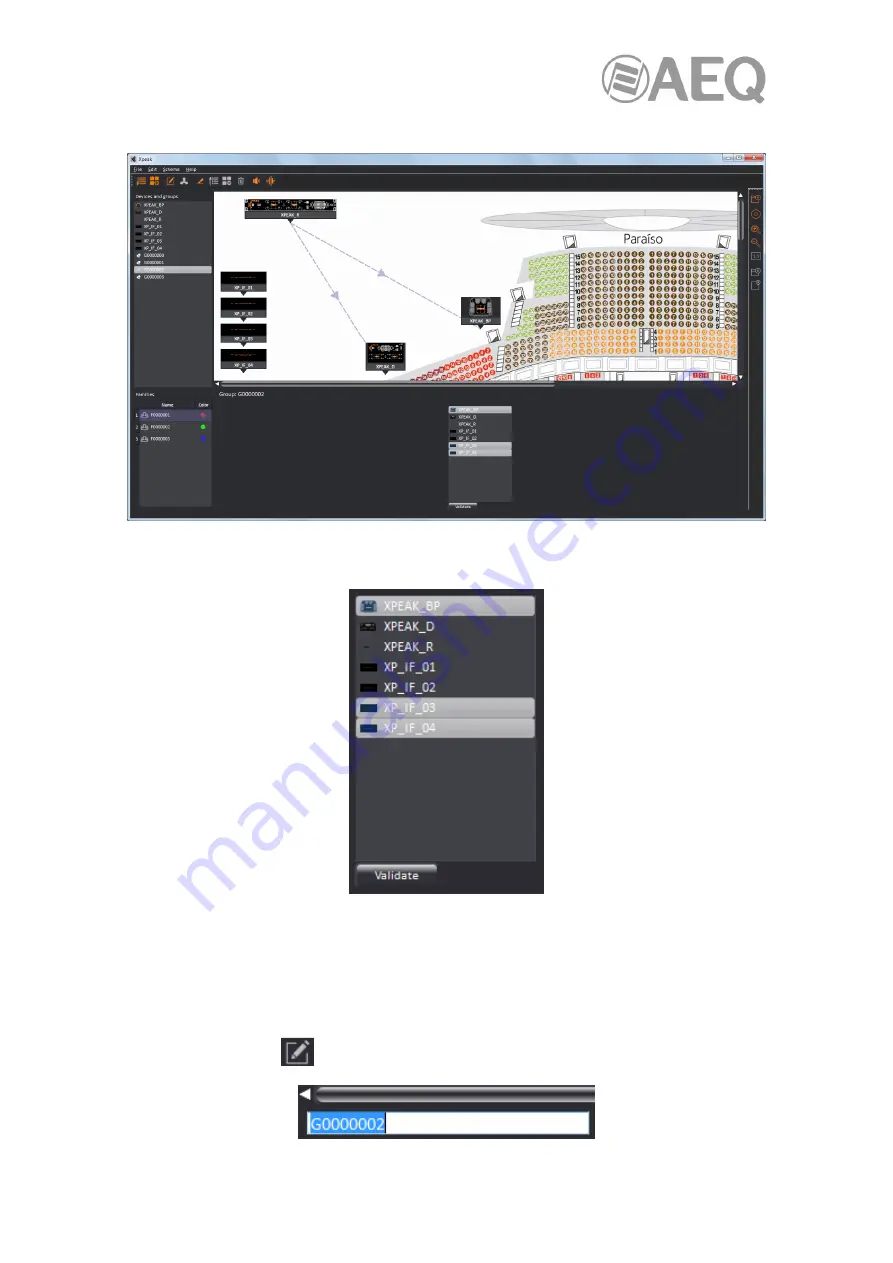
AEQ
XPEAK
IP Intercom System
83
In the case of groups, they are represented as follows in the lower right quadrant:
In the example, the group "G0000002" consists of a Xpeak_BP and the last 2 channels of a
Xpeak_IF (devices are highlighted in light grey):
It's possible to modify this group by clicking on any of the devices to include it (marked in light
grey) or remove it from the group (marked in dark grey). Once the group has been configured,
pressing the "
Validate
" button will save the changes made.
The name of the group that is being displayed appears in the upper left area of that quadrant
and, after clicking on it, it can be modified by double-clicking on it, pressing the F2 key, using
the "Edit name" option of the "Edit" drop-down menu (keyboard shortcut "T") or the equivalent
button in the lower line
.






























