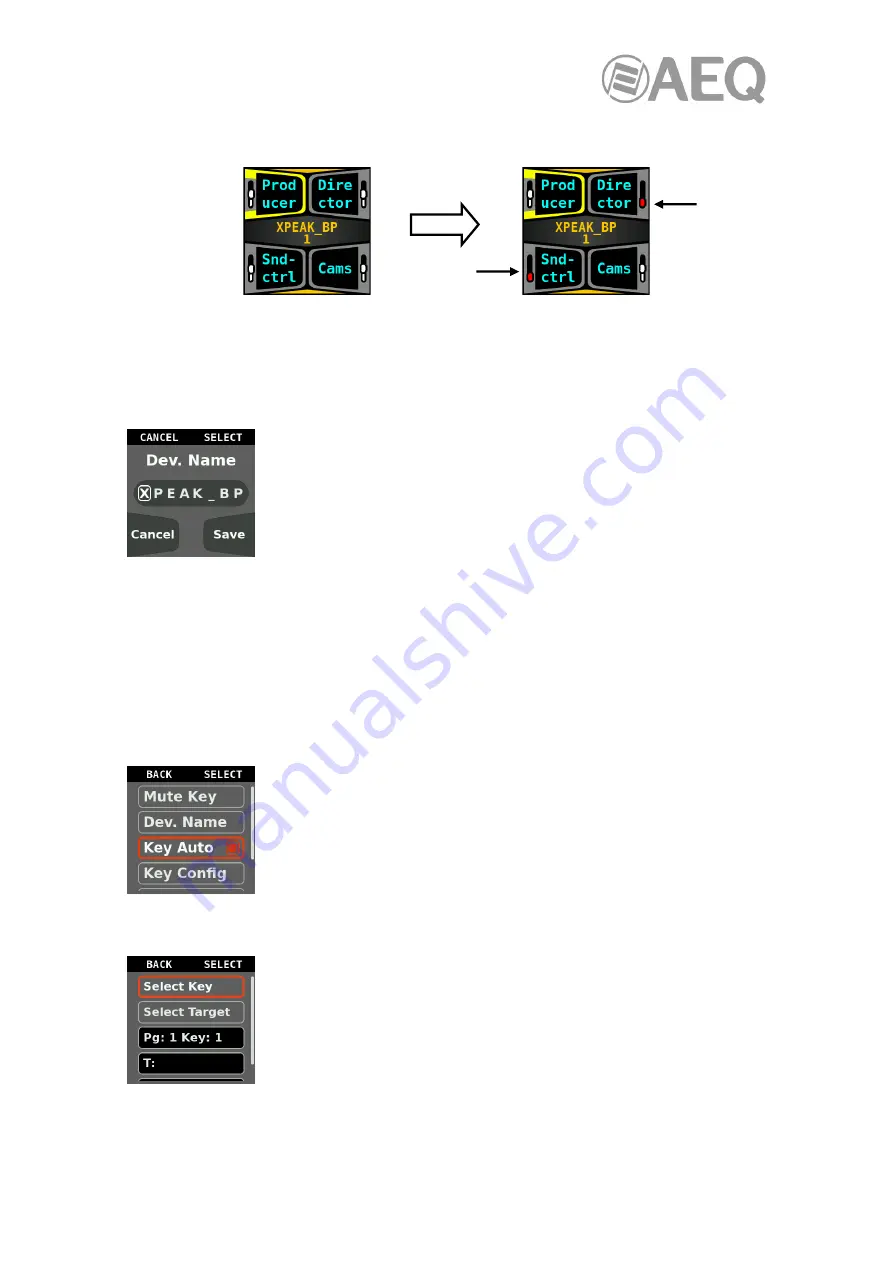
AEQ
XPEAK
IP Intercom System
32
In those keys, the reception volume control indicates then that the audio has been muted: in the
example, the second and third keys ("Director" and "Snd-ctrl").
If any of the keys was previously muted, now selecting it will unmute it.
Once the key o keys are selected, you can return to previous menu by long pressing the
"(LOCK)
MENU
" key.
3.2.1.2.
"
Dev. Name
"
option.
Allows us to change the device’s name.
It supports a maximum of 8
characters.
When accessing this option, the current name’s first character is selected.
By pressing the "
PAGE
(MUTE)" key, the cursor will be highlighted in red.
By turning the right encoder, the character can be substituted by another.
From left to right, numbers from 0 to 9 and capital letters can be chosen.
By pressing the "
PAGE
(MUTE)" key again, the cursor is highlighted back in white so by turning
the right encoder we can move to another character within the device name. By pressing that
key again, the cursor is highlighted in red and the character can be modified. The name must be
confirmed by pressing the key 4, labeled with the "Save" legend (the changes can be discarded
by means of the "Cancel" option, associated to key 3).
By pressing the "(LOCK)
MENU
" key once, we’ll go back to the main screen of the "Xpeak"
menu, and two more pressings take us to the operation screen.
3.2.1.3.
"
Key Auto
"
option.
Allows you to enable the auto-discovery mode. When a Xpeak device
"discovers" another device on the network and has no keys programmed
to communicate with it, a key is automatically programmed to establish
that communication if this mode is enabled.
For this purpose, the first not used key is programmed (if all they are
configured, that automatic programming is not carried out).
3.2.1.4.
"
Key Config
"
option.
Allows us to change the configuration of each cross-point key. It's possible
to configure any of the 4 available keys of any of the 2 available pages.
When entering this option, the first step is to select the key that you want
to configure by means of the "Select Key" option: by pressing the "
PAGE
(MUTE)" key, the operation screen appears and you can select the key to
be configured by pressing it (you can select a key of page 1 or press
"
PAGE
(MUTE) and select one of page 2). Once the key is selected, it
automatically returns to the previous screen, where the key appears reflected in the third field,
which is merely informative (in the example, key 1 of the first page has been selected: "
Pg: 1
Key: 1
").






























