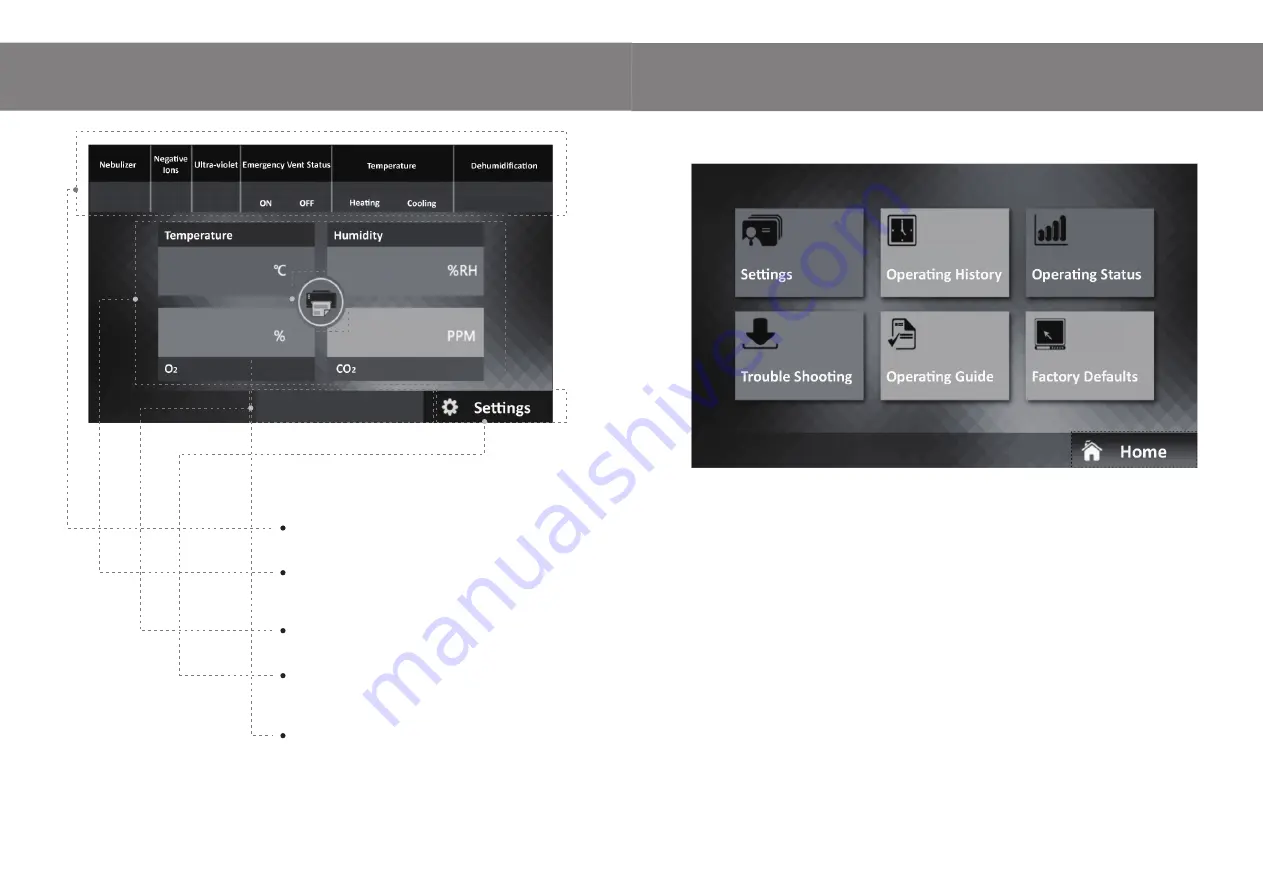
06
07
Operation Guidance
Setting Interface
Main Interface Navigation
Operating Status
– Indicating the varied functions
running in real time.
Key Parameters
– Displaying the key figures,
Temperature, Humidity, O
2
Density and CO
2
Density
Trouble Shooting
– Instructions with pictures for all
problem solving.
Settings Button
– Clicking the “Setting” button; this
will open the detailed setting page. The settings can
now be changed from this page.
Printing Button
– Located at the center of the 4 icons
parameter boxes, on the running status display page
pressing and holding the button for 5 seconds will
print the real-time running status instantly.
On this interface, you will find the following functions and displays.
1. Setting Mode
Allows the operator to switch on/off and set all the changeable running parameters for most functions.
2. Operating History
Allowing the operator to view a complete operational status of “Temperature”, “Humidity”, “CO
2
Density”
and “O
2
Density”, displayed in intuitive curves, allows up to 72 hours /3 days maximum historical
tracking.
3. Operating Status
Real-time operating status for most parameters.
4. Trouble Shooting
Providing an easy-to-follow on screen step-by-step guide with problem solving solutions with visual
instructions for all “alarming components” and "non-alarming components".
5. Operating Guide
An on-screen Basic Operation Guide with photographs.
6. Factory Defaults
The defaults settings for all main components can only be accessed with the factory pass codes, they
should only be adjusted under the careful guidance from our factory technicians if necessary.




























